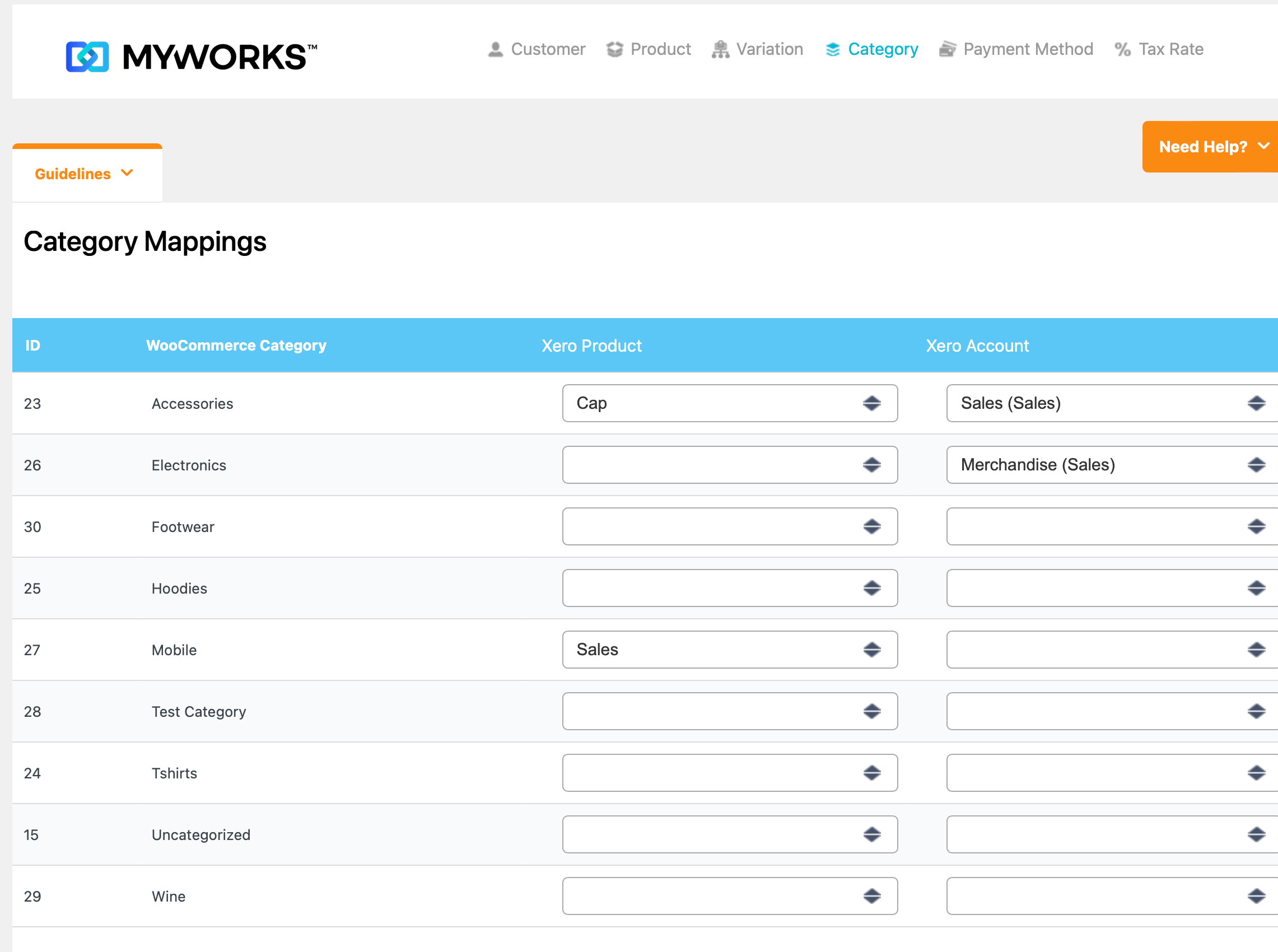After installing MyWorks, one of the most helpful steps as you begin syncing data is mapping, or linking - your existing WooCommerce products, variations, or categories to their matching Xero products or accounts.
The mapping process is very straightforward, and ensures that when MyWorks is syncing orders from WooCommerce > Xero, that your desired Xero products and accounts are used in the line items of each order in Xero. This also then enables MyWorks to sync inventory / prices from Xero > WooCommerce for any product that's mapped - if enabled in our settings.
Mapping Products & Variations
When your products are already in both WooCommerce and Xero, it can be simple to map them together by visiting the Products or Variations tabs in MyWorks Sync > Map in your WooCommerce admin area. Tip: If your products are only in either WooCommerce or Xero, visit our Push or Pull pages if you wish to sync them to the other platform.
There are two ways to map your products or variations together:
- Automatically, using the Automap tool. If your WooCommerce and Xero products have a matching name or SKU, you can use the Automap tool in the upper right of the page to automatically match together any of your products with a matching name or SKU, saving time from manually selecting each one.
- Manually, by selecting a Xero product in the dropdown for the desired product.
Both of the columns on this page are optional:
Xero Product: This is a dropdown of your products in Xero. Choose the Xero product that corresponds to the WooCommerce product, to be used when an order containing that WooCommerce product is synced to Xero. If left empty, the Default Product set in MyWorks Sync > Settings > Default will be used.
Xero Account: This is a dropdown of your accounts in Xero. Choose the Xero account that corresponds to the WooCommerce product, to be used when an order containing that WooCommerce product is synced to Xero. If left empty, the Xero account that the product is assigned to in Xero will be used.
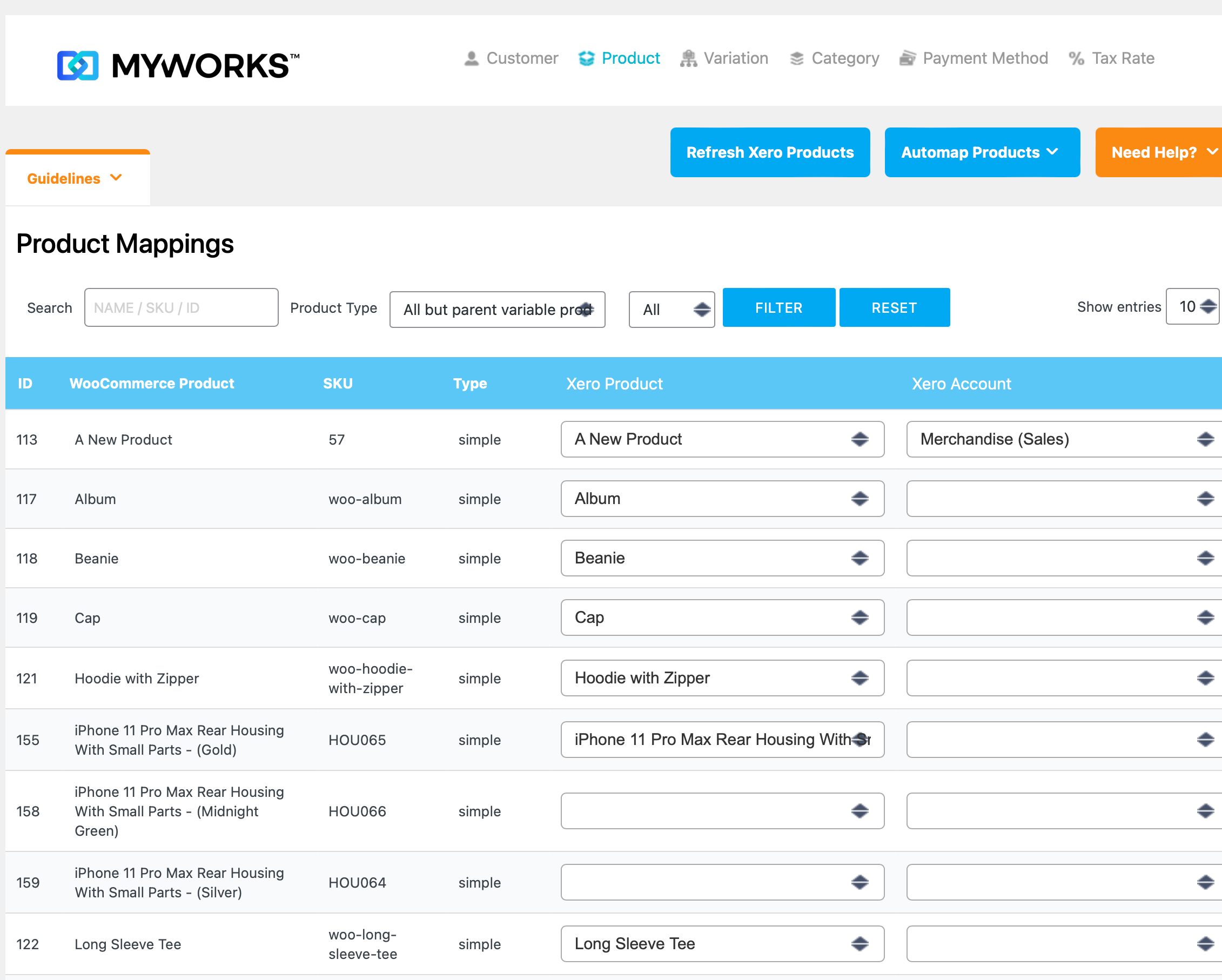
Mapping Categories
For WooCommerce stores with hundreds or thousands of products, it can be difficult to map all your existing products one by one, especially if they do not yet exist in Xero, and if you don't need them all to be present in Xero.
So, as an alternative to mapping your individual products and variations together, you can instead match your WooCommerce Categories to a corresponding Xero Product and/or Account - meaning that when an order is synced to Xero; any (unmapped) product or variation within that category will follow this mapping. Thus, for example, instead of mapping all 50 products in the same WooCommerce category to the same Xero product; they can be mapped in one click here in Map > Categories.
Both of these columns are optional:
Xero Product: This is a dropdown of your products in Xero. Choose the corresponding product you'd like used in an order created in Xero for products within this category.
Xero Account: This is a dropdown of your accounts in Xero. Choose the corresponding account you'd like used in an order created in Xero for products in this category. If left blank, the account the Xero product is assigned to will be used.