MyWorks supports syncing inventory levels from Shopify to QuickBooks Online - which can be helpful when using Shopify as a “master” for your inventory, instead of QuickBooks Online. Since orders placed on Shopify will correctly reduce inventory in QuickBooks as we sync the order into QuickBooks, our ability to sync inventory levels applies to any inventory activities aside from Shopify orders - like when a product is manually edited to change inventory; or new inventory is received.
- Using Shopify as the “master” for your inventory levels? Read on to review how to enable inventory syncing from Shopify to QuickBooks Online.
- Using QuickBooks Online as the “master” for your inventory levels? Check out our doc on syncing inventory from QuickBooks Online to Shopify, instead.
There's a few factors to keep in mind before enabling inventory sync - which can be set in MyWorks Sync > Settings > Automatic Sync. We'll sync inventory for any products that meet the below conditions:
- The product needs to be an inventory product in both Shopify and QuickBooks Online.
- The products must be mapped together in Map > Products/Variations in our sync.
Once the above conditions are met, there's just two settings in MyWorks to review:
- Enabling Inventory sync in MyWorks Sync > Settings > Automatic Sync
- Setting a QuickBooks inventory account to record adjustments to in MyWorks Sync > Settings > Product
Once set, we'll start syncing inventory levels: from Shopify to update QuickBooks Online to match. If you're not managing inventory in a Shopify or QuickBooks product, we won't sync inventory for that product.

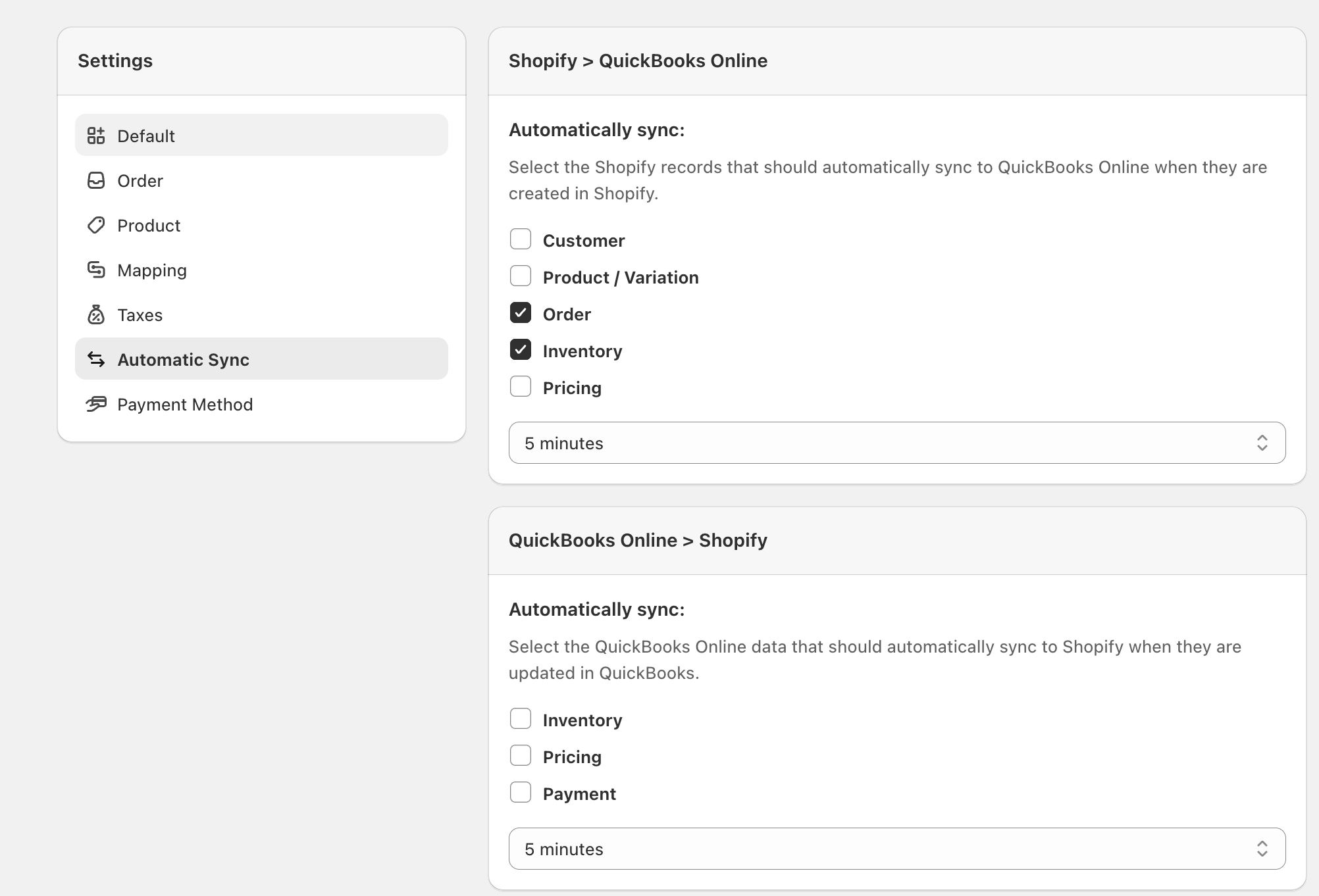
Handling multiple Shopify Locations
If you have multiple locations in your Shopify store, MyWorks includes additional options to easily manage how inventory should sync with those Shopify Locations, as shown below.
When syncing inventory from Shopify to QuickBooks, the below settings help you control exactly which inventory level should sync from Shopify.
Shopify Location to sync inventory with
You can select the Shopify location you'd like MyWorks to sync inventory to QuickBooks from.
Exclude Shopify Locations when syncing inventory
If no location is selected here, MyWorks will sync the total inventory count from all locations into QuickBooks. If you wish to exclude some Shopify locations from being counted, you can select them here.
Shopify Inventory Field to use when syncing inventory
Since Shopify has two separate inventory values for a product: Available and On Hand; you can choose which value we should pull from as we sync inventory levels to QuickBooks. This is normally set to Available, by default - and should only be changed to On Hand if you're only syncing orders to QuickBooks when they're fulfilled in Shopify.
Inventory Adjustment Account
Select the QuickBooks account that an Inventory Adjustment record in QuickBooks should be recorded to when we sync an inventory change from Shopify to QuickBooks. This is a required field, and is set by default to Inventory Shrinkage.

Helpful Notes
- When syncing inventory from Shopify to QuickBooks Online, it's normally not necessary to enable syncing inventory the opposite direction (from QuickBooks Online > Shopify) - unless you expect inventory to manually change in both platforms. Most of our users will make manual inventory changes in one platform or the other; not both.
- We'll always sync Shopify inventory to QuickBooks after syncing any new orders. Since an order will correctly reduce inventory in QuickBooks when we create it there; the only inventory changes that would sync from Shopify to QuickBooks would occur for cases where the Shopify product's inventory level was changed by an activity other than an order being placed.