Chase is one of the many popular credit cards/bank accounts that MyWorks Sync users have connected with their QuickBooks Online accounts - to automatically pull recent transactions into the Banking Feed in QuickBooks.
Normally this requires a one-time connection with Chase from within the Banking tab in your QuickBooks Online account. However, there are rare cases that your connection does not remain in place and continues to ask for a reconnection.
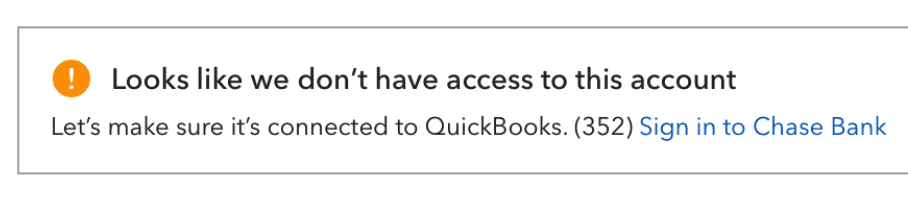
In this case, follow the below steps to correctly reconnect your QuickBooks bank to your Chase account.
- Log into your account at chase.com
- Click on the profile icon in the top right, then AccountSafe under it.
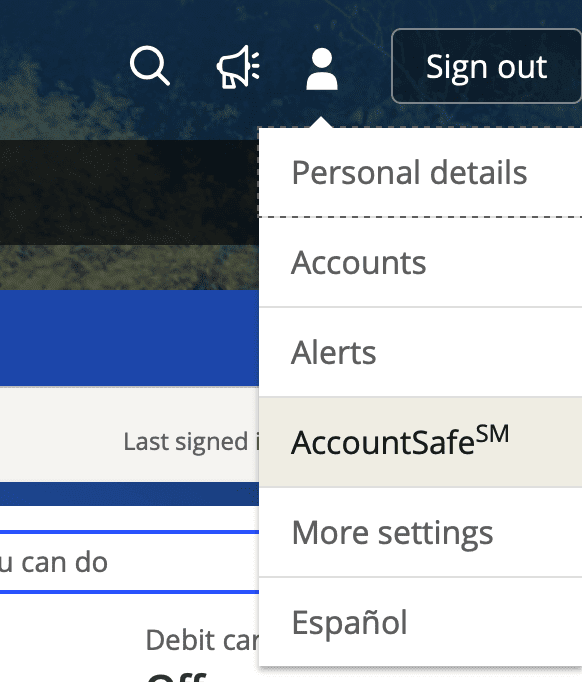
- On the left menu, click Linked apps and Websites.
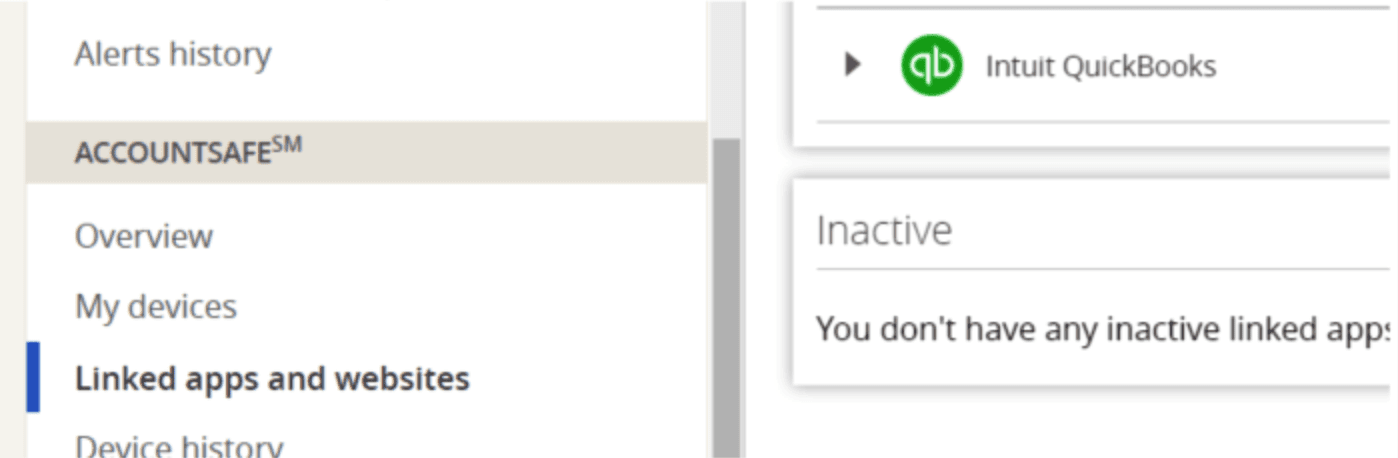
- On the main screen, you should see "Intuit QuickBooks" as an entry. Click the arrow to the left to expand that section.
- Ensure that each account in this section is checked with a check mark - then save.
Once completed, your QuickBooks Banking tab should no longer ask you to reconnect in the future.