MyWorks includes support for several different approaches when syncing discounts and shipping from orders into QuickBooks Online.
Discounts
Discounts can be synced into QuickBooks orders in different ways:
Into the Discount subtotal field in the QuickBooks order
This is how discounts sync by default, and can be easily controlled by visiting QuickBooks Online, going to the gear in the top right > Account & Settings > Sales > Sales Form Content, and ensuring the checkbox for Discounts is checked.
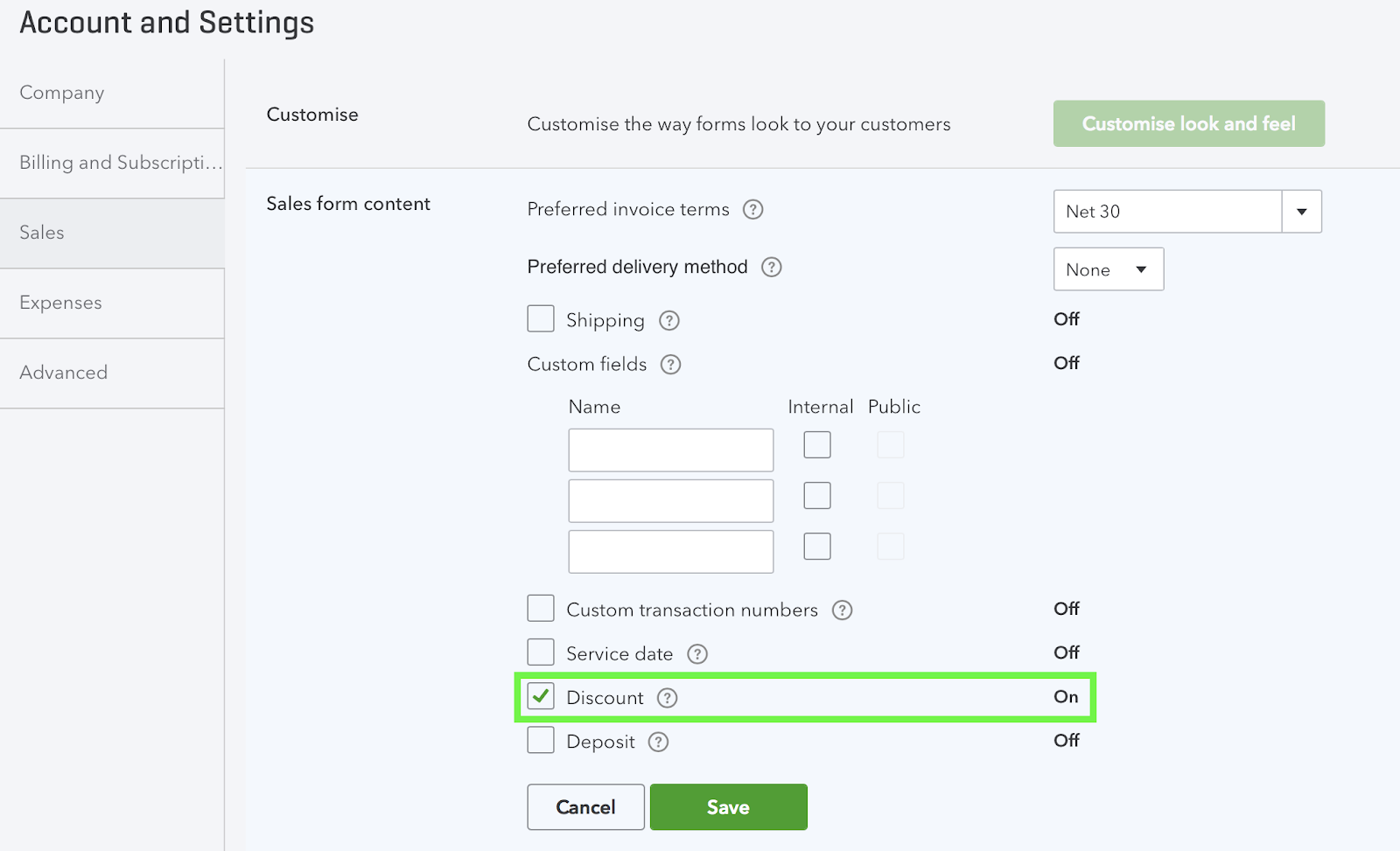
In the line item itself, as the “net” amount
This setting can be enabled in MyWorks Sync > Settings > Order, and if enabled, discounts would sync into QuickBooks as part of the line item they're associated with, resulting in the “net” amount of the item being present as the line item in QuickBooks.
As a separate negative line item, using the same QuickBooks item
If enabled in MyWorks Sync > Settings > Order, this would sync an additional negative line item in the QuickBooks order for the amount of the discount for each relevant line item - using the same QuickBooks item as the original line item. This can be helpful when associating discounts with the actual product that was discounted, although QuickBooks doesn't allow this approach to be used for inventory type of items.
Shipping
Shipping can be synced into the QuickBooks order in the below ways:
Into the “Shipping” subtotal field in the QuickBooks order
As long as the Shipping setting in the above screenshot is enabled, a Shipping subtotal field will be present in your QuickBooks invoice/sales receipts for us to sync shipping into. If this Shipping setting is not on, we would sync shipping as a line item.
As a line item in the QuickBooks order
This can be easily enabled by visiting MyWorks Sync >Settings > Order and enabling the setting to sync shipping as a line item. The desired QuickBooks item can then be selected in MyWorks Sync > Settings > Default.
Mapping WooCommerce shipping methods to different QuickBooks items
It's also possible to map different WooCommerce shipping methods to different QuickBooks line items, if desired. Simply ensure the above Shipping setting is off, and visit MyWorks Sync > Map > Shipping Methods to customize your mappings.