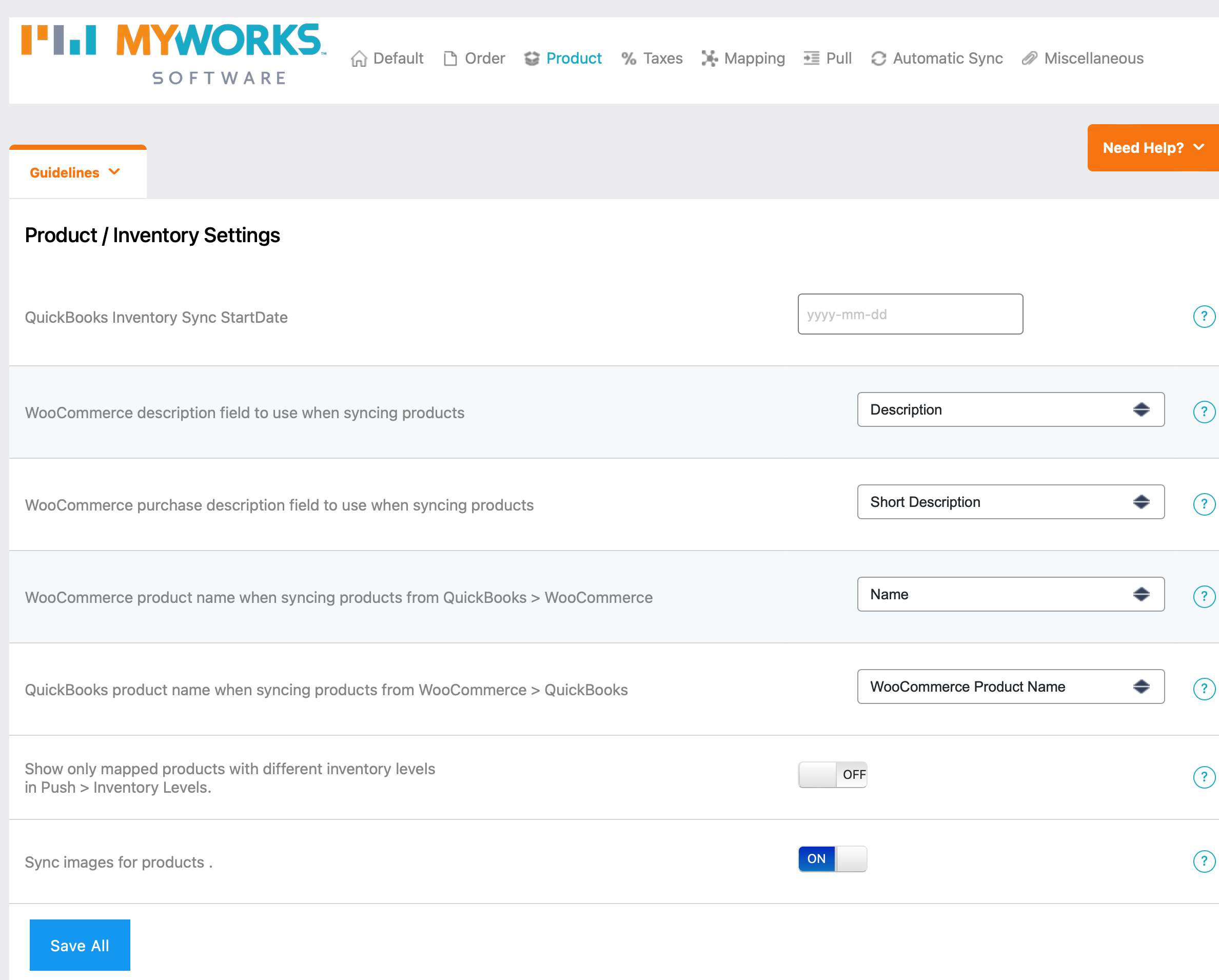When syncing new and updated products between WooCommerce and QuickBooks, MyWorks Sync has support to customize several different product fields, allowing you to choose which fields should connect between WooCommerce and QuickBooks.
This can be controlled globally for all products in MyWorks Sync > Settings > Product. To set additional fields, like QuickBooks Category, Preferred Vendor, and Accounts, this can be controlled within the individual WooCommerce product as shown here.
- QuickBooks Inventory Start Date: This is blank by default, and when left blank, uses the date a WooCommerce product was created for the "Inventory Start Date" when MyWorks creates a product in QuickBooks Online. If this is set to a specific date, this date will be used instead when creating all products in QuickBooks Online.
- Product Name & Description fields: Using the settings on this page, you can control which QuickBooks & WooCommerce product name and description fields are used when syncing products each direction.
- Images: Images can sync either direction; and will be synced along with a new or updated product - as long as an image isn't present in the product on the other platform. If the product being synced already has an image, MyWorks will not overwrite that. For WooCommerce variations, the specific variation's image is used; not the parent product image.