Overview
MyWorks Sync is compatible with syncing orders containing bundled products in WooCommerce, as well as Inventory Assembly items in QuickBooks.
It's important to note that you need the Woocommerce.com Product Bundles plugin to build a bundled product in WooCommerce.
MyWorks Sync supports syncing orders with bundled items (and inventory between child items) in the following ways:
- Using only the parent line item in a bundle when creating the order in QuickBooks.
- Accomplished by mapping the parent WooCommerce bundled item to a QuickBooks inventory or inventory assembly item.
- Using only the child line items in a bundle when creating the order in QuickBooks.
- Accomplished by mapping the child WooCommerce items (used within a bundle) to their corresponding child QuickBooks items.
- Using both the parent and child line items in a bundle when creating the order in QuickBooks.
When parent bundled products are mapped together, MyWorks will be able to list the QuickBooks inventory assembly in the order synced to QuickBooks when the WooCommerce product bundle is ordered.
Alternatively, MyWorks Sync can instead sync only the child line items of a bundle/inventory assembly into the QuickBooks order when a bundled product is ordered in WooCommerce. This is helpful for cases where the inventory assembly is not necessary in QuickBooks, and only the individual line items need to be recorded in the QuickBooks transaction.
Setup
This can be controlled in MyWorks Sync > Compatibility within our sync on your site, using the setting below:
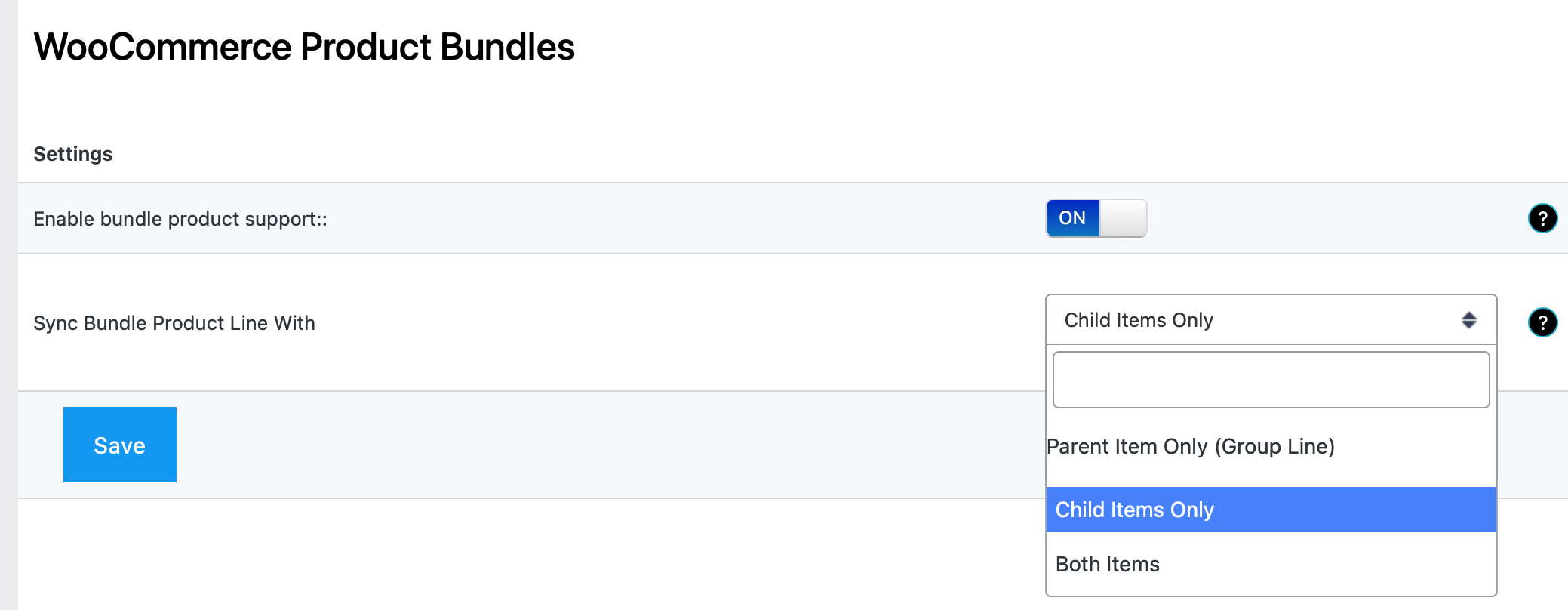
Guidelines
Here's a simple guide of what you can accomplish with bundled products using MyWorks Sync:
You are able to:
- Map a WooCommerce bundled product to a QuickBooks inventory assembly item.
- When a bundled product is ordered in WooCommerce, the mapped inventory assembly product in QuickBooks Desktop will correctly be shown in the order synced to QuickBooks Desktop, OR, the child line items can be synced in the order to QuickBooks Desktop.
- Sync inventory between child inventory products inside a bundled product in WooCommerce and inventory items in QuickBooks Desktop.
You are unable to:
- Push WooCommerce bundled products to QuickBooks Desktop. You must manually create inventory assembly item products in QuickBooks Desktop.
- Pull QuickBooks Desktop inventory assembly items into WooCommerce. You must manually create bundled products in WooCommerce.
Mapping
As discussed above, the only requirement in our integration regarding bundles is to map them correctly. It is important to remember to map your standard/base products that make up your product bundles if they are inventory items, so that inventory can sync between them.
You may map your bundles / products together easily in MyWorks Sync > Map > Products in several ways:
Auto-Map by SKU (recommended): As long as the WooCommerce Bundle and QuickBooks Desktop Inventory Assembly have matching SKUS, you can scroll to the top of the page and click the button to AutoMap by SKU. This will scan both WooCommerce products and QuickBooks Online products and automatically match the ones with matching SKUs to save you time manually matching them.
Auto-Map by name: As long as the WooCommerce bundles and QuickBooks Desktop inventory assembly have matching names, you can scroll to the top of the page and click the button to AutoMap by Name. This will scan both WooCommerce products and QuickBooks Online products and automatically match the ones with names that match exactly to save you time manually matching them.
Manually: Simply choose the matching item in QuickBooks Desktop that corresponds to the appropriate WooCommerce product in the dropdown on this page.
Once your bundles are mapped, there’s no further action needed. When a bundle is ordered in WooCommerce, the correct QuickBooks Desktop inventory assembly item will show in the invoice/sales receipt in QuickBooks Online when the order syncs over.