MyWorks Sync supports syncing products both directions - from WooCommerce in to QuickBooks Desktop, and from QuickBooks Desktop in to WooCommerce. This can occur automatically for new products created - by enabling the related settings in Settings > Automatic Sync.
- Since only WooCommerce supports a variable product structure, when dealing with variations, they should be created in WooCommerce first and synced to QuickBooks Desktop, as a variation cannot be synced from QuickBooks Desktop into WooCommerce.
- New products can be automatically synced when the Web Connector is run.
- Existing products can be pushed/pulled from one platform to be created in the other platform by using the Push and Pull pages in the MyWorks Sync menu.
- MyWorks Sync > Settings > Products allows control over which WooCommerce and QuickBooks product fields are linked together when a new product is synced.
- Once a product is in both WooCommerce and QuickBooks, and mapped in MyWorks Sync > Map > Products, MyWorks can automatically keep inventory and pricing levels in sync moving forward.
Syncing new products automatically
MyWorks can automatically sync new products either direction between WooCommerce and QuickBooks Desktop when the settings to do so are enabled in MyWorks Sync > Settings > Automatic Sync.
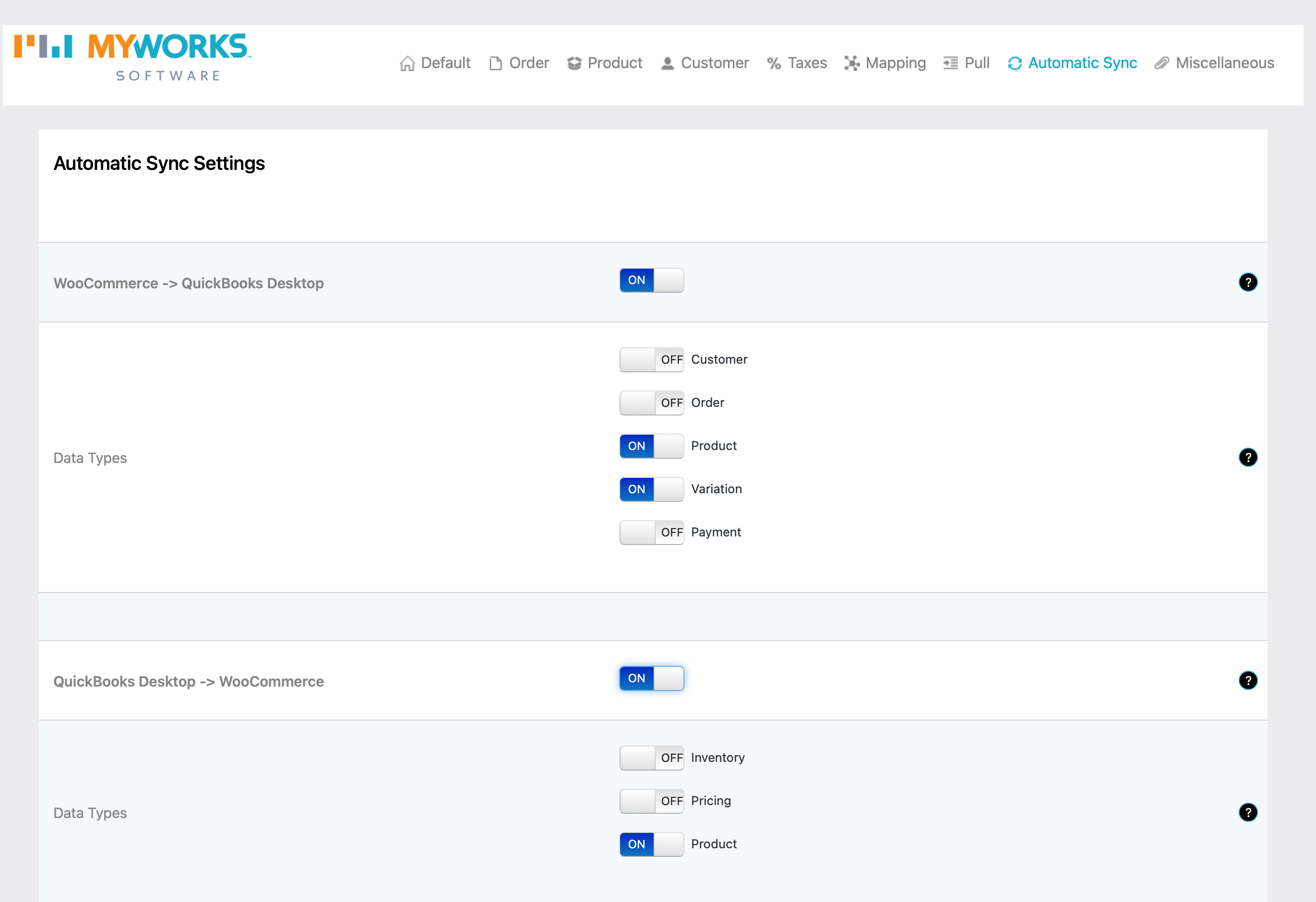
Syncing existing products
While existing products are not synced automatically from one platform to create them in the other - MyWorks Sync does have the ability to "push" or "pull" them between WooCommerce and QuickBooks Desktop to create them in the opposite platform.
- If a product is already in both WooCommerce and QuickBooks, it does not need to be pushed or pulled. It should be mapped together in MyWorks Sync > Map > Products.
- MyWorks can automatically sync inventory and pricing updates from QuickBooks Desktop > WooCommerce once a product is in both platforms and mapped together.
Pushing products from WooCommerce to QuickBooks
Need to "push" existing products from WooCommerce to create them in QuickBooks? Visiting MyWorks Sync > Push > Products allows you to select some/all of your simple products or variations in WooCommerce, and push them to create them as items in QuickBooks Desktop.
Simply selecting the items to push, and clicking "Push Selected Products" will add this activity to our sync Queue - which will be synced when the Web Connector runs next.
Pulling products from QuickBooks to WooCommerce
Need to "pull" existing products from QuickBooks to create them in WooCommerce? Visiting MyWorks Sync > Pull > Products allows you to select some/all of your items in QuickBooks, and pull them to create them as products in WooCommerce.
Simply selecting the items to pull, and clicking "Pull Selected Products" will add this activity to our sync Queue - which will be synced when the Web Connector runs next.