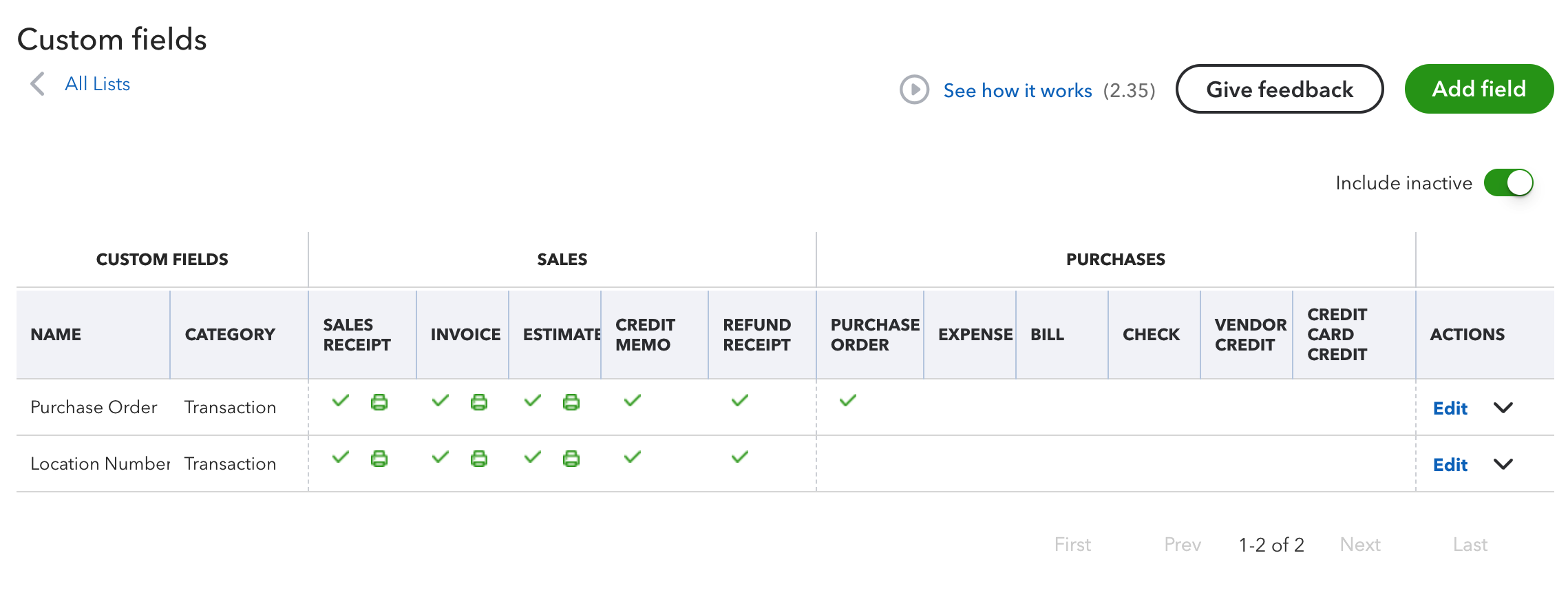The ability to map custom fields when syncing orders is included in our MyWorks Sync for QuickBooks Online paid Grow and Scale plans. This supports linking a core/custom field in a WooCommerce order to a core/custom field in a QuickBooks order as we sync the record from WooCommerce to QuickBooks.
Normally, the custom fields we can support to map would be a text or date field in WooCommerce and QuickBooks. If the target field in QuickBooks is a dropdown of pre-set values, it's typically not possible to simply map these together, and a more advanced mapping may need to be built.
For fields/scenarios where a more advanced mapping is necessary, our development team can assist in reviewing this via support ticket within your account with us, and providing a quote, if applicable.
Examples
MyWorks is very flexible around the QuickBooks order fields we're able to sync with. Basically any order field made available to us by QuickBooks can be used - along with any field present in the WooCommerce order level's meta fields. A few examples of popular QuickBooks fields MyWorks supports are:
- Order / Due Date
- Ship Via / Shipping Date / Tracking No.
- QuickBooks Online Custom Fields (more info on this below)
- Billing & Shipping Address
- Extra / blank line item within the QuickBooks order
- Statement Memo and Invoice/Sales Receipt Message
- File/image attachment to the QuickBooks order
Getting Started
To map a custom field between WooCommerce or QuickBooks for an order, simply open a ticket in your account with us, providing the information below. Our support team will then be able to assist mapping these fields together for you! The information we'd need would be:
- A screenshot of the field needing mapping in your WooCommerce order
- A screenshot of the corresponding field in a QuickBooks order
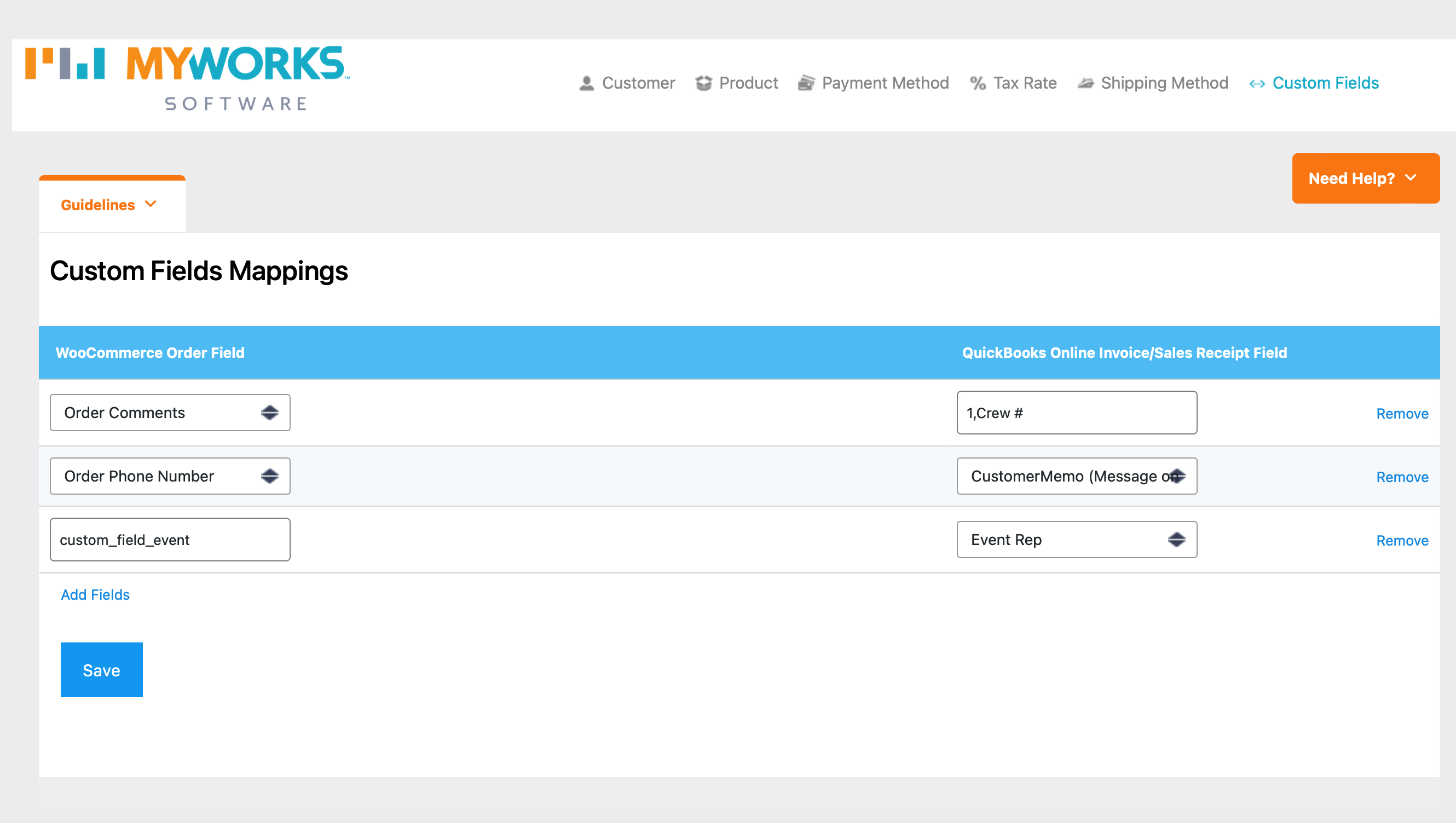
QuickBooks Custom Field Tips
QuickBooks Online has requirements around which custom fields can be read by apps. If the QuickBooks field you're needing our sync to map with is a custom field in QuickBooks (and not a core field like memo, shipping date, a line item, etc); here's guidelines from QuickBooks around which custom fields are available to our sync to use:
- Only the first three custom fields created in your QuickBooks company are available to be read by QuickBooks apps. This includes inactive fields.
- The custom field in QuickBooks must be used in either ALL sales forms, or ALL purchase forms.
- The custom field in QuickBooks must have a Data Type of "Text and Number".