MyWorks Sync supports automatically syncing any changed to inventory levels from QuickBooks POS into WooCommerce. Inventory changed by orders placed in WooCommerce is already accounted for as we sync the order from WooCommerce to QuickBooks POS.
Syncing inventory levels from QuickBooks to WooCommerce be done automatically by enabling the inventory switch in MyWorks Sync > Settings > Automatic Sync.
Before inventory levels can automatically sync, you must ensure all relevant products (and variations, if applicable) are mapped in MyWorks Sync > Map > Products.
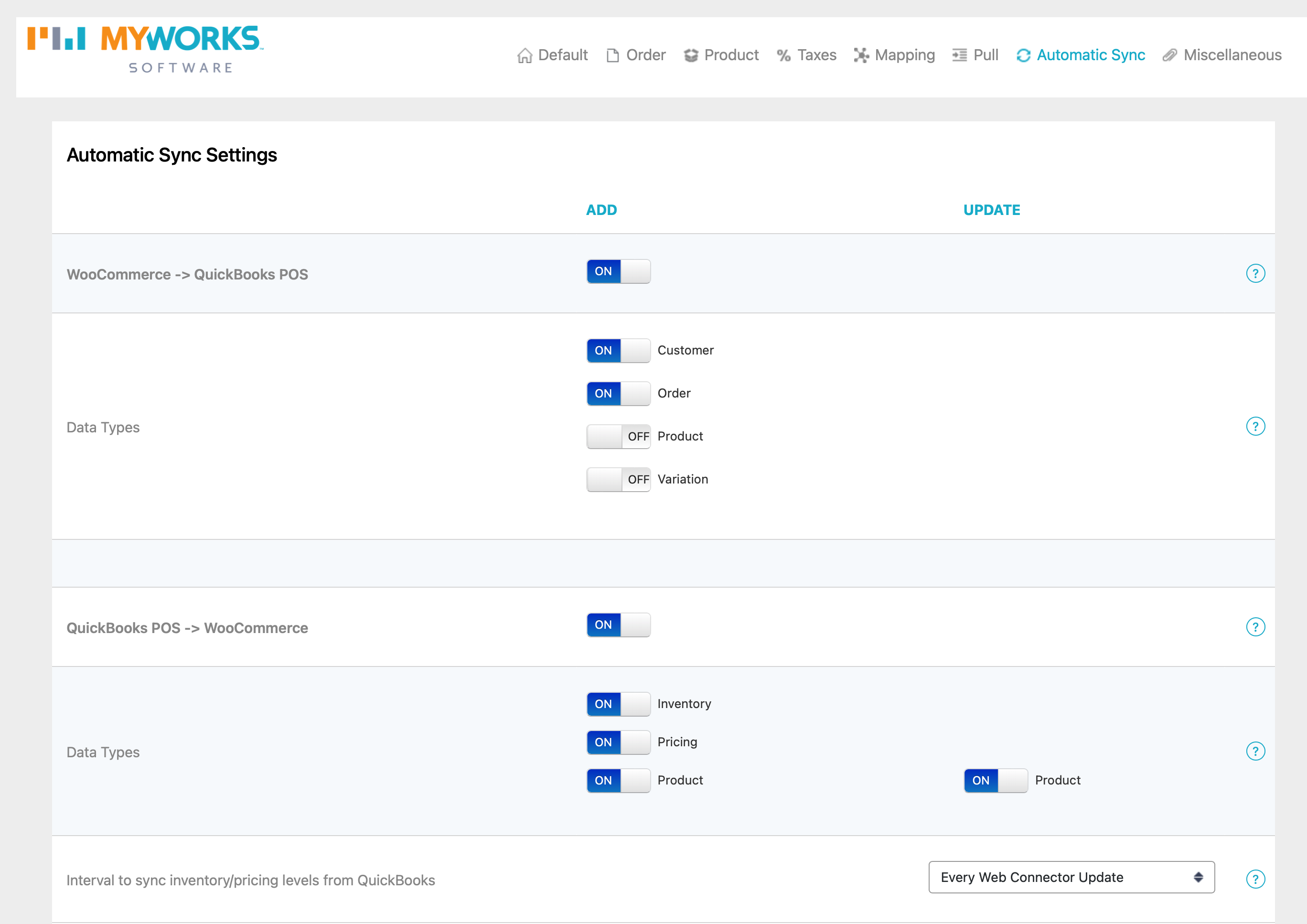
Automatic Sync
In MyWorks Sync > Settings > Automatic Sync, you can enable inventory level syncing in the lower section - from QuickBooks > WooCommerce. As long as a product is mapped in our sync, and has the Manage Stock option enabled in WooCommerce, it will support syncing inventory when this setting is enabled.
QuickBooks > WooCommerce
As soon as an inventory level is updated in QuickBooks, it will be automatically synced into WooCommerce the next time the web connector runs. Anytime the web connector runs, it will automatically sync inventory levels from QuickBooks into WooCommerce, as long as it is enabled in our Settings > Automatic Sync.