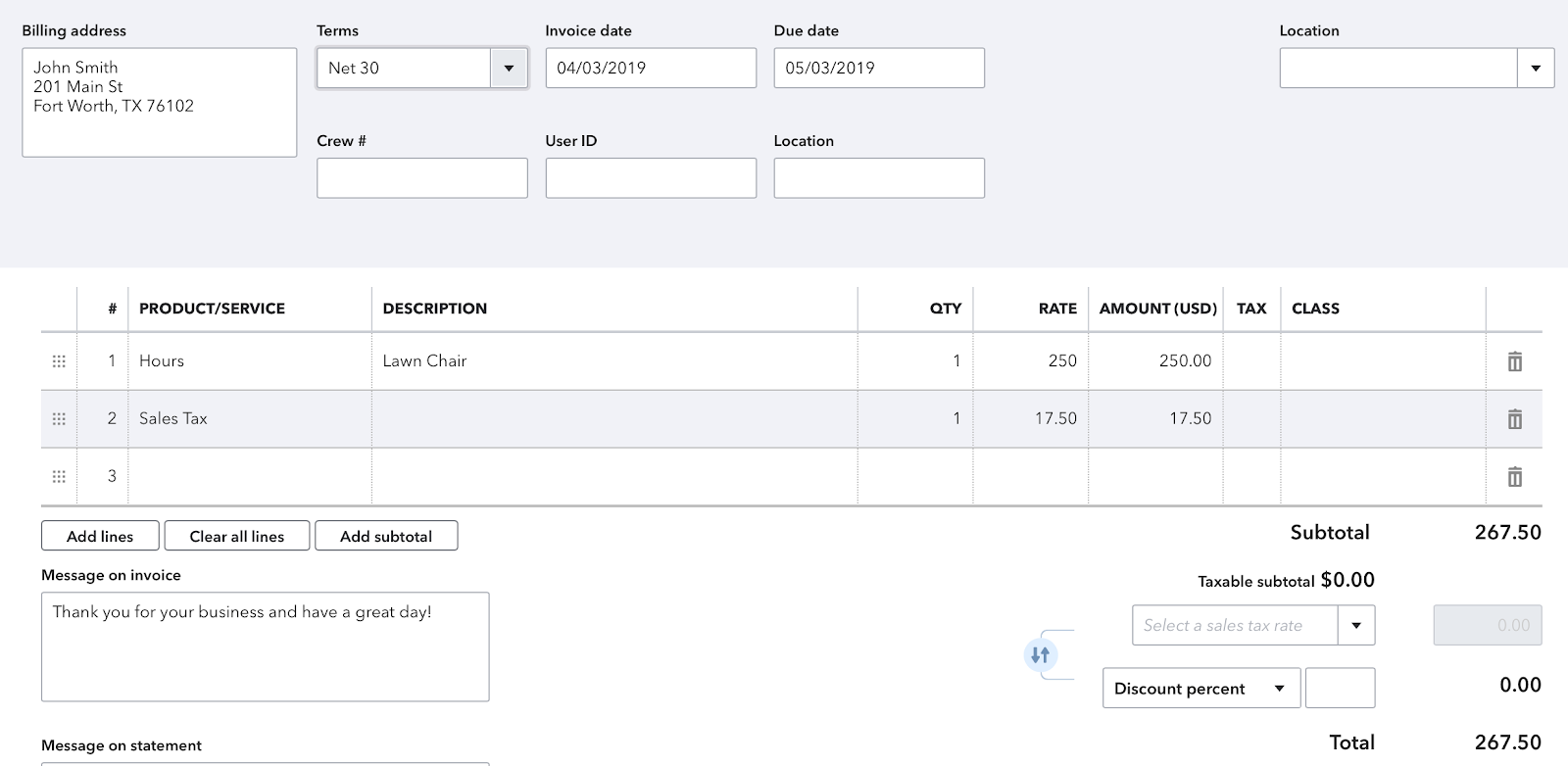MyWorks makes it as easy as possible to handle accounting for the sales tax collected in Shopify orders from Canada. We'll automatically sync the tax charged on the order into QuickBooks Online as we sync the order: all that's needed is mapping your Canada tax rates in Shopify to their corresponding tax rates in your QuickBooks.
Setting up sales tax for Canada
If your QuickBooks Online company locale is in Canada, you'd manage your Canada QuickBooks tax rates manually in your QuickBooks Tax > Sales Tax tab.
MyWorks allows you to easily map your Shopify sales tax rates to the sales tax rates present in your QuickBooks company. There are two areas in MyWorks to manage this.
Settings > Tax
In MyWorks Sync > Settings > Tax, you can set your QuickBooks tax rate that should be applied to items that are not taxed in your Shopify orders. This is normally a tax rate named “Out of Scope”, or “Exempt”.

Map > Tax Rates
In MyWorks Sync > Map > Tax Rates, you can view your Shopify tax rates and select the matching QuickBooks tax rate for each.
- The Canada GST rate would be shown first - and should be mapped to your 5% GST rate, as shown below.
- Any province you're charging sales tax for in Shopify can then be mapped to its corresponding QuickBooks tax rate, like in the below example.
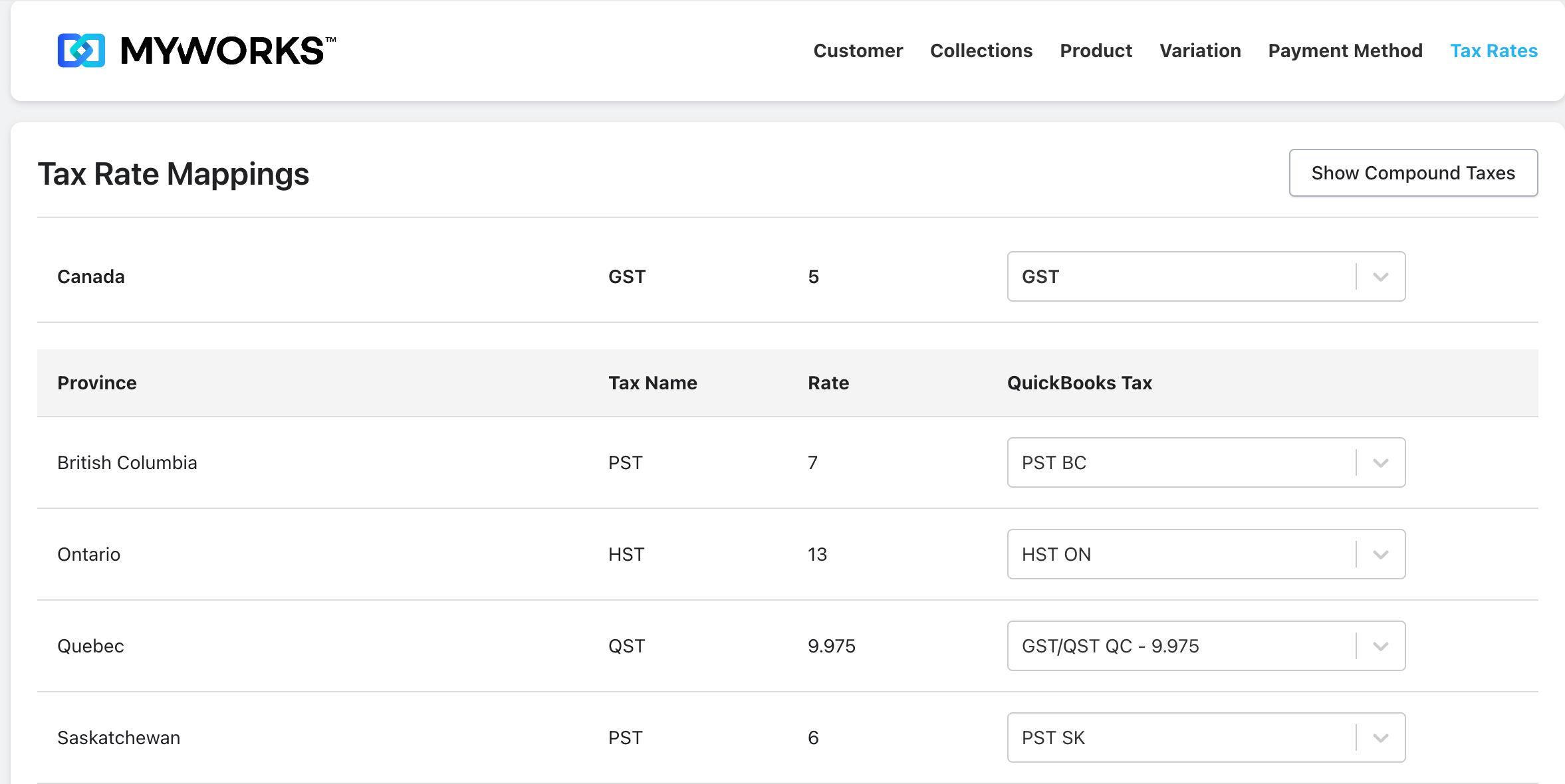
MyWorks also supports compound mapping, like in the below example where GST + QST for Quebec would be charged in the same order - to map these rates in Shopify to the correct combined rate in QuickBooks.

Syncing tax as a line item
Alternatively, if you do not wish to use the sales tax area in QuickBooks, and/or have sales tax turned off in QuickBooks, you can sync tax as a line item in the QuickBooks order instead.
You can enable the setting to sync sales tax as a line item in MyWorks Sync > Settings > Tax, and the Sales Tax collected in the Shopify order will instead be passed into a line item in QuickBooks Online. This item can be created in your QuickBooks and assigned to your "Sales Tax Payable" account.