A helpful feature in MyWorks Sync for QuickBooks Online is a setting to show QuickBooks customer records - like Invoices, Sales Receipts, and Credit Memos in a tab in the Account menu at the front end of your WooCommerce site for logged-in users.
This feature is available to all paid Grow and Scale plan users and is only available to MyWorks Sync for QuickBooks Online.
This feature follows the customer mapping in MyWorks Sync (MyWorks Sync > Map > Customers) - to display all the customer's QuickBooks records directly in a tab of their WooCommerce account.
Invoices
This shows the invoices present in the QuickBooks customer's account, including their total balance due - with buttons to both View a QuickBooks PDF of the invoice, and Pay, allowing the customer to pay the invoice through QuickBooks (based on the Credit Card and/or ACH payment options enabled within the QuickBooks invoice).
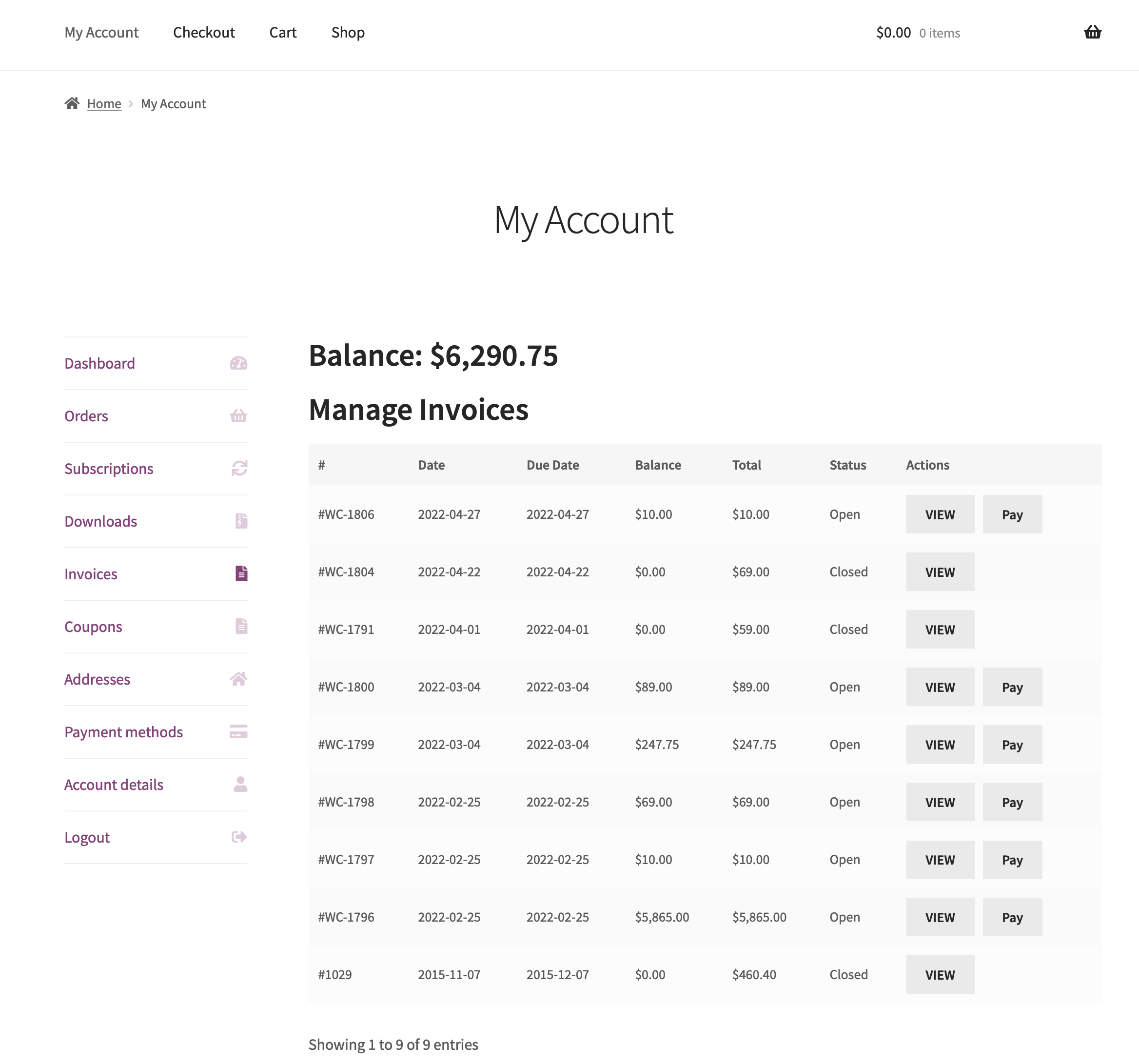
This makes it easy for the WooCommerce customer to view/download an invoice PDF - and even pay the invoice, if online payment is enabled for that invoice in QuickBooks.
Additionally, this area can be customized/styled along with the rest of your theme, allowing you to design/style the page however necessary. The URL of this page in the WooCommerce account area is /my-account/invoices.
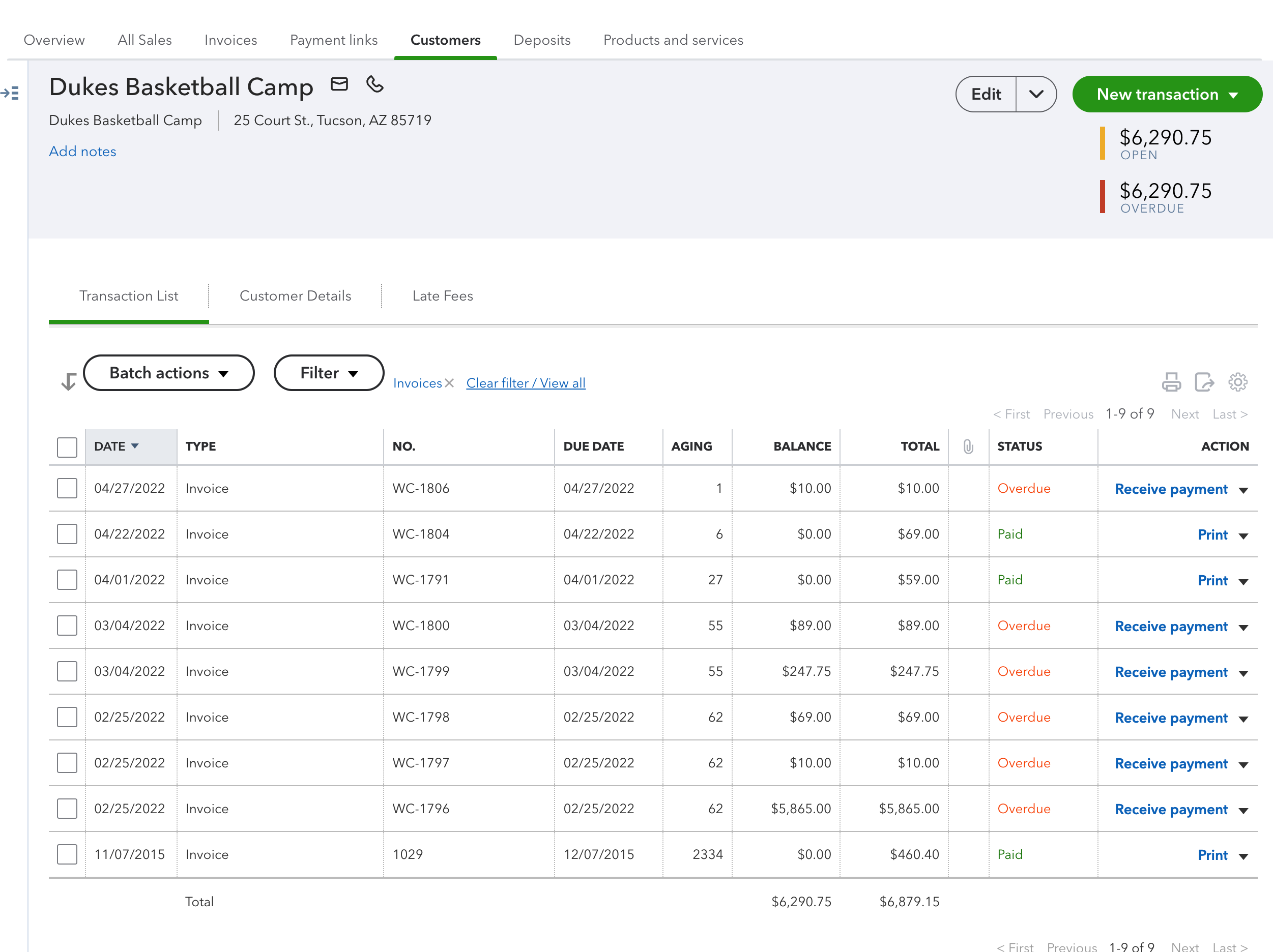
Sales Receipts
This shows the sales receipts present in the QuickBooks customer's account, with a button to View a QuickBooks PDF of the Sales Receipt.
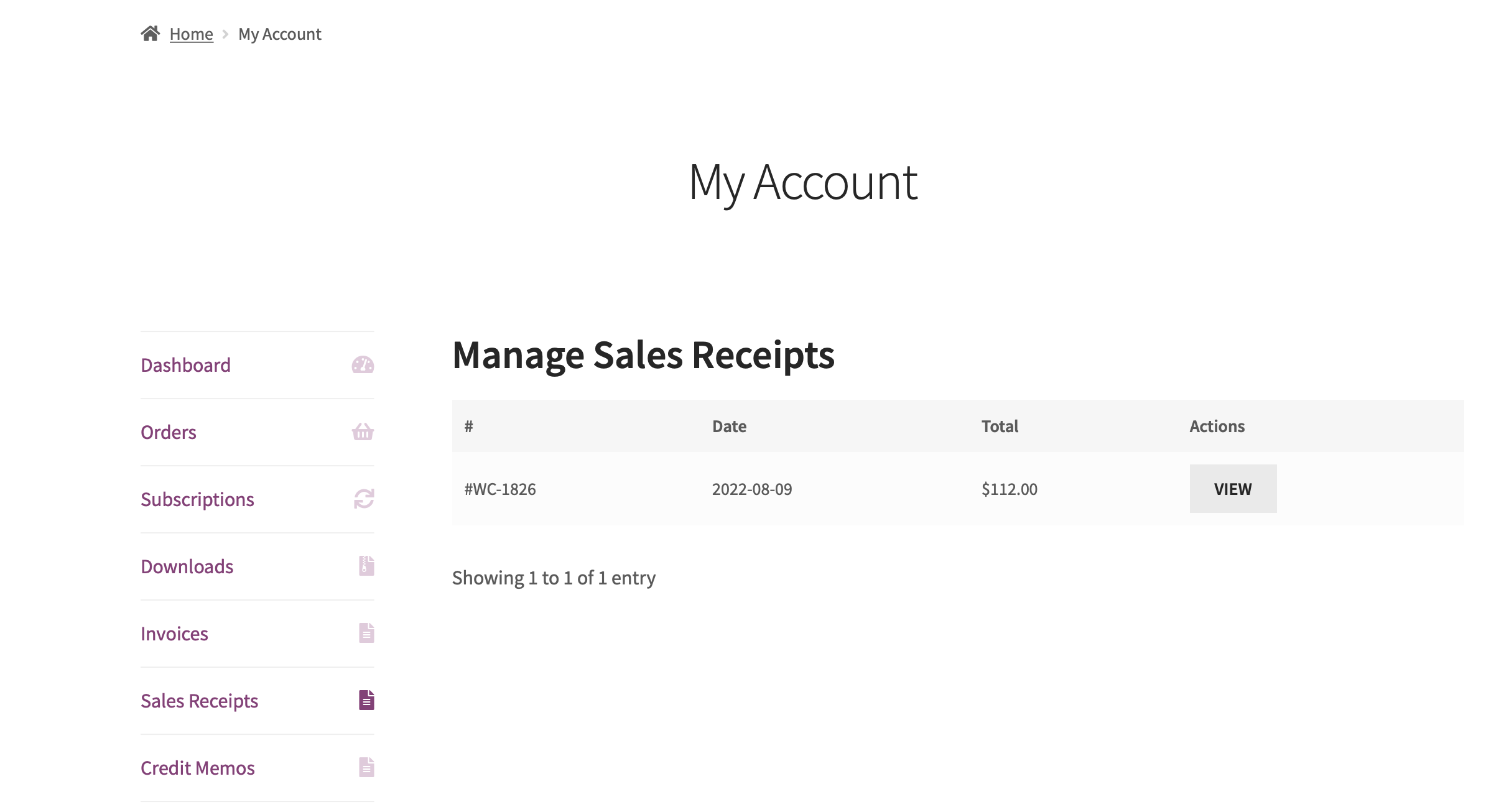
Credit Memos
This shows the credit memos present in the QuickBooks customer's account, with a button to View a QuickBooks PDF of the Credit Memo.
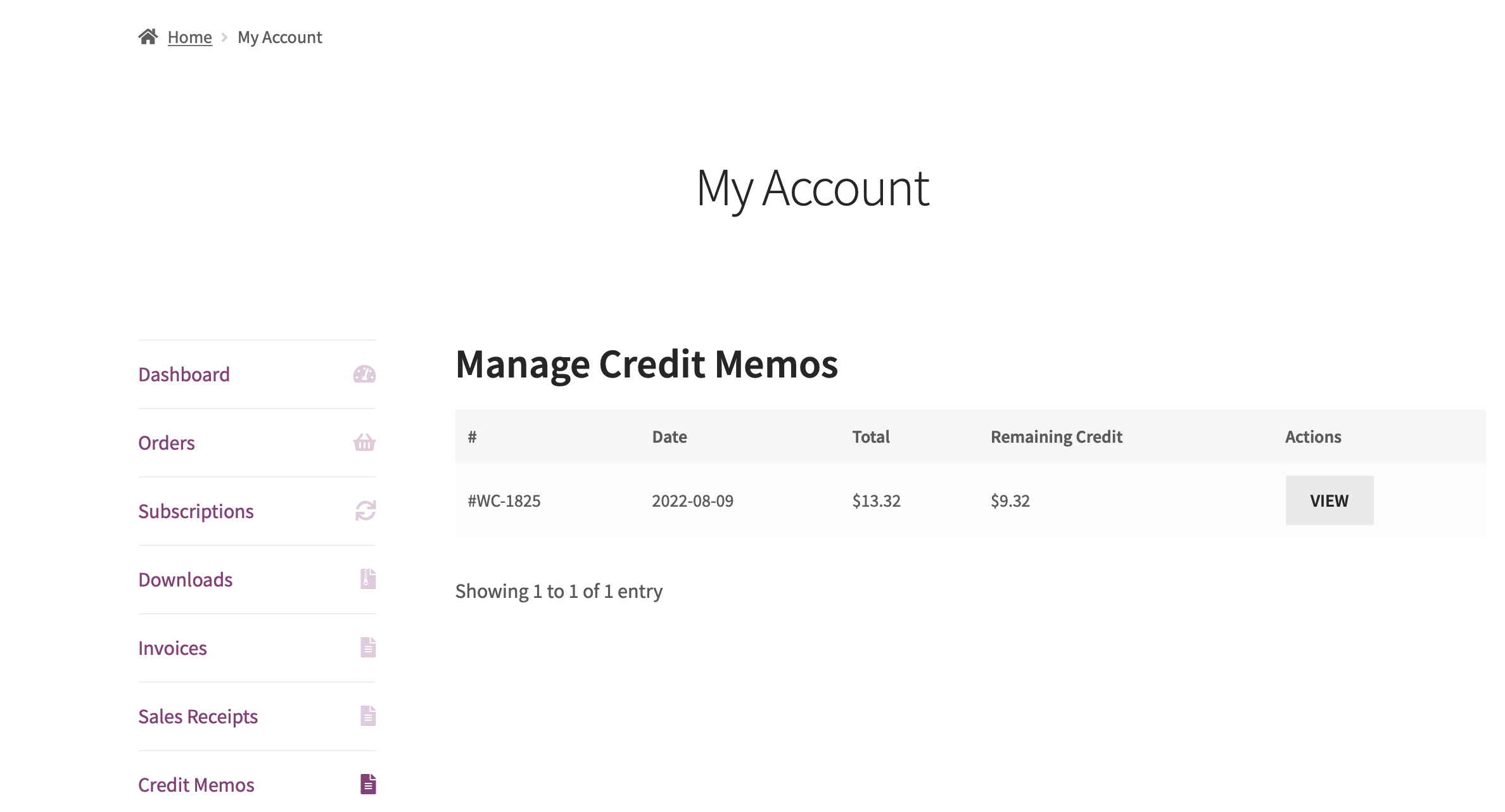
Steps to enable
To enable, simply visit MyWorks Sync > Settings > Miscellaneous, and enable the setting to "Show Invoices tab in account area".
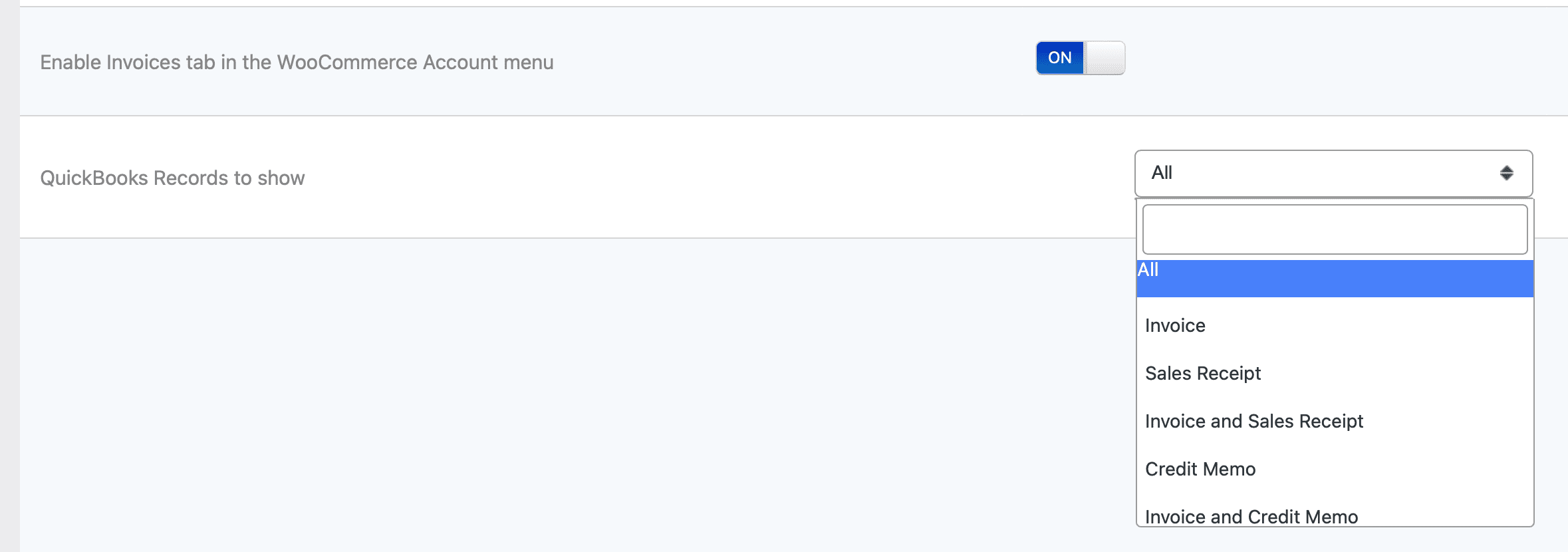
Once enabled, this tab will show for all users. For users that are mapped to a QuickBooks customer in MyWorks Sync > Map > Customers, any invoices in their QuickBooks account will show in the list on this page.
If the checkboxes for Credit Card Payment and/or Bank Payment are enabled for an invoice in QuickBooks, the Pay button will be present for that invoice in the WooCommerce account area tab, otherwise the Pay button will not show. When clicked, the Pay button will bring the user to QuickBooks to pay for the invoice, just as if the invoice had been emailed to them to pay through QuickBooks.