The ability to map custom fields when syncing orders and customers is included in our MyWorks Sync for QuickBooks Desktop plans. This supports linking a core/custom field in a WooCommerce order or customer to a core/custom field in a QuickBooks order or customer as we sync the record from WooCommerce to QuickBooks.
Normally, the custom fields we can support to map would be a text or date field in WooCommerce and QuickBooks. If the target field in QuickBooks is a dropdown of pre-set values, it's typically not possible to simply map these together, and a more advanced mapping may need to be built.
For fields/scenarios where a more advanced mapping is necessary, our development team can assist in reviewing this via support ticket within your account with us, and providing a quote, if applicable.
Examples
MyWorks is very flexible around the QuickBooks order fields we're able to sync with. Basically any order field made available to us by QuickBooks can be used - along with any field present in the WooCommerce order level's meta fields. A few examples of popular QuickBooks fields MyWorks supports are:
- Order / Due Date
- PO Number, FOB, Other
- Ship Via / Shipping Date / Tracking No.
- QuickBooks Desktop Custom Customer or Order Fields
- Billing & Shipping Address
- Extra / blank line item within the QuickBooks order
- Statement Memo
Get Started
To map a custom field between WooCommerce or QuickBooks for a customer or order, simply reach out to our support team and provide the information below. Our support team will then be able to assist mapping these fields together for you, as shown in the example below!
- A screenshot of the field needing mapping in your WooCommerce order or customer
- A screenshot of the corresponding field in a QuickBooks order or customer
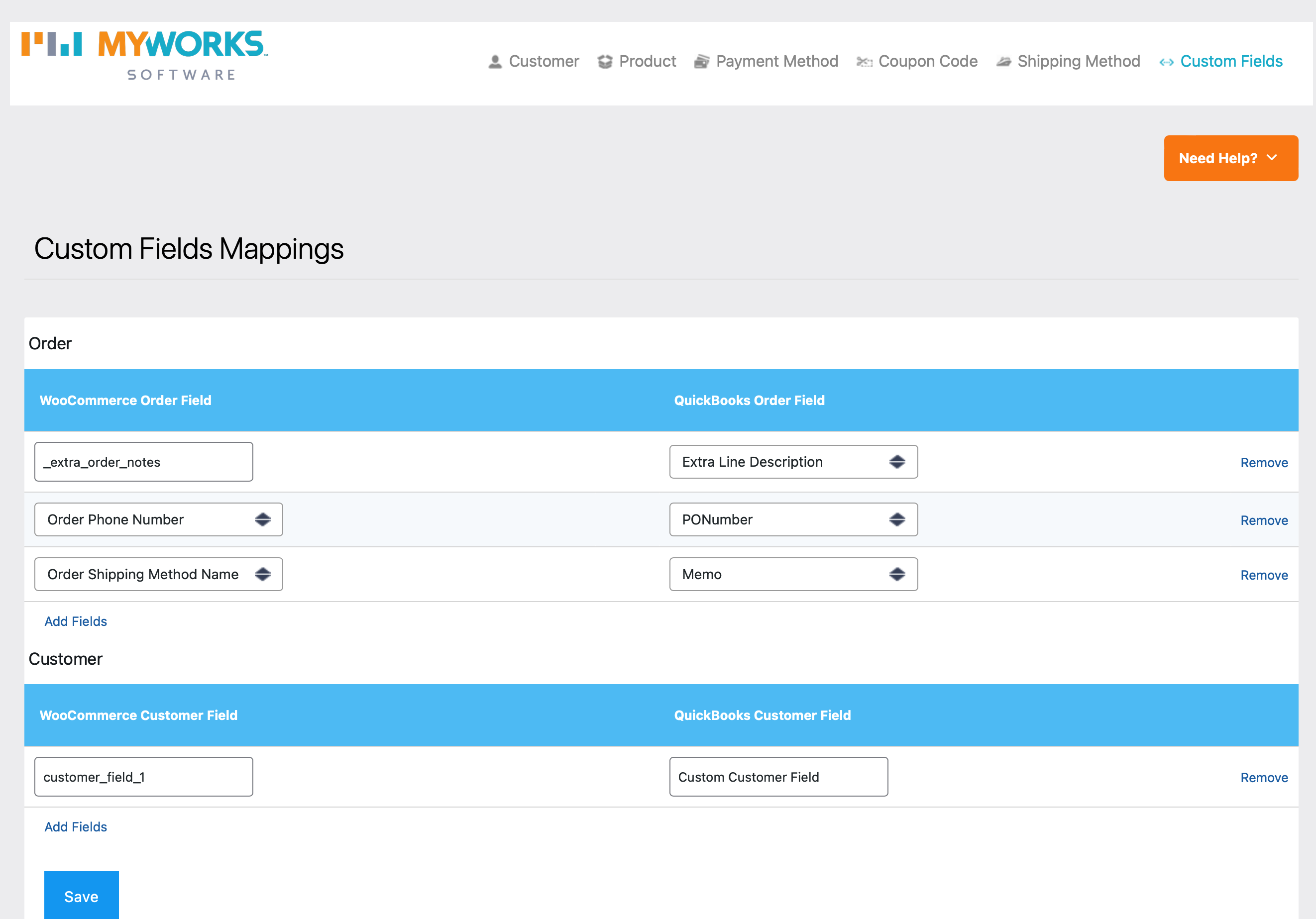
QuickBooks Custom Field Tips
QuickBooks Desktop includes the ability to create & manage custom text fields in Invoices, Sales Receipts & Sales Orders. This can be found in the Formatting > Customize Data Layout menu in a transaction in QuickBooks.
As shown in the below example, core system fields in QuickBooks can be renamed; and custom fields (ex. Membership) can be shown and renamed.
