Need to re-connect MyWorks Sync to your QuickBooks company after you've upgraded your QuickBooks Desktop version? The simple steps below will help with this - which is only necessary if you've performed a version upgrade of your QuickBooks Desktop application - for example, from v23 to v24.
1. Open your QuickBooks Company
Once your upgrade is complete, open your QuickBooks Desktop Company, and log in as the admin user.
2. Open your Web Connector
Then, open your QuickBooks Web Connector application on your QuickBooks computer. MyWorks should still be present in it, and it should look like the example below.
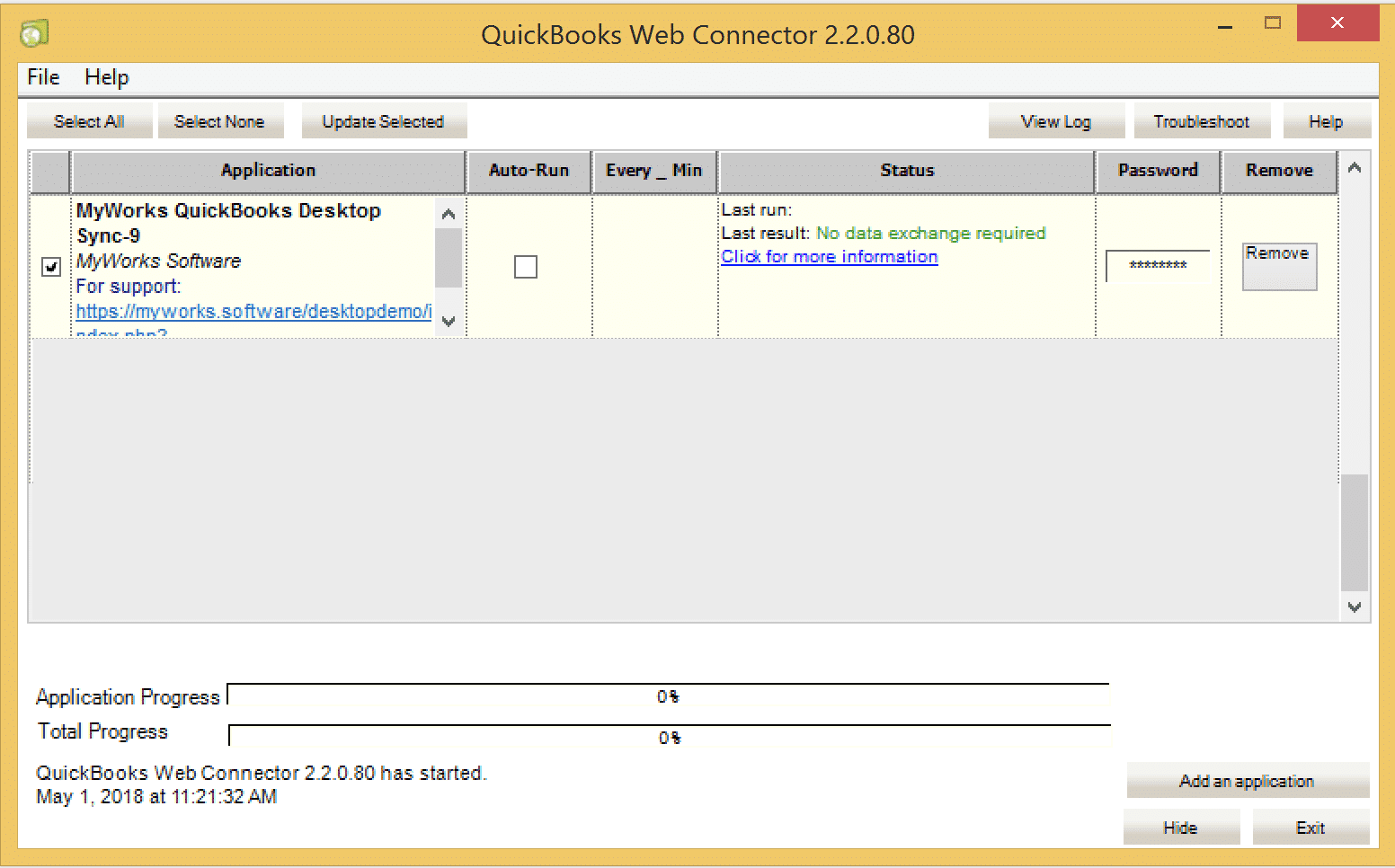
3. Run the sync and authorize in QuickBooks
Then, simply run the sync normally by clicking Update Selected in the Web Connector. As it runs, you may get a popup in your QuickBooks to authorize connecting to this updated QuickBooks company file. Simply approve the authorization.
Then, you're all set to go! You can continue using MyWorks while logged in to QuickBooks as any user, not just the admin user.
Are you using the Web Connector to sync while QuickBooks is closed? Check out our instructions here to update your QuickBooks company file path in our sync if it changed during the upgrade.