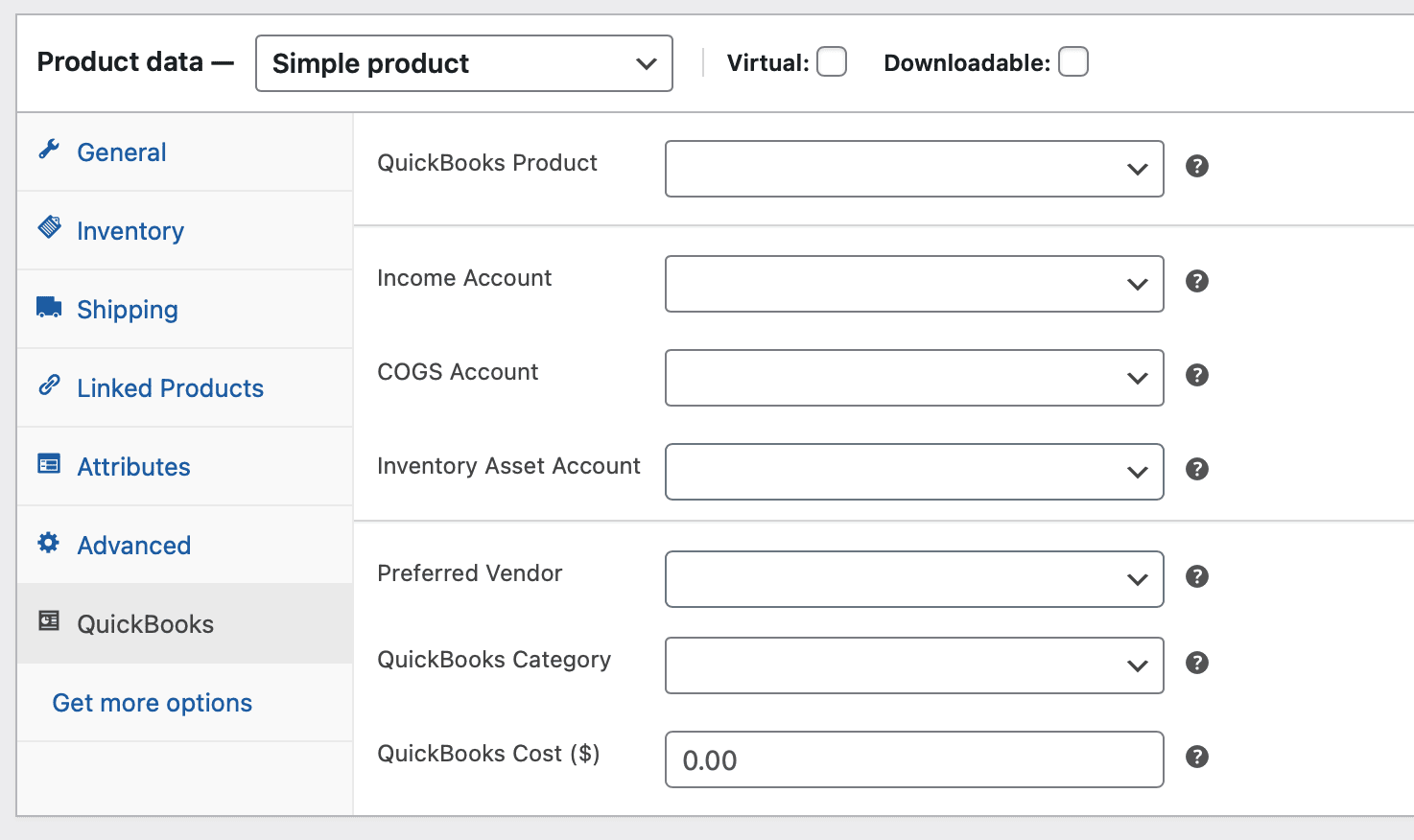Since MyWorks Sync is able to sync new products created within WooCommerce as new products into QuickBooks Online, it's very common for users to create new products in WooCommerce and use MyWorks to sync them into QuickBooks Online, avoiding having to "touch" the product in more than one platform.
To make this process as easy as possible, we support the ability to set multiple QuickBooks product fields for a new product directly from within WooCommerce.
Default / Global Settings
In MyWorks Sync > Settings > Default, we support three accounts that are used when creating a new product in QuickBooks Online. These can be set here in our default settings, and are used when MyWorks creates any new product in QuickBooks - if it does not have specific accounts set within that product (as shared below).
- Default Income Account for new products
- Default Inventory Asset Account for new products (used for inventory products)
- Default Cost of Goods Sold for new products (used for inventory products)
Per-Product Settings
In addition to the global defaults above, it's also possible to override these by setting specific fields within the QuickBooks tab of the Product Data section when adding a new product in WooCommerce. These fields will only be present if the product is only in WooCommerce and not yet mapped/synced to QuickBooks, as once a product is in QuickBooks, this data can be controlled only in the QuickBooks product.
- Income Account
- Inventory Asset Account (used for inventory products)
- Cost of Goods Sold (used for inventory products)
- Preferred Vendor
- Product Category (in QuickBooks)
- Cost
All of the above fields are optional, and can be left blank if desired. These options can also be present in variations, once enabled in MyWorks Sync > Settings > Miscellaneous.