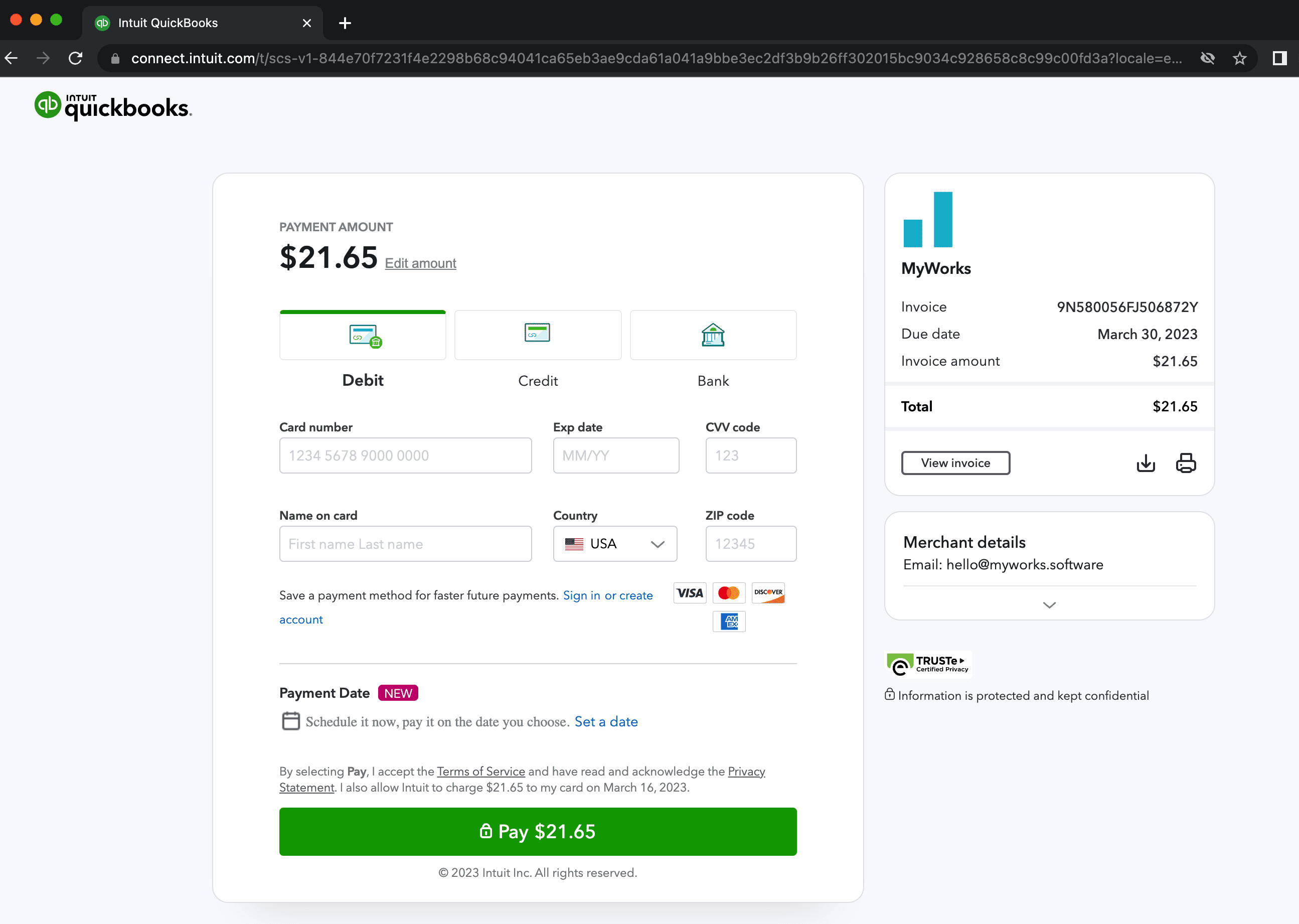While it's most common for customers to order and pay through your WooCommerce store, there are cases where an order needs to be placed but not paid in WooCommerce - and then paid at a later time through QuickBooks Online; and also optionally automatically emailed the invoice when the order is synced into QuickBooks.
MyWorks has the ability to both email the customer an invoice once an unpaid order is synced to QuickBooks - and allow control over which payment methods are enabled in the QuickBooks Online invoice.
QuickBooks supports two methods of payment for Invoices in QuickBooks Online when Payments are enabled in your QuickBooks Preferences. As seen in the example preferences below, these are Credit Card and ACH.
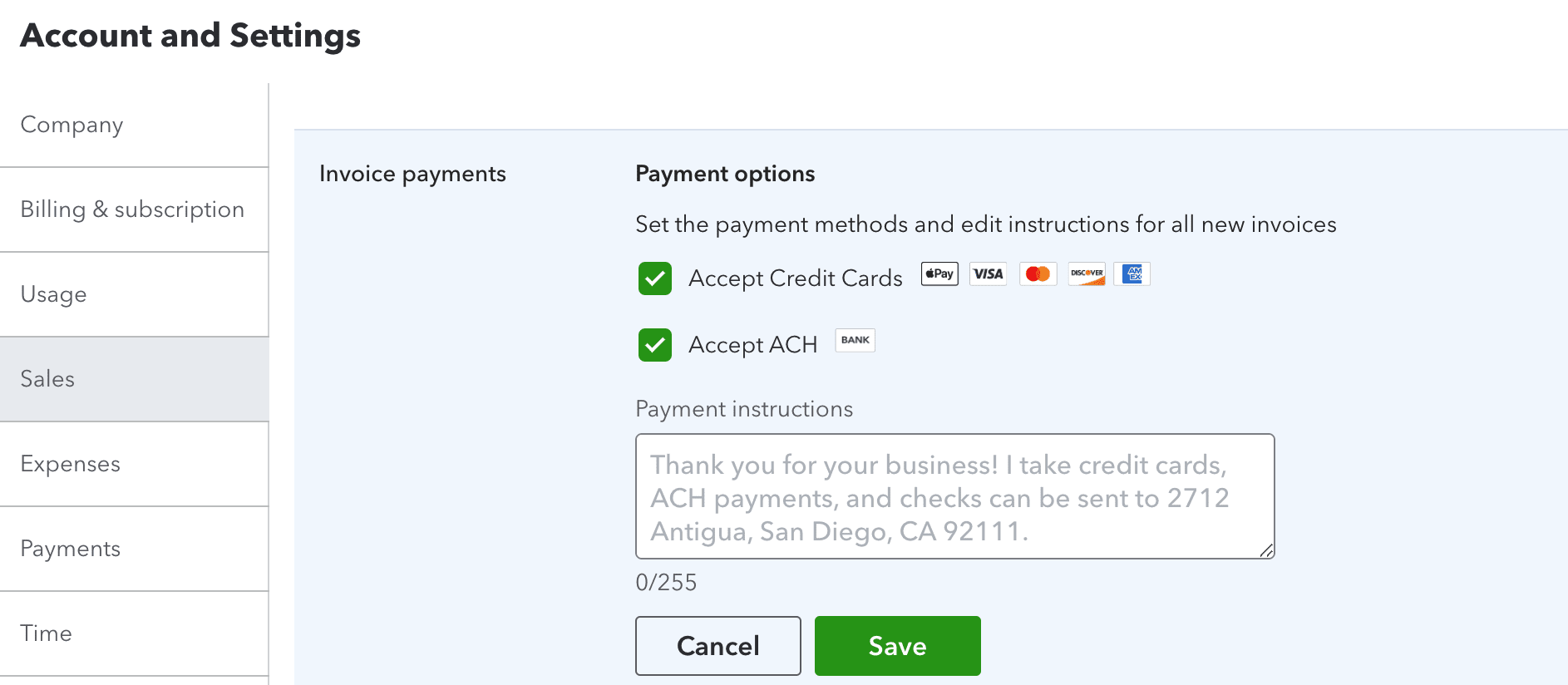
There are several settings in MyWorks that can help further customize this, and are shown below.
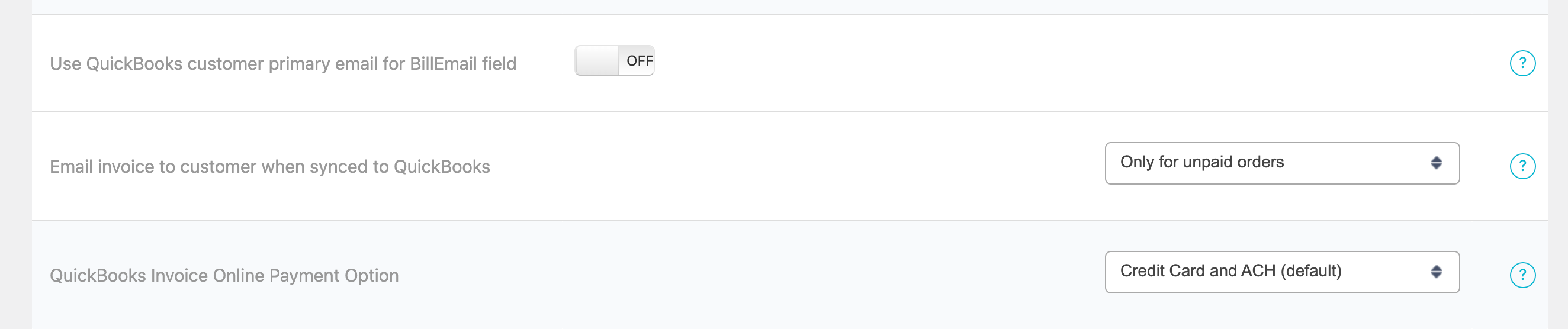
Email Invoice to customer when synce to QuickBooks
As the name suggests, this will tell QuickBooks to automatically email the invoice to the email within the QuickBooks order when we initially sync the order to QuickBooks. This can be set to “Do not email”, “For all orders”, or “Only for unpaid orders”.
Using the email address within the QuickBooks customer for the order email
As the name suggests, this uses the email(s) of the QuickBooks customer instead of the WooCommerce order email for the Billing Email field in the QuickBooks invoice. As shown in the screenshot below, this does support multiple comma separated email addresses. This can be especially helpful when paired with the setting above to automatically email an invoice from QuickBooks once synced.
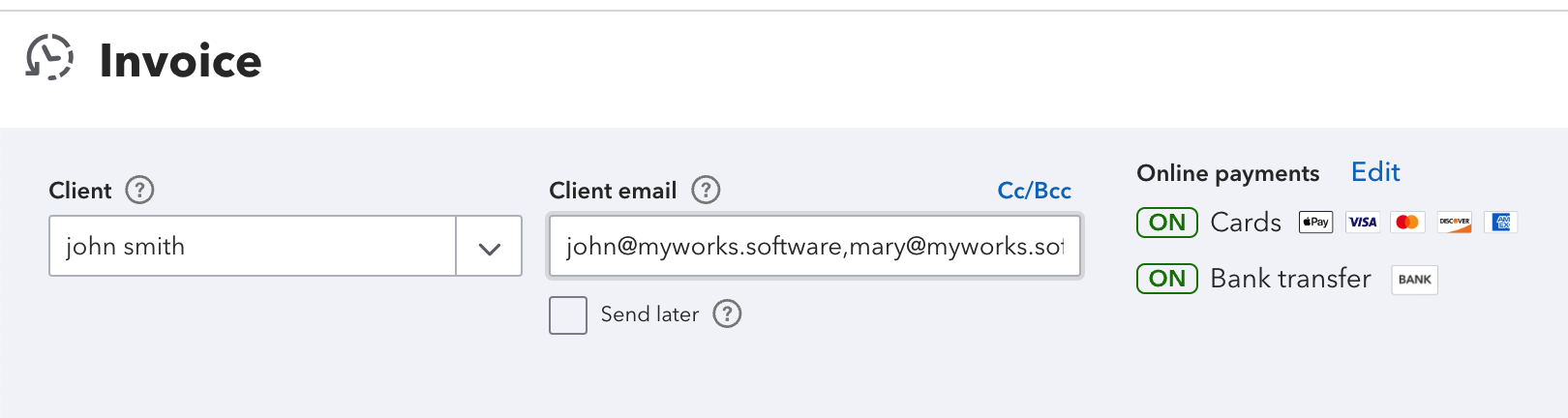
QuickBooks Invoice Online Payment Option
As reviewed above, this allows control over what (if any) payment options will be enabled in the invoice we sync to QuickBooks. The setting includes support for:
- Both Credit Card and ACH (default)
- Only Credit Card
- Only ACH
- Neither
Once the user clicks the link to pay the invoice, they'll be brought to view the QuickBooks invoice in a web browser, where they can then pay, like the below example.