One question we see from MyWorks Sync users is to ask for suggestions on better identifying/grouping the orders that MyWorks Sync sends to QuickBooks from WooCommerce - and telling them apart from other orders already in QuickBooks - or, how to best locate an order we've synced to QuickBooks if they're having trouble finding it. The following practices can be helpful tips on how to best segment / report / identify orders MyWorks syncs into QuickBooks - although we always suggest including an accountant on decisions like this, as they'd most likely be able to suggest the best practice you adopt.
Finding Synced Orders in QuickBooks
Using the QuickBooks Customer Center
If you know the email address the WooCommerce order was placed using , you can search for that order's name, company, or email address in the QuickBooks Customer Center and further narrow the search once you have pulled up that customer by date and by amount.
You can also visit the "Transactions" tab in the top of the QuickBooks Customer Center - to show a list of all transactions - for example, Invoices - and then filter/sort that list by date, or customer, or amount.
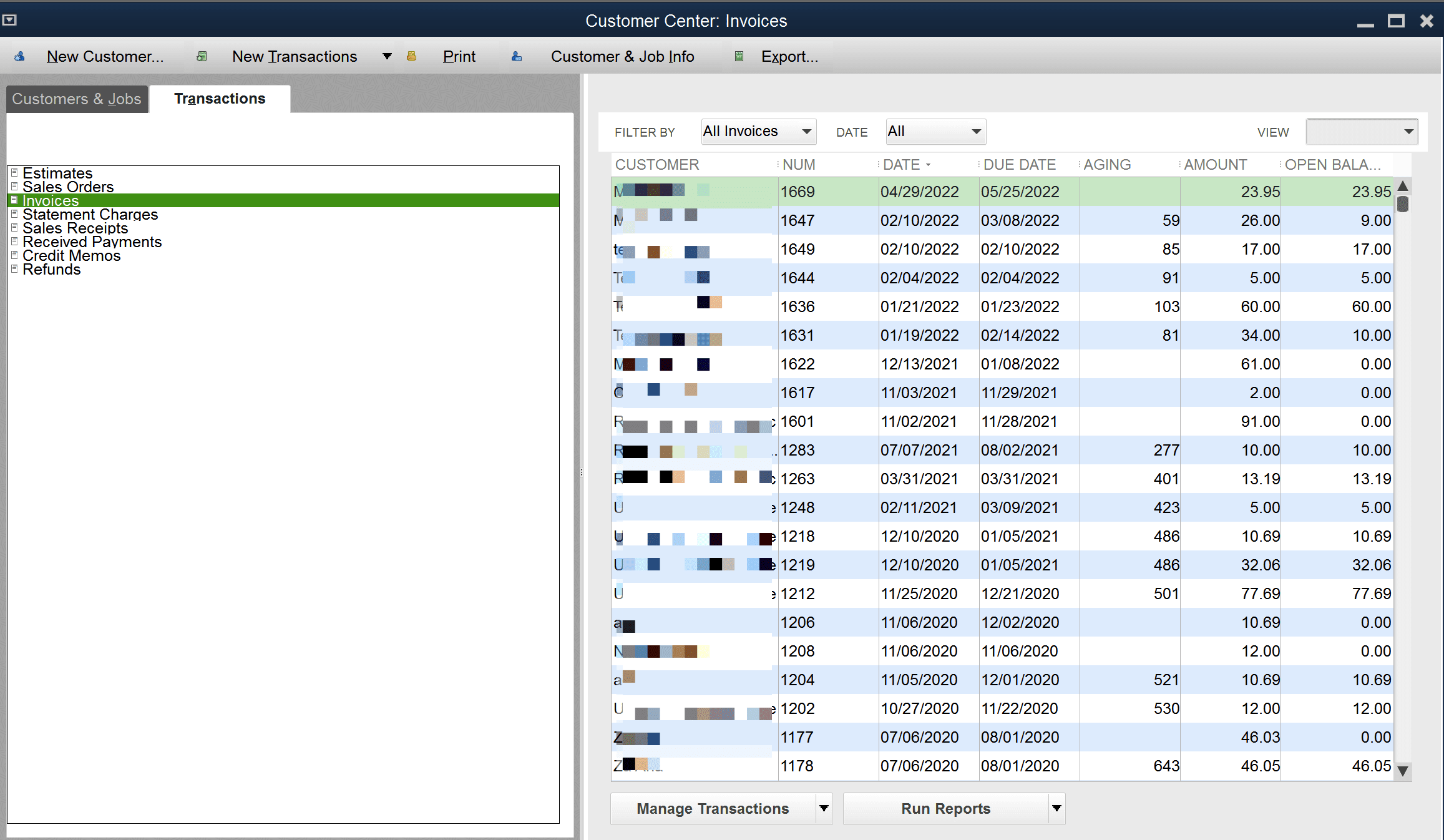
Order Number
By Default, MyWorks Sync will sync an order to QuickBooks using the WooCommerce Order Number as the order number in QuickBooks.
However, depending on the settings in our sync, MyWorks may also sync orders to QuickBooks using the next available order number in QuickBooks, or matching a custom order number if used in WooCommerce.
Reporting in QuickBooks
Using Class for reporting
By default, MyWorks Sync does support setting a QuickBooks Class to sync all WooCommerce orders to in MyWorks Sync > Settings > Order > QuickBooks Class to be assigned to all orders.
Often users will create a class called "web sales" in QuickBooks, for example, and then build out their QuickBooks reporting based on this class they set to be used for orders synced to QuickBooks by MyWorks.
Using custom fields
MyWorks Sync supports custom field mapping - which can send a value, or specific WooCommerce order field - into a specific field in a QuickBooks order ("other"/"memo"/ your own custom QuickBooks field). Some users opt to have a value like "Web Sale" be custom mapped to one of these fields in QuickBooks - in which case QuickBooks reporting can be filtered utilizing this specific field.
A similar example of using custom fields would be to have the WooCommerce Order ID be synced to one of the above mentioned fields in QuickBooks - and QuickBooks reporting can then be used based on whether or not this field contains a value for an order.