MyWorks Sync supports syncing new products both directions - from WooCommerce in to QuickBooks POS, and from QuickBooks POS in to WooCommerce. This can occur automatically for new products created - by enabling the related settings in Settings > Automatic Sync.
- Since only WooCommerce supports a variable product structure, when dealing with variations, they should be created in WooCommerce first and synced to QuickBooks POS, as a variation cannot be synced from QuickBooks POS into WooCommerce.
- Existing products can be pushed/pulled from one platform to be created in the other platform by using the Push and Pull pages in the MyWorks Sync menu.
- MyWorks Sync > Settings > Products allows control over which WooCommerce and QuickBooks product fields are linked together when a new product is synced.
- Once a product is in both WooCommerce and QuickBooks, and mapped in MyWorks Sync > Map > Products, MyWorks can automatically keep inventory and pricing levels in sync.
Mapping attributes
When syncing products between WooCommerce and QuickBooks POS, MyWorks does support mapping WooCommerce Attributes to the two system fields in QuickBooks POS: "Size" and "Attribute". Once mapped in MyWorks Sync > Settings > Pull, the values in these attribute fields will sync when a product is synced from one platform to the other. Attributes must first be created in your WooCommerce store - in Products > Attributes before mapping in our settings.
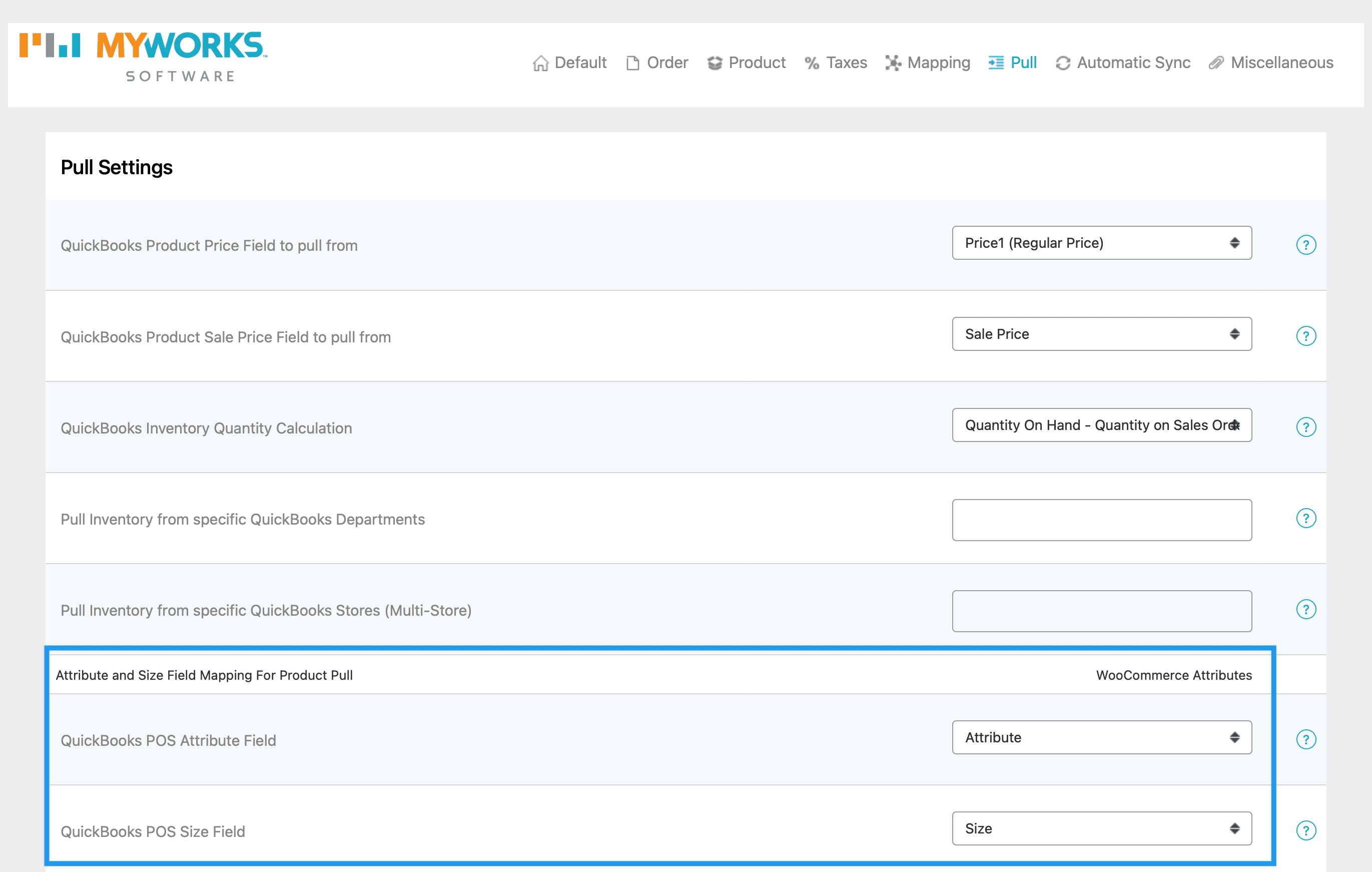
Mapping price fields
MyWorks supports syncing the regular sale price of a product as well as the sales price of a product between QuickBooks POS and WooCommerce. This can be controlled in MyWorks Sync > Settings > Pull. Since QuickBooks POS does not have a core field for sales price (the price of a product when on sale) like it does for the regular/sale price of a product - MyWorks supports using a custom field of a QuickBooks POS product to manage/sync the sales price, if desired.
Syncing new products automatically
MyWorks can automatically sync products either direction between WooCommerce and QuickBooks POS when the settings to do so are enabled in MyWorks Sync > Settings > Automatic Sync. As seen in the settings below, new products can be synced from WooCommerce to QuickBooks POS, and new or updated products can be synced from QuickBooks POS to WooCommerce.
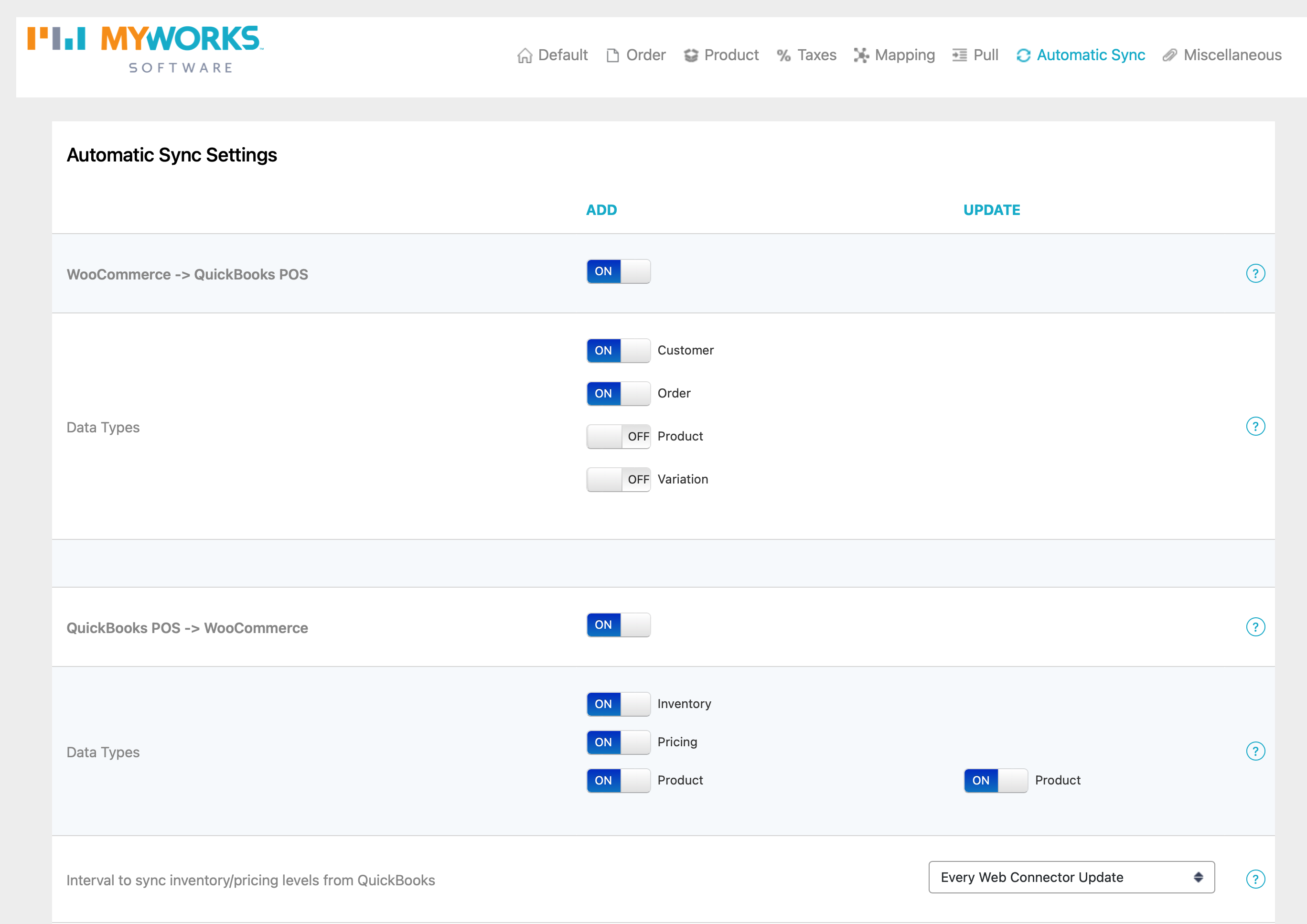
Syncing existing products
While existing products are not synced automatically from one platform to create them in the other - MyWorks Sync does have the ability to "push" or "pull" them between WooCommerce and QuickBooks POS to create them in the opposite platform.
- If a product is already in both WooCommerce and QuickBooks, it does not need to be pushed or pulled. It should be mapped together in MyWorks Sync > Map > Products.
- MyWorks can automatically sync product, inventory and pricing updates from QuickBooks POS > WooCommerce once a product is in both platforms and mapped together.
Pushing products from WooCommerce to QuickBooks
Need to "push" existing products from WooCommerce to create them in QuickBooks POS? Visiting MyWorks Sync > Push > Products allows you to select some/all of your simple products or variations in WooCommerce, and push them to create them as items in QuickBooks POS.
Simply selecting the items to push, and clicking "Push Selected Products" will add this activity to our sync Queue - which will be synced when the Web Connector runs next.
Pulling products from QuickBooks to WooCommerce
Need to "pull" existing products from QuickBooks to create them in WooCommerce? Visiting MyWorks Sync > Pull > Products allows you to select some/all of your items in QuickBooks, and pull them to create them as simple products in WooCommerce.
Simply selecting the items to pull, and clicking "Pull Selected Products" will add this activity to our sync Queue - which will be synced when the Web Connector runs next.