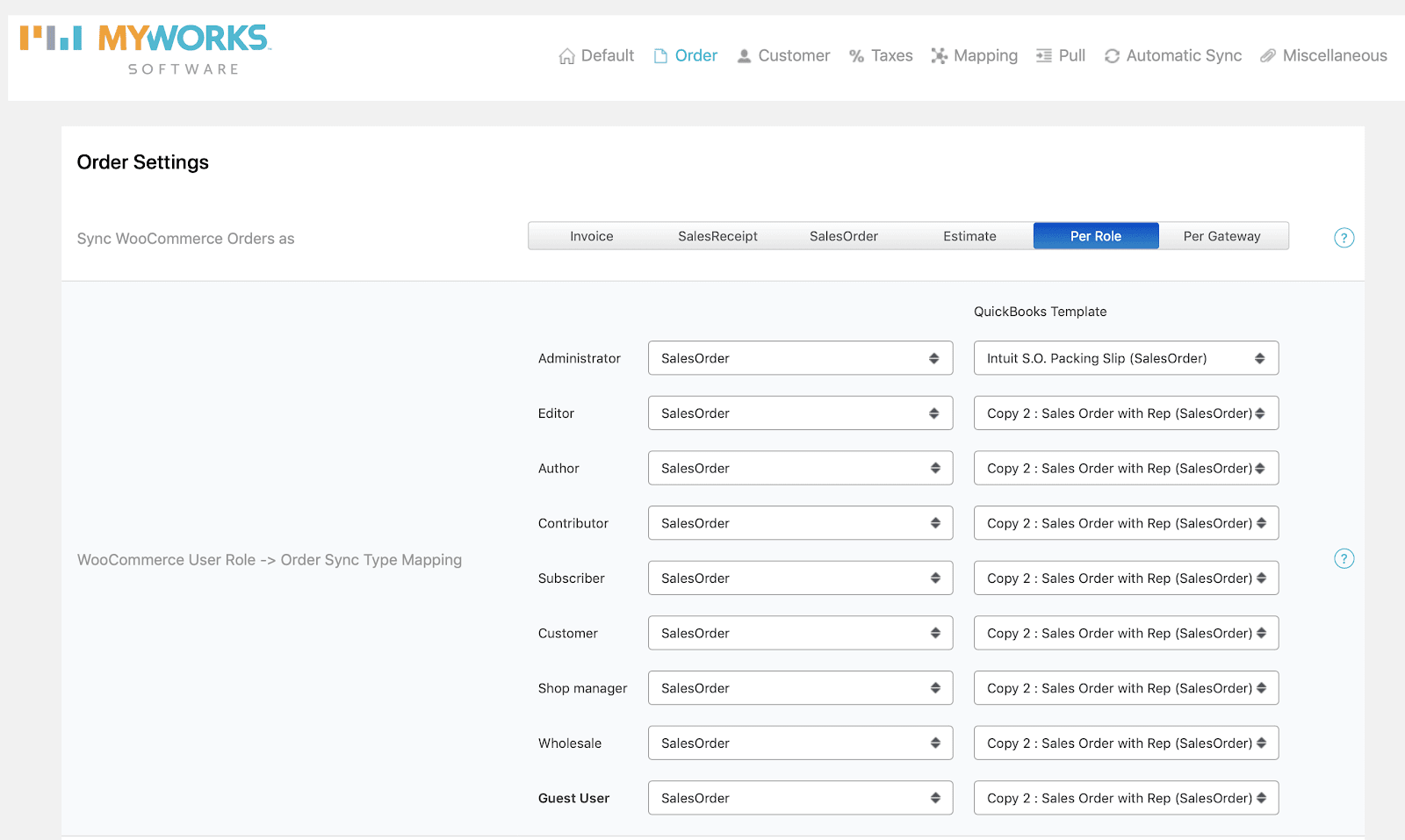When syncing WooCommerce orders to QuickBooks Desktop through MyWorks Sync, it's easy to set how an order syncs into QuickBooks, as an Invoice, Sales Receipt, Sales Order, or an Estimate.
In addition, you can also control the QuickBooks Template used for orders MyWorks syncs to QuickBooks, either on a global level or per user role (if orders are syncing as different types based on user role).
Setting a QuickBooks template for all orders
- In MyWorks Sync>Settings>Order, select the desired template from the dropdown next to "QuickBooks Template to be assigned to all orders."
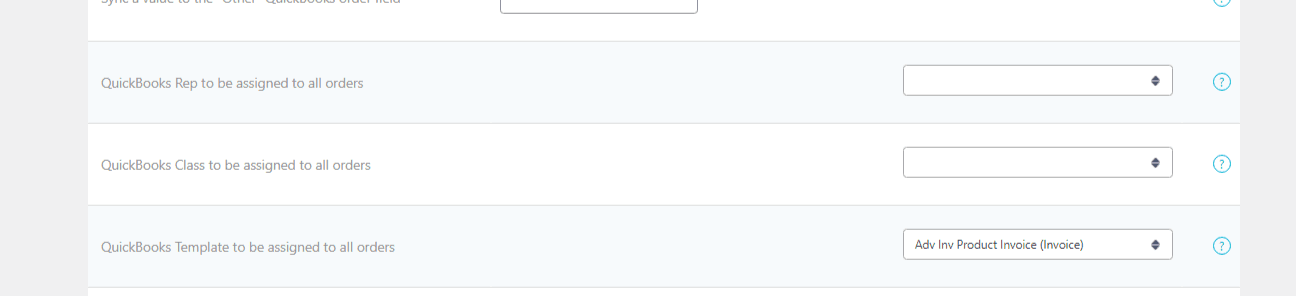
Setting a QuickBooks template / different order record per user role
- In MyWorks Sync > Settings > Order, change the "Sync WooCommerce Orders as" setting to Per Role.
- Then, just like the screenshot below, you'll be able to choose both a specific order format and QuickBooks Template for each customer role you have set in your WooCommerce Store