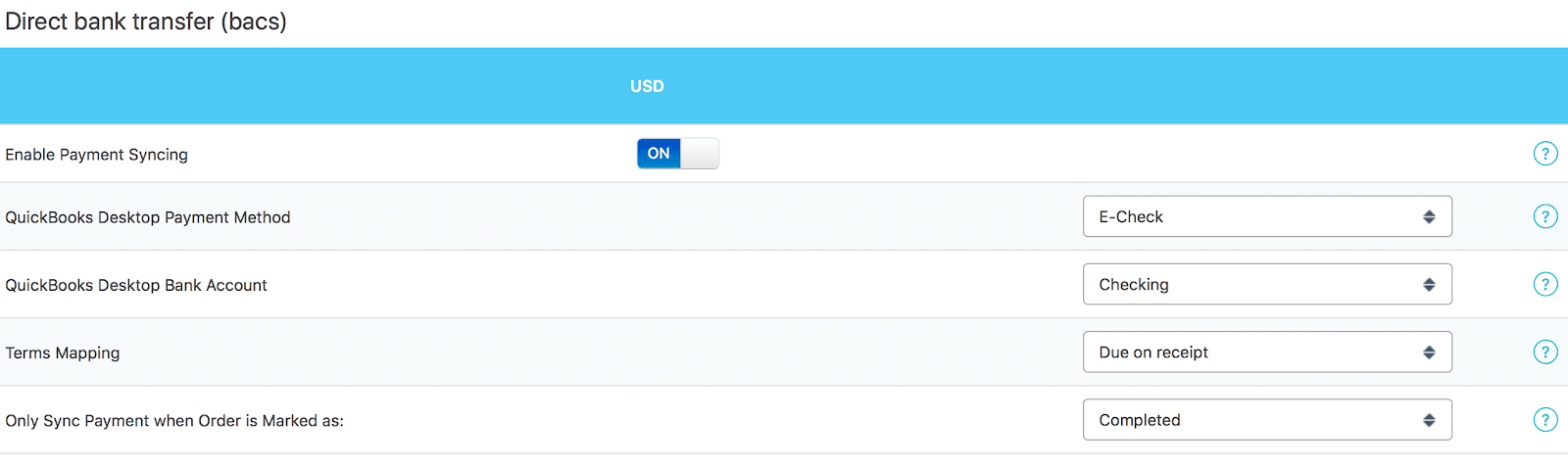When an order is placed in WooCommerce, most of the time it's with a payment gateway like PayPal, Stripe - or a different 3rd party gateway where the payment must take place before the order is created.
In cases like this, once the order is created, MyWorks Sync will automatically sync the order and payment over to QuickBooks Desktop, either as a sales receipt, sales order, or as an Invoice + Payment (depending on what's chosen in Settings > Orders).
However, when orders are placed with a payment gateway in WooCommerce where a payment is not immediately recorded for the order, then only the invoice would be automatically synced to QuickBooks - not the payment. Some example payment gateways that fall into this range would be:
- Bank Transfer
- Wire Transfer
- Purchase Order
- Cash on Delivery
Here's some guidelines for how to handle syncing if your WooCommerce store has gateways that don't have an immediate payment recorded.
All my gateways in WooCommerce have a payment recorded when an order is placed.
Great! You're in the majority of WooCommerce users. You should set orders to sync over as sales receipts or sales orders in MyWorks Sync > Settings > Order for ease of use. When an order is placed in WooCommerce, the sales receipt (which includes recording the payment) would be synced to QuickBooks.
I do have non-immediate payment gateways in WooCommerce.
You should set orders to sync over as Invoices/Payments in MyWorks Sync > Settings > Order. This will ensure that for orders placed with a gateway where a payment is processed immediately, both the invoice and payment will be automatically synced to QuickBooks Desktop.
For orders placed in WooCommerce where the payment isn't immediately recorded (like COD, Wire Transfer, Purchase Order, Bank Transfer), only the invoice will be synced automatically to QuickBooks. This is an intended and recommended functionality. At this point, you have two options.
- Keep the invoice open in QuickBooks until payment is received, then simply record the payment in QuickBooks to close the invoice out. This ensures accounting transparency by not recording a payment in QuickBooks until it's actually received.
- Set our Payment Method mappings to sync the order payment over to QuickBooks Desktop when the order is marked as completed. This will sync a payment over to QuickBooks when you mark the order as completed in WooCommerce. Here's a screenshot of this in MyWorks Sync > Map > Payment Methods.