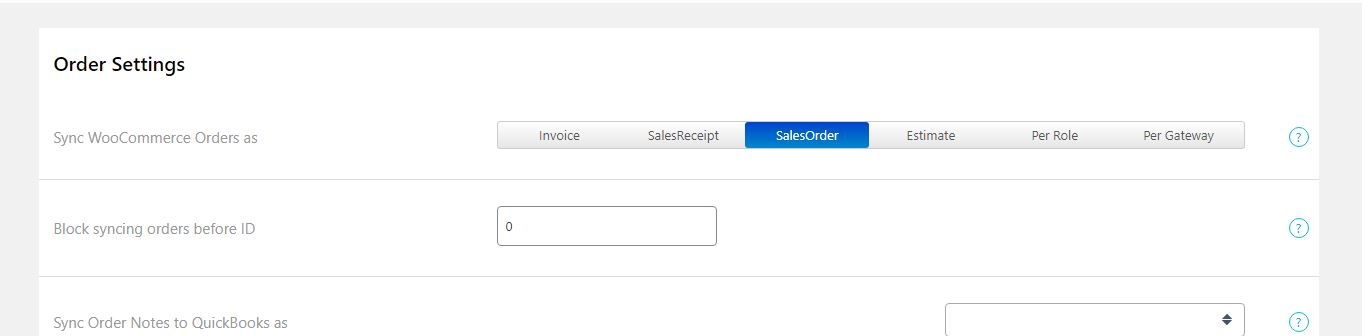Our QuickBooks Desktop Sync for WooCommerce supports syncing orders to QuickBooks as either:
- Invoice (and a Payment)
- Sales Receipt
- Estimate
- Sales Order
- Invoice + Sales Order (and payment, if applicable)
This setting can be changed in MyWorks Sync > Settings > Order tab.
If you are unsure which option to check, the best method is to consult your accountant on their recommendation - and/or check your existing QuickBooks Desktop company to see how you've been accounting for orders up to this point: whether as a sales order, sales receipt, or an invoice + payment.
The best method to determine which format to use is by answering the following question:
Do all the gateways in your WooCommerce store collect payment as soon as the order is placed?
- Yes. You should sync orders over to QuickBooks as Sales Receipts.
- No. You should sync orders over to QuickBooks as Invoices + Payments.
- I use Sales Orders in QuickBooks. You should sync orders over to QuickBooks as Sales Orders.
- I use Estimates in QuickBooks. You should sync orders over to QuickBooks as Estimates.
You can also opt to sync a Sales Order to QuickBooks as ADDITIONAL to the Invoice & Payment/ Sales Receipt MyWorks Sync would already sync to QuickBooks:
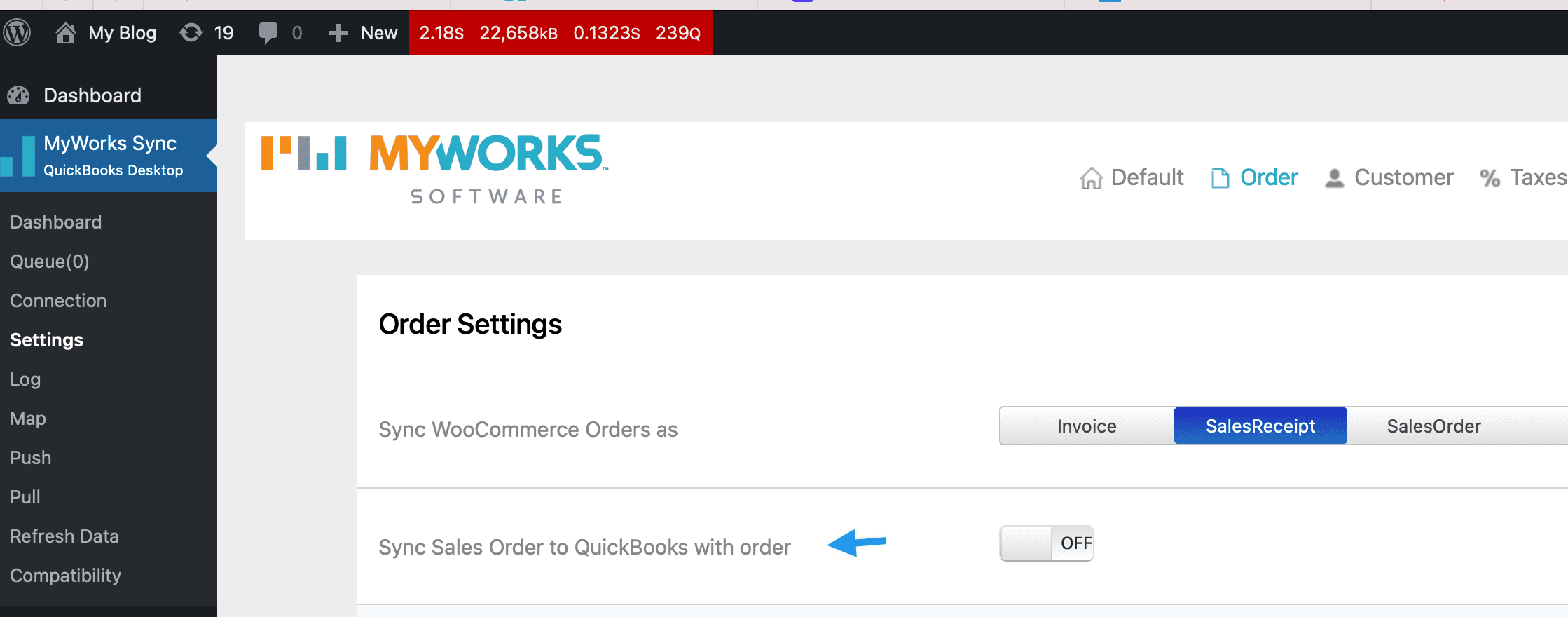
Here are the main differences between sales receipts and invoices.
Orders as Sales Receipts
A Sales Receipt is an invoice + a payment all rolled into one. Therefore, syncing an order as a sales receipt will record the sale and deposit the payment into the correct (mapped) bank account in QuickBooks Desktop. This is usually a typical representation of a WooCommerce order - where the order is placed and paid for all at once. The only exception would be someone paying for a WooCommerce order with a Bank Transfer or Cash on Delivery type of gateway - where the payment isn't received at the time of order.
Remember that if an order is placed with a Bank Transfer gateway, for example - the sales receipt in QuickBooks Desktop would reflect that payment has been received when in fact, it has not.
Orders as an Invoice + Payment
An invoice in QuickBooks Desktop represents a sale you've made that hasn't yet been paid. It's displayed in QuickBooks Desktop as "Open" until payment is added to the invoice. Therefore, syncing a WooCommerce order as an invoice + payment is perfectly acceptable. When the order is placed, it's synced to QuickBooks Desktop immediately as an invoice.
If the order was paid with a legitimate gateway in WooCommerce (aka Stripe, Authorize.net, PayPal, etc) - a payment for the invoice will be immediately synced over to QuickBooks Desktop to close out the invoice.
Otherwise, the payment will not be synced over - and the invoice will accurately remain as open in QuickBooks Desktop. Read more about syncing over payments for these types of gateways here.