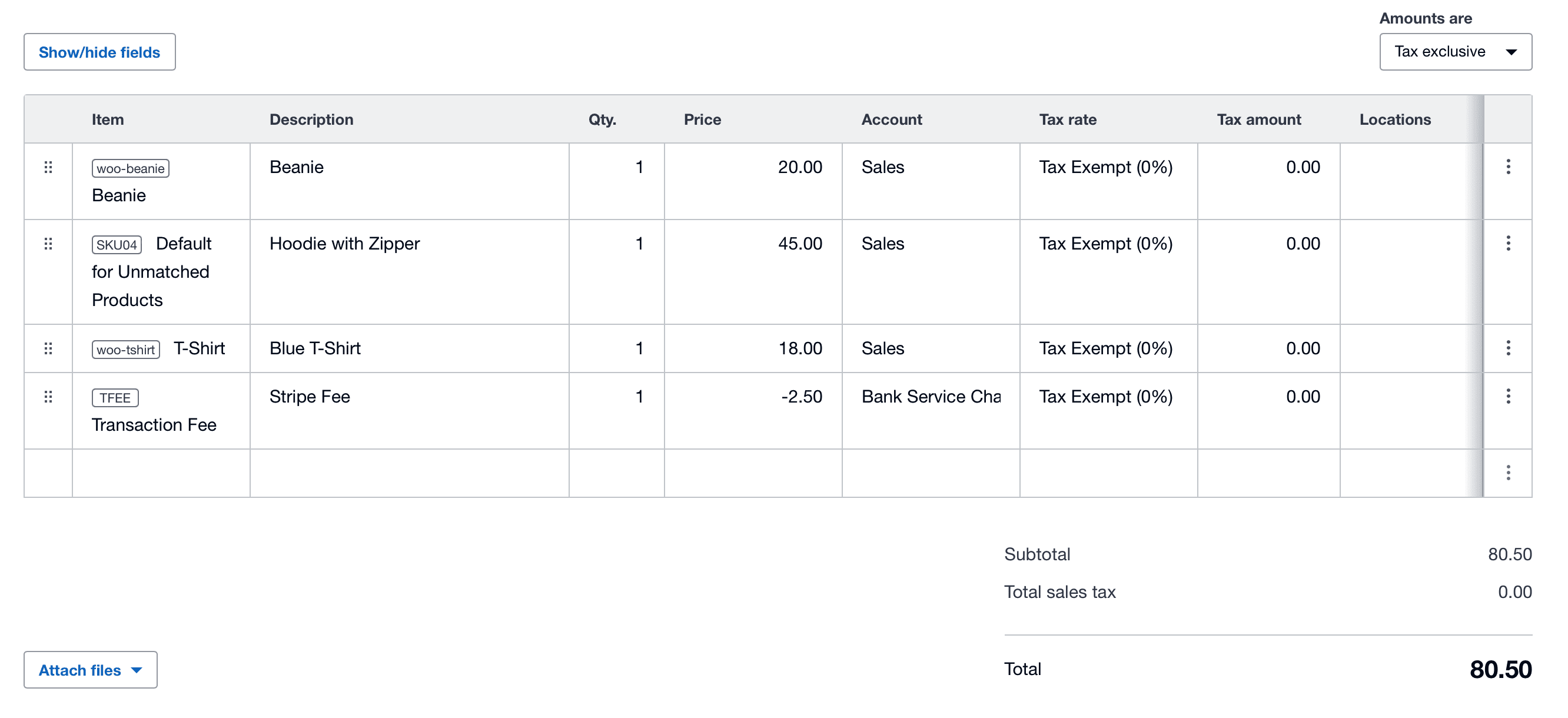MyWorks Sync can support syncing transaction fees for any WooCommerce gateway that records them in the WooCommerce order. Stripe and PayPal are both well-known for doing an excellent job recording transaction fees in the WooCommerce Order.
When a WooCommerce gateway correctly records this data in a WooCommerce order, the order can look like this example below:
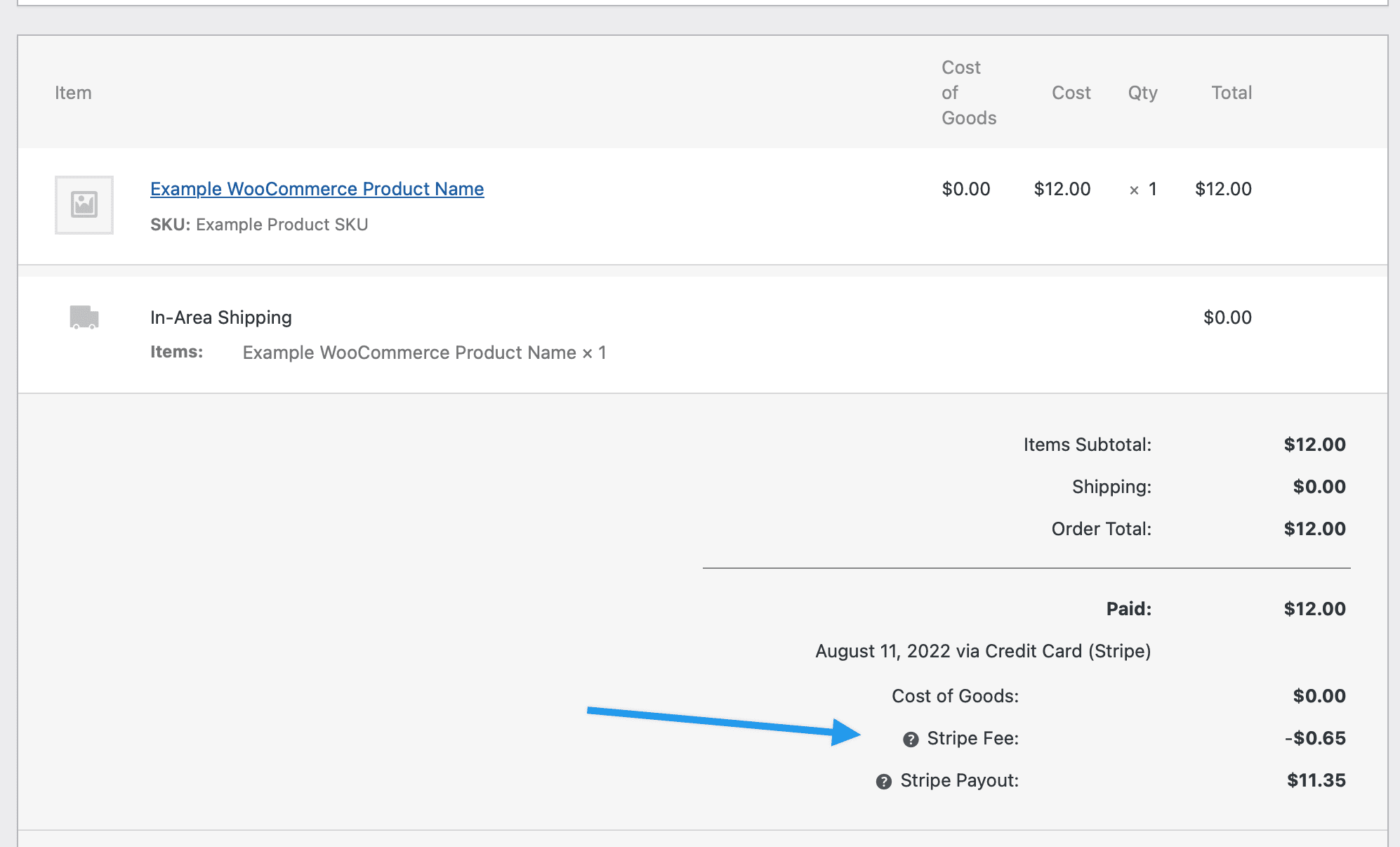
As long as your payment gateway stores transaction fees in the WooCommerce order, MyWorks can sync these transaction fees to Xero as a Negative Line Item within the order, and this can be enabled at MyWorks Sync > Map > Payment Method in our sync on your site.
- Visit MyWorks Sync > Map > Payment Methods.
- Turn ON the setting to Sync Transaction Fees as a negative line item, and choose a line item in Xero that should be used for this line (this should not be an inventory item):
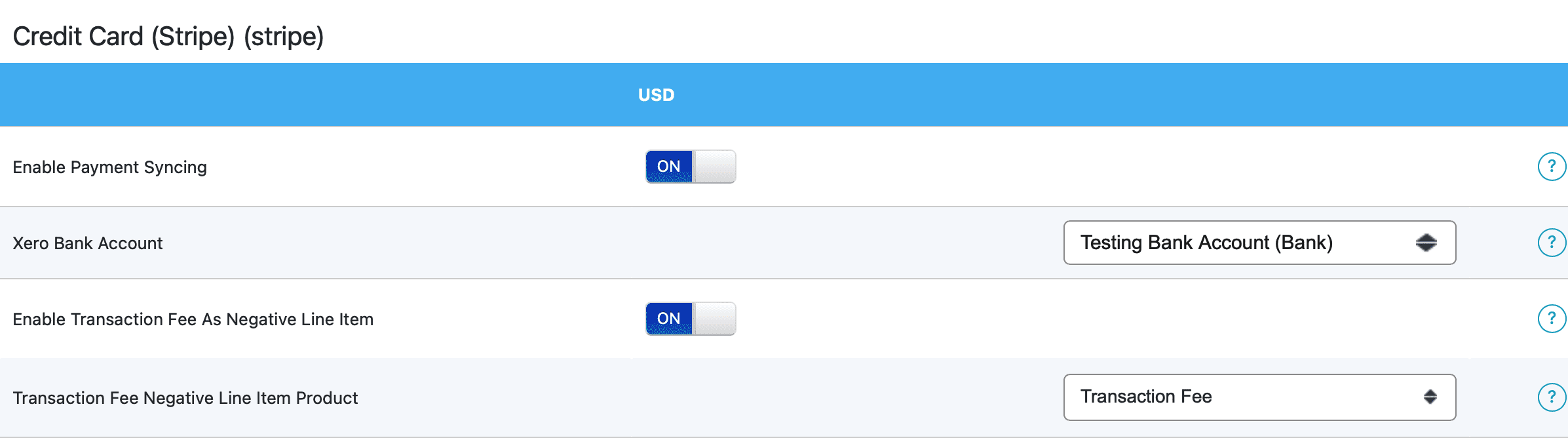
Once enabled, it will sync into Xero with the transaction fee as a negative line item, as shown here: