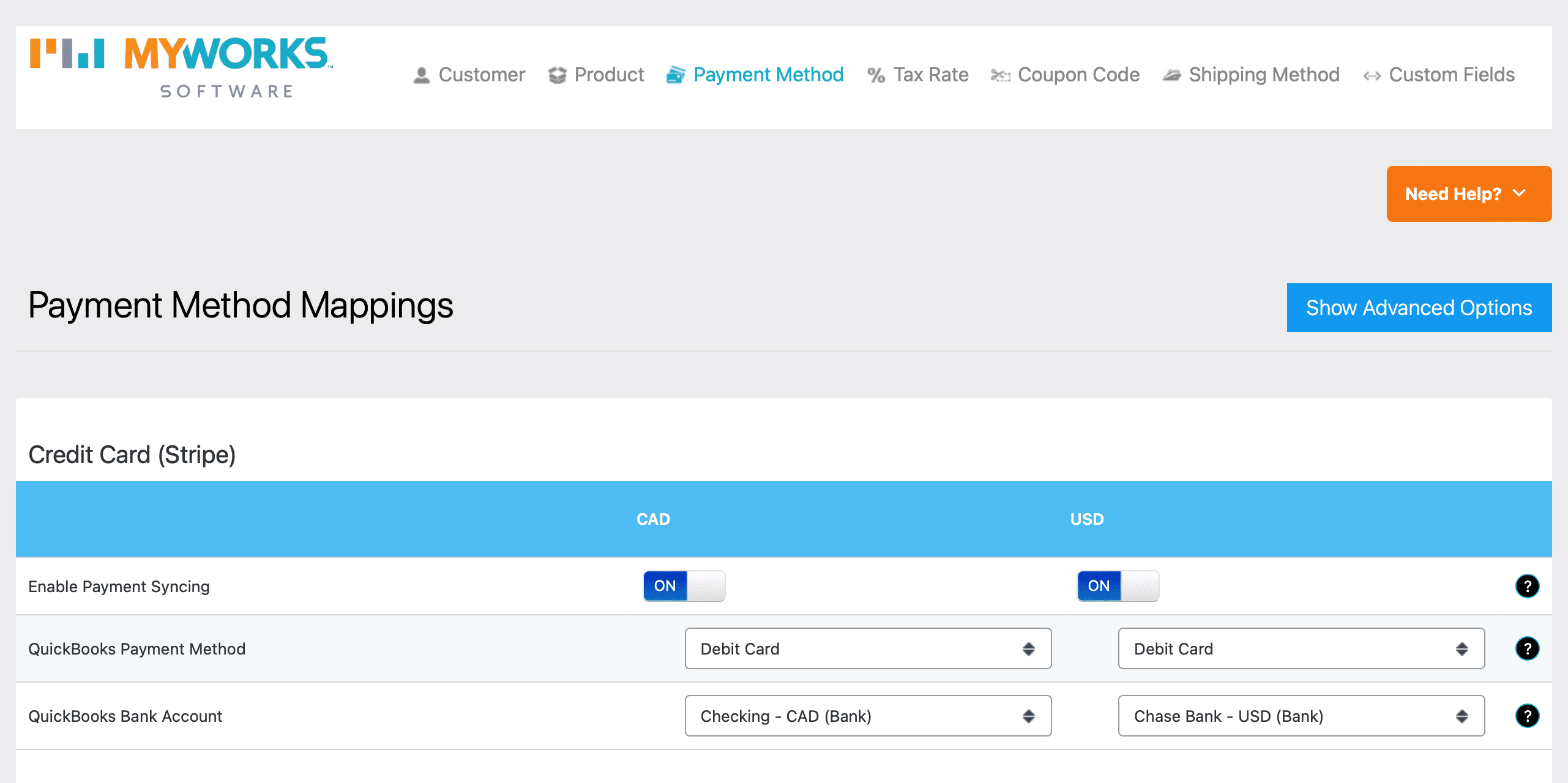Although WooCommerce supports a single currency by default , it's quite common for there to be a need to offer multiple currencies within a WooCommerce store; and because QuickBooks Desktop also supports multiple currencies - MyWorks has excellent support for handling multiple currencies as well.
This support would allow specific currencies in WooCommerce to be linked to specific and separate bank accounts in QuickBooks, on a per-payment method basis, so that WooCommerce orders can be sent to QuickBooks:
- With the correct currency, matching the currency of the WooCommerce order.
- Into the correct QuickBooks bank account with the same currency as the WooCommerce order.
The only requirement is that the same currencies be enabled in both WooCommerce and QuickBooks.
Setup
In MyWorks Sync > Settings > Default, there will be a Currency option, if MyWorks detects that there are multiple currencies in use on your WooCommerce store. In this option, simply select the currencies you accept orders in WooCommerce. (these currencies should also be enabled in QuickBooks)
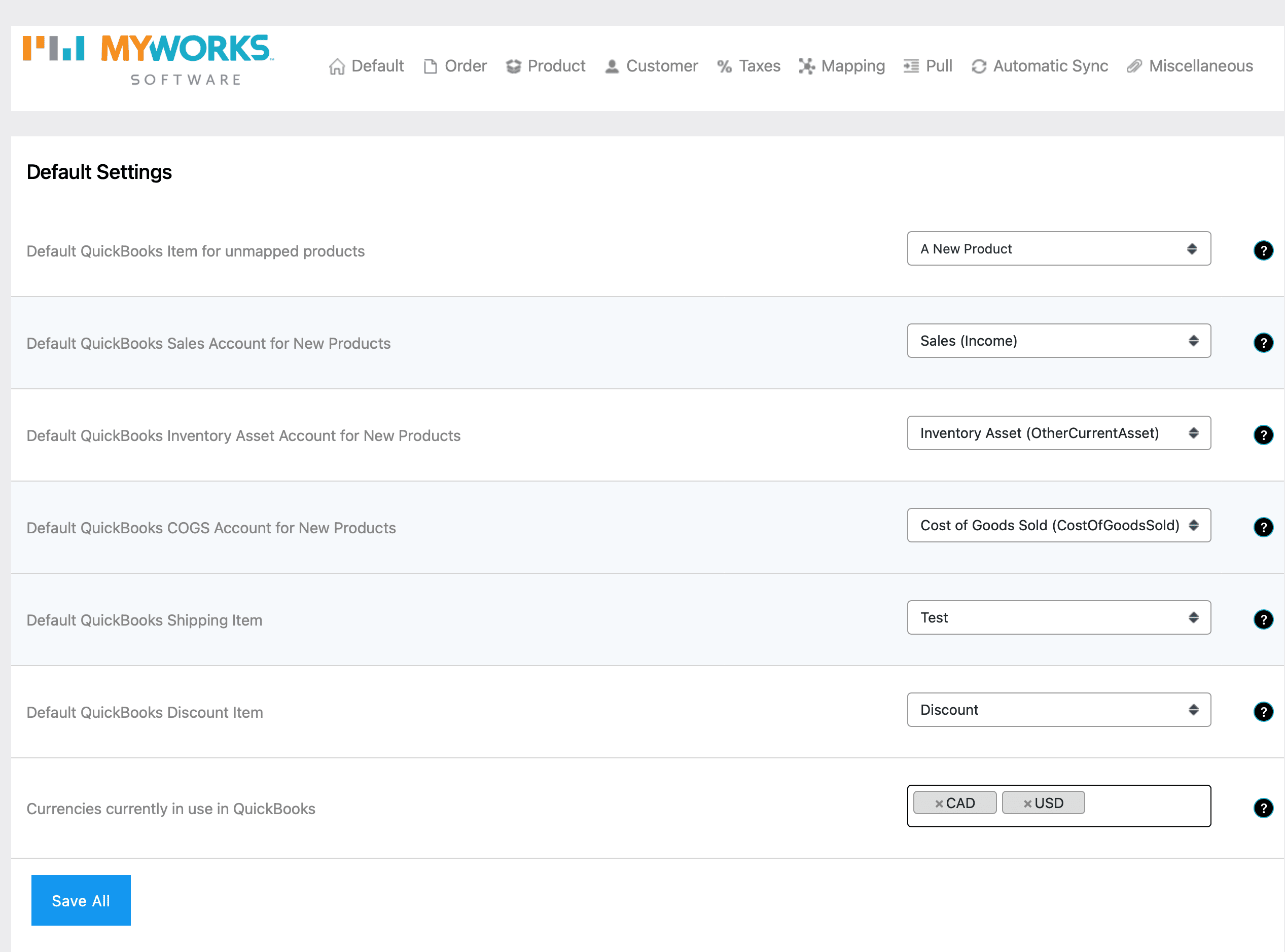
In MyWorks Sync > Map > Payment Methods, there will then be one column for each currency selected in our settings, which will allow you to them map each gateway to a different QuickBooks bank account, based on the currency(s) that gateway accepts in WooCommerce.