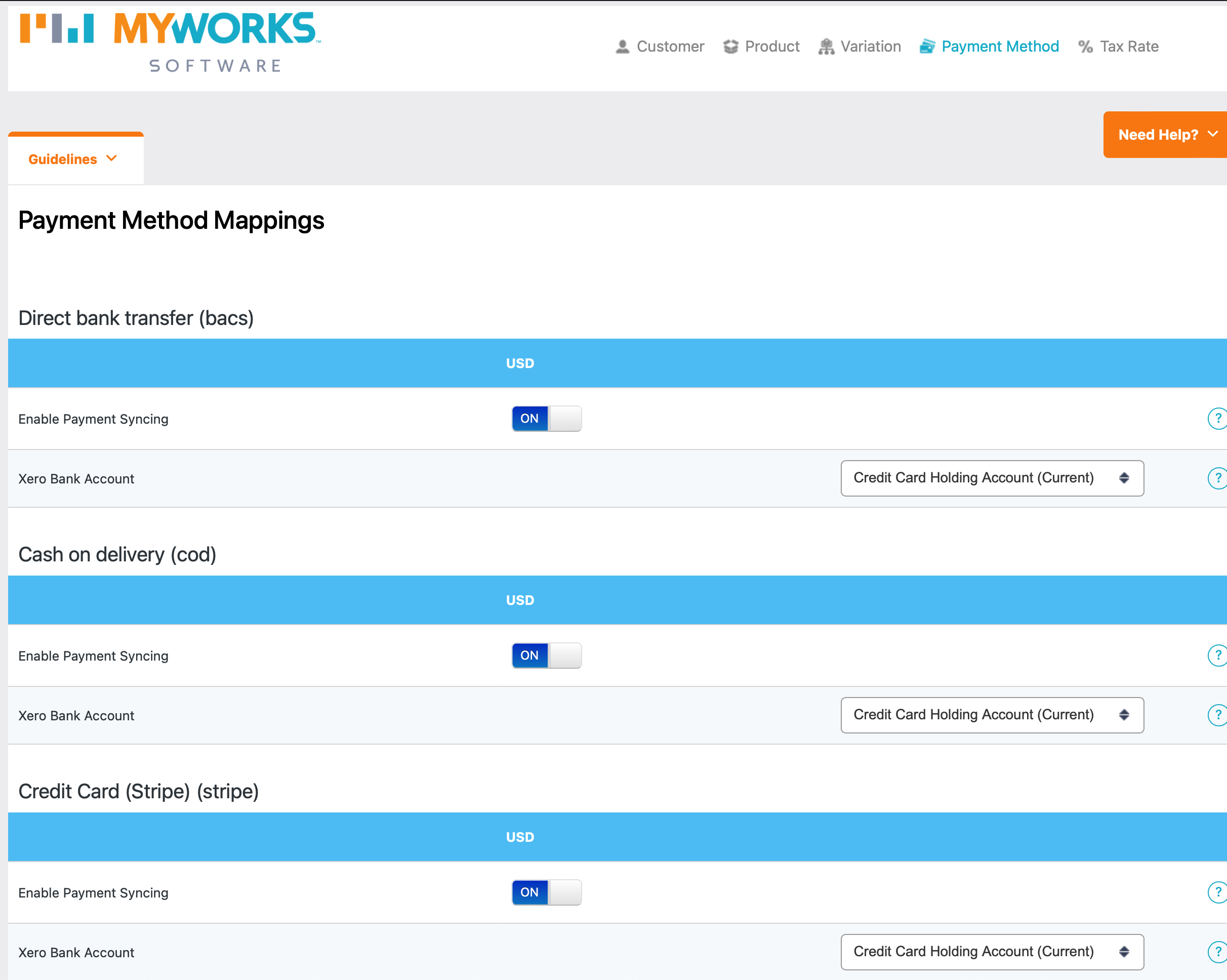In MyWorks > Map > Payment Methods, the mapping for any active payment gateway on your WooCommerce store can be managed at any time - directing MyWorks where to sync the payment for each order within Xero.
By default, the section for each WooCommerce payment method on your site on this page is turned off, giving you the control to map these to the Xero bank account of your choice.
So, suppose you've recently added or changed payment methods/gateways in WooCommerce. In that case, it can be important to remember to visit this page to correctly link these to the Xero bank account of your choice, as new payment methods activated in WooCommerce will be off by default on this page in MyWorks.
If this is the case, you'd simply need to visit our sync at MyWorks Sync > Map > Payment Methods and update the section for your payment method accordingly. Only the payment methods that are currently active in your WooCommerce store are shown on this page below.