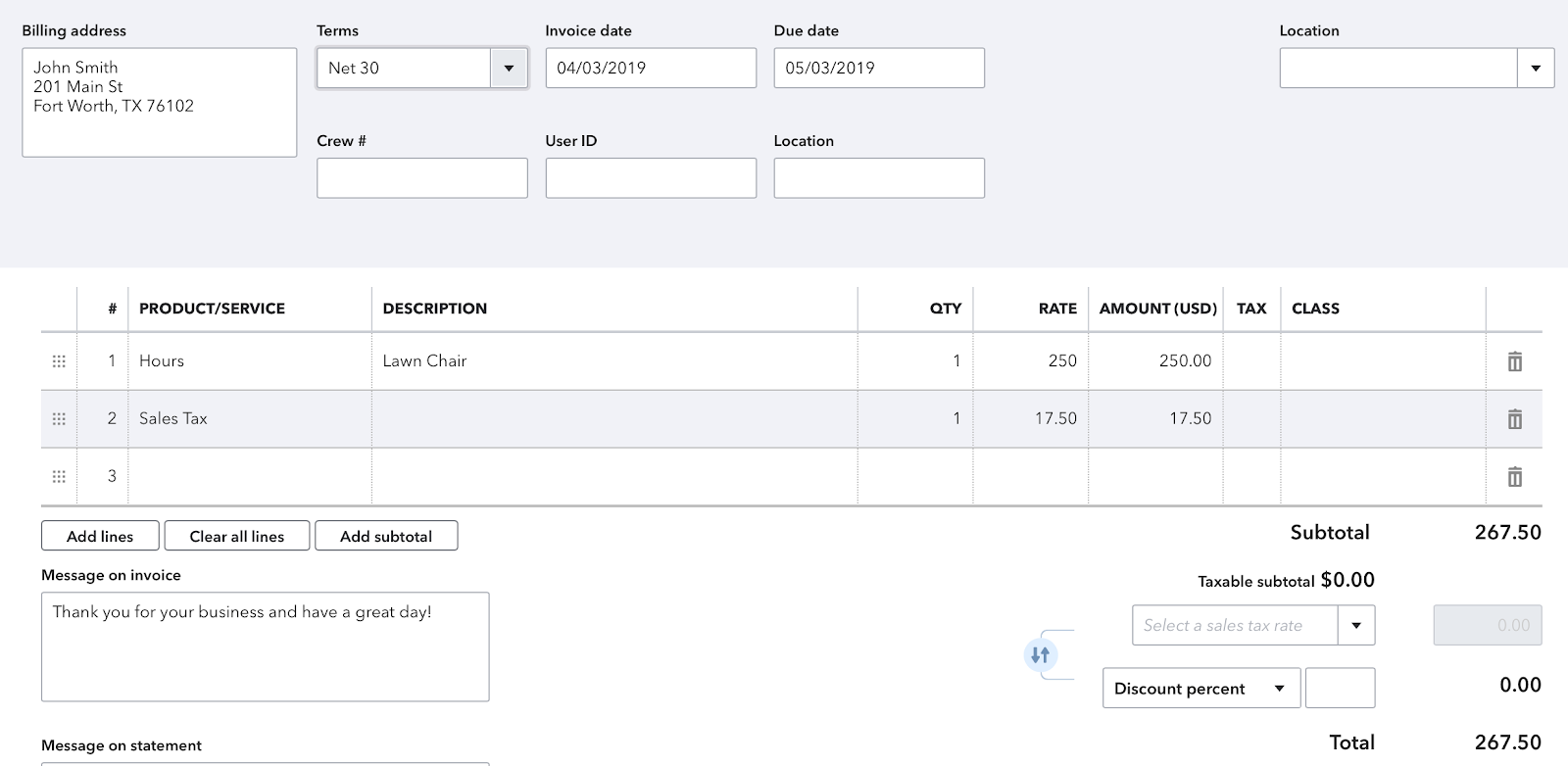MyWorks makes it as easy as possible to handle accounting for the sales tax collected in Shopify orders from the United Kingdom. We'll automatically sync the tax charged on the order into QuickBooks Online as we sync the order: all that's needed is mapping your UK VAT tax rate(s) in Shopify to their corresponding tax rates in your QuickBooks.
Setting up sales tax for UK
If your QuickBooks Online company locale is in the UK, you'd manage your UK VAT in QuickBooks in your QuickBooks Tax > Sales Tax tab.
MyWorks allows you to easily map your Shopify sales tax rates to the sales tax rates present in your QuickBooks company. There are two areas in MyWorks to manage this.
Settings > Tax
In MyWorks Sync > Settings > Tax, you can set your QuickBooks tax rate that should be applied to items that are not taxed in your Shopify orders. This is normally a tax rate named “Out of Scope”, or “Exempt”.

Map > Tax Rates
In MyWorks Sync > Map > Tax Rates, you can view your Shopify tax rates and select the matching QuickBooks tax rate for each.
- The 20% VAT rate for the UK can be mapped to its corresponding 20% rate in QuickBooks- normally named “20% S”.
- Any additional territory where you charge separate/additional tax in Shopify can be mapped accordingly to another rate in QuickBooks. This is less common to see.
%20%C2%B7%20MyWorks%20Sync%20Staging%20%C2%B7%20Shopify%202025-09-15%20at%204.16.49%20PM.png)
Syncing tax as a line item
Alternatively, if you do not wish to use the sales tax area in QuickBooks, and/or have sales tax turned off in QuickBooks, you can sync tax as a line item in the QuickBooks order instead.
You can enable the setting to sync sales tax as a line item in MyWorks Sync > Settings > Tax, and the Sales Tax collected in the Shopify order will instead be passed into a line item in QuickBooks Online. This item can be created in your QuickBooks and assigned to your "Sales Tax Payable" account.