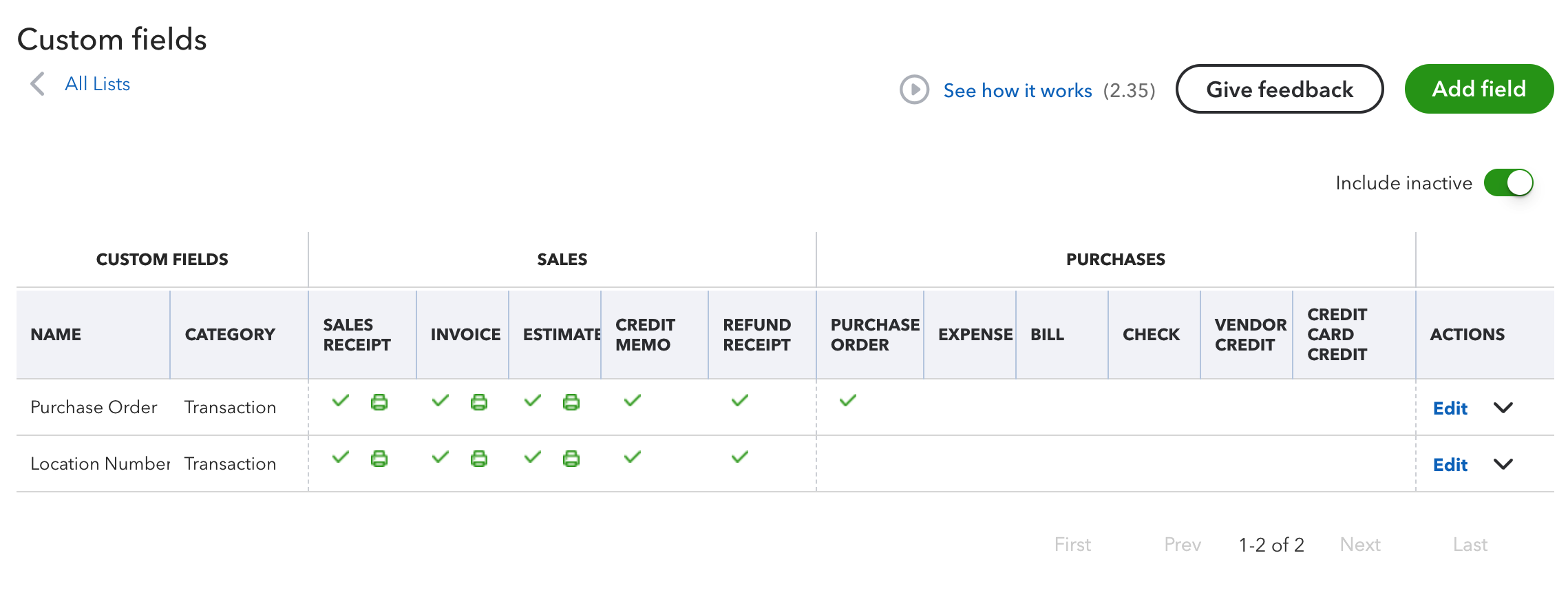The ability to map custom fields when syncing orders is included in our MyWorks Sync for QuickBooks Online paid plans (Grow and above). This supports mapping any field in a Shopify order to a field in a QuickBooks order as we sync the order from Shopify to QuickBooks.
Normally, the custom fields we can support to map would be a text or date field in Shopify and QuickBooks. If the target field in QuickBooks is a dropdown of pre-set values, it's typically not possible to simply map these together, and a more advanced mapping may need to be built.
For fields/scenarios where a more advanced mapping is necessary, our support team can assist with further review - reach out to us!
Examples
MyWorks is very flexible around the QuickBooks order fields we're able to sync with. Basically any text order field made available to us by Shopify and QuickBooks can be used.
A few examples of popular Shopify fields MyWorks supports are:
- Order Notes
- Order Tags
- PO Number (only in Shopify Plus)
- Order Phone Number / Email
- Custom Shopify Meta Fields
- Note Attributes
- Any other text field in the Shopify order
- A set text string - like {Shopify}
A few examples of popular QuickBooks fields MyWorks supports are:
- Order / Due Date
- QuickBooks Online Custom Fields (more info on this below)
- Extra / blank line item within the QuickBooks order
- Statement Memo and Invoice/Sales Receipt Message
Getting Started
To map a custom field for Shopify orders as they sync to QuickBooks, simply visit MyWorks Sync > Map > Custom Fields in your Shopify admin!

Mapping Shopify order metafields
Shopify supports adding custom metafields to orders in Shopify, and MyWorks also supports mapping these to QuickBooks. They can be set in Map > Custom Fields as a custom text field, and should be formatted as shown below - with a metafield_ prefix before them.
- Example Shopify Order Metafield: custom.delivery_date
- Name used in Map > Custom Fields: metafield_delivery_date
%20%C2%B7%20Order%20metafield%20definitions%20%C2%B7%20Edit%20Deliver%202025-04-04%20at%203.12.35%20PM.png)
%20%C2%B7%20MyWorks%20Sync%20Staging%20%C2%B7%20Shopify%202025-04-04%20at%203.15.46%20PM.png)
QuickBooks Custom Field Tips
QuickBooks Online has requirements around which custom fields can be read by apps. If the QuickBooks field you're needing our sync to map with is a custom field in QuickBooks (and not a core field like memo, shipping date, a line item, etc); here's guidelines from QuickBooks around which custom fields are available to our sync to use:
- Only the first three custom fields created in your QuickBooks company are available to be read by QuickBooks apps. This includes inactive fields.
- The custom field in QuickBooks must be used in either ALL sales forms, or ALL purchase forms.
- The custom field in QuickBooks must have a Data Type of "Text and Number".