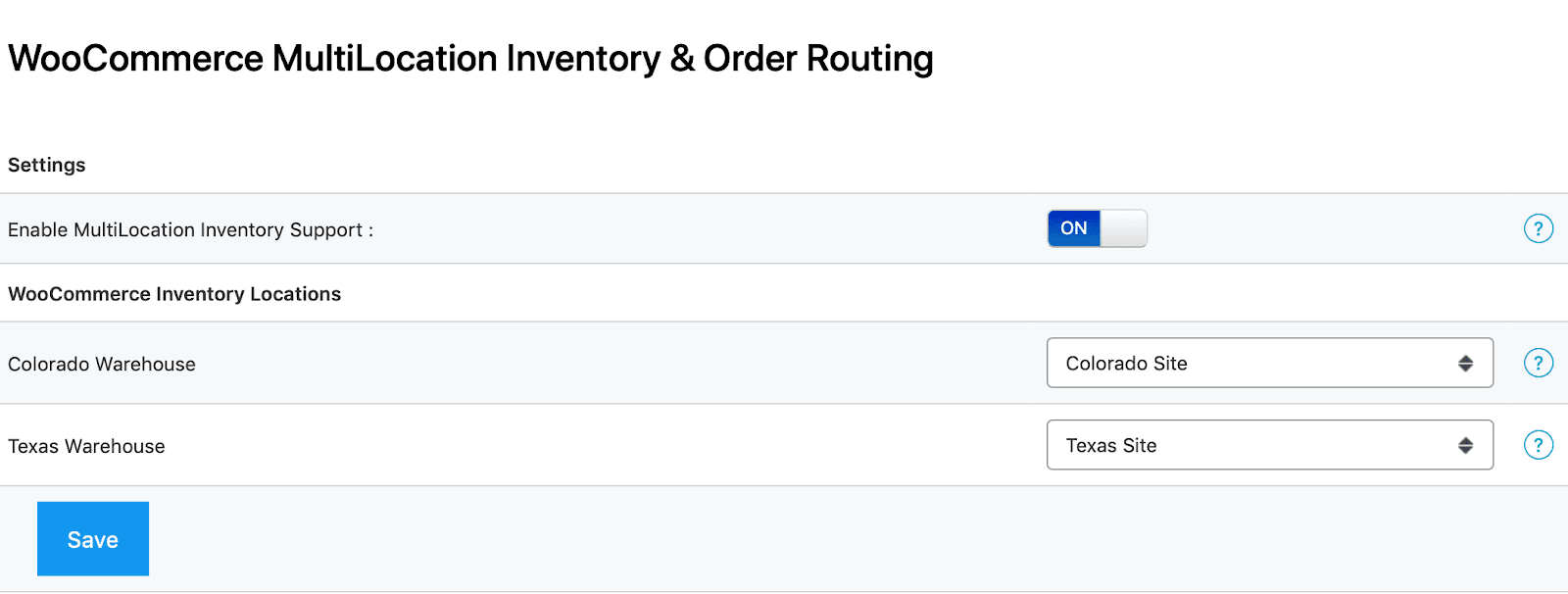Our WooCommerce Sync for QuickBooks Desktop is fully compatible with QuickBooks Desktop Pro, Premier and Enterprise - 2015 or later.
We're also compatible with Advanced Inventory in QuickBooks Desktop Enterprise - 2015 or later.
This compatibility adds the below functionality to our sync:
- The ability to choose which Inventory Site/Bin in QuickBooks to sync new orders into WooCommerce.
- The ability to choose one or more Inventory Sites/Bins in QuickBooks to read from when syncing inventory from QuickBooks > WooCommerce.
What do I need?
- Enabled Compatibility under the MyWorks Sync Compatibility tab
- QuickBooks Desktop Enterprise with Advanced Inventory enabled.
Getting Started
Getting setup takes only a few steps:
- Navigate to WP-Admin>MyWorks Sync>Compatibility and activate the switch for QuickBooks Desktop Advanced Inventory Compatibility
- Now, we need to refresh data in our sync to pull an updated list of inventory sites into our integration from QuickBooks. Visit MyWorks Sync > Refresh Data, and turn on the master switch, and the Inventory Site switch as shown below.
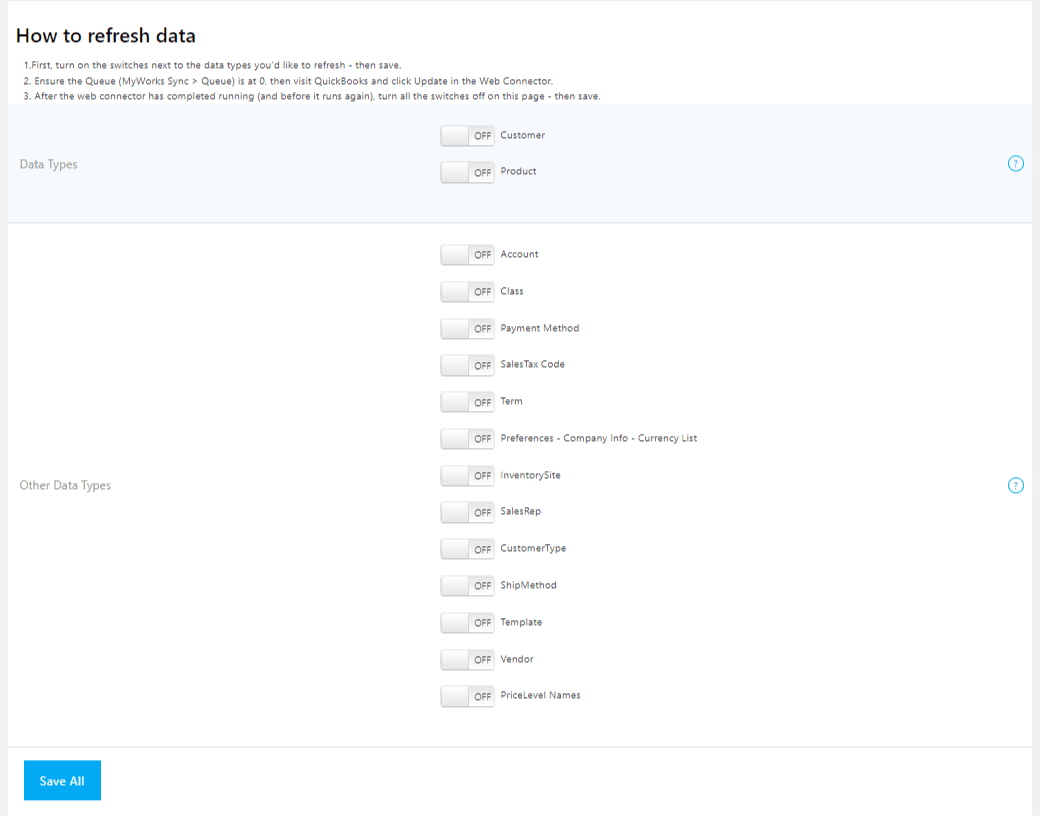
- Now, ensure there is no activity in MyWorks sync > Queue, and then visit your QuickBooks Web Connector and click Update Selected to pull that new list of Inventory Sites into QuickBooks.
- Once completed, visit MyWorks Sync > Refresh Data, and turn all switches off again.
- Now navigate back to MyWorks Sync > Compatibility then choose the Inventory Site or Bin you'd like all orders synced through our integration to be assigned to. You can specify an Inventory Site for both US and Non-US orders. If you're using Bins in QuickBooks, along with Sites, you will only be able to make a selection of Bins, otherwise, you will be able to choose a specific Site.
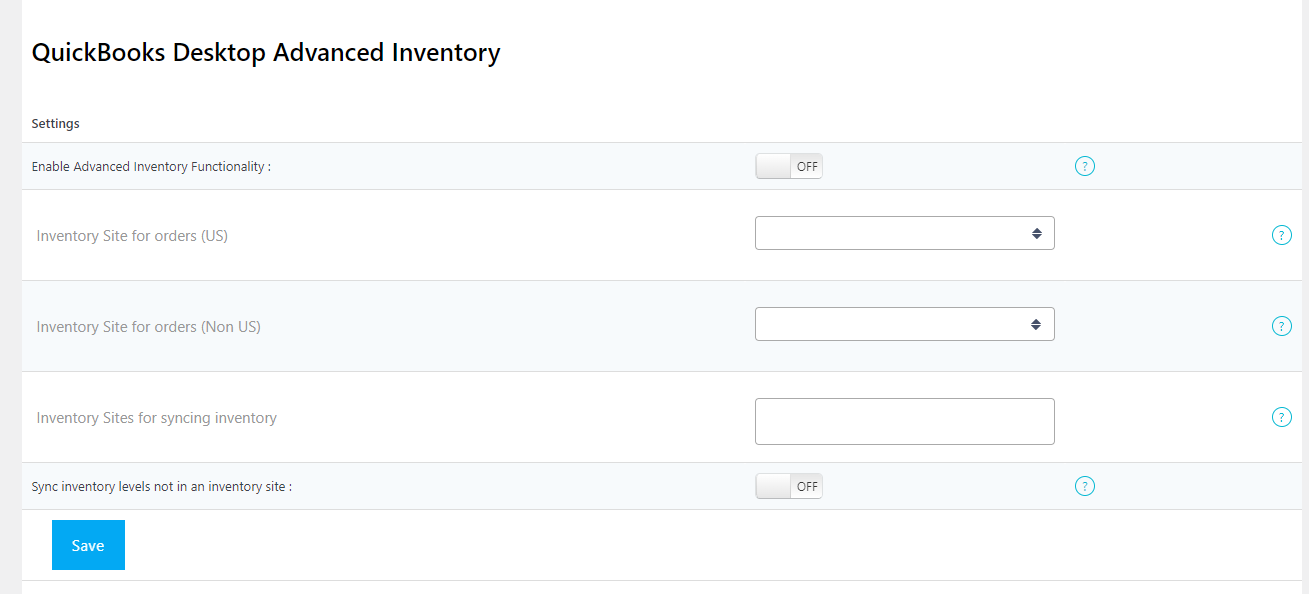
Once you've completed the above steps, all WooCommerce orders synced through our integration from that point forward will be assigned to the inventory site/bin chosen in those settings, and inventory sync from QuickBooks to WooCommerce will follow the inventory sites set.
Using Advanced Inventory with WooCommerce MultiLocation
Using our MultiLocation + Order Routing for WooCommerce? Our QuickBooks Desktop sync is naturally compatible with Locations in WooCommerce.
Per the image below, once you've added our Advanced Inventory compatibility, you'll be able to "map" your WooCommerce Locations to your QuickBooks Inventory Sites (or Bins) - so that orders and inventory will sync accurately between the two.
- WooCommerce orders will be synced into QuickBooks following the Location/Warehouse assignment in the WooCommerce order.
- QuickBooks inventory levels will be synced up to WooCommerce following the site/warehouse mapping for each product.