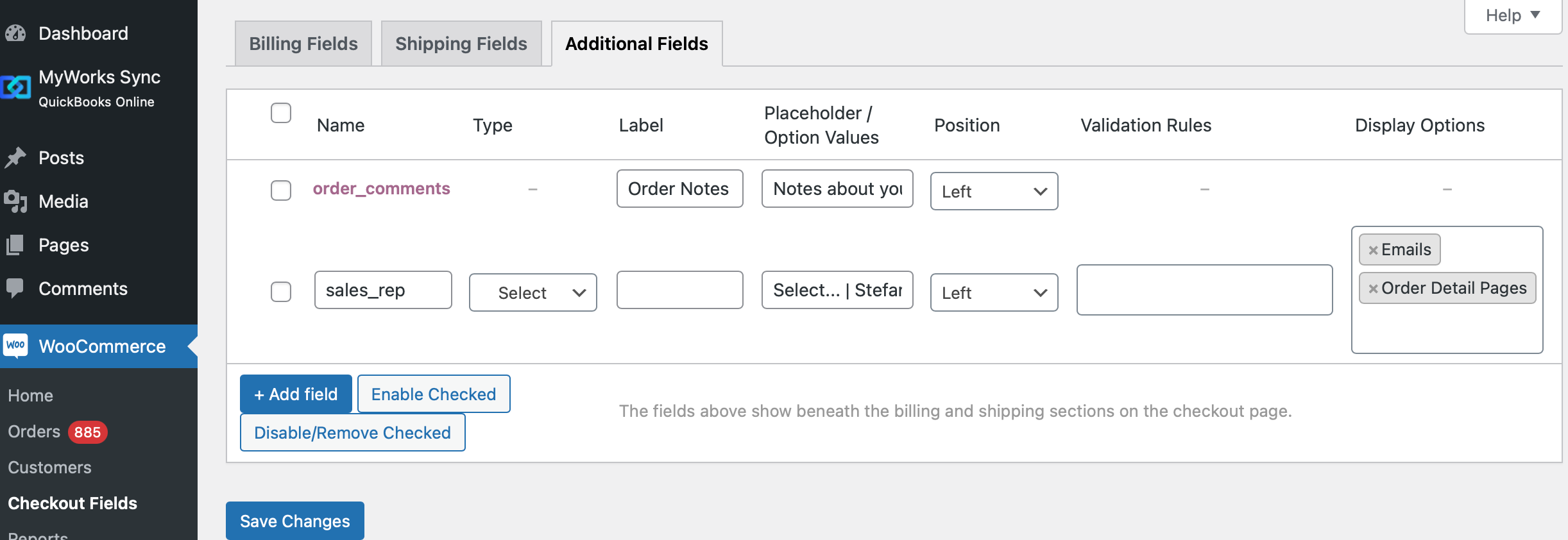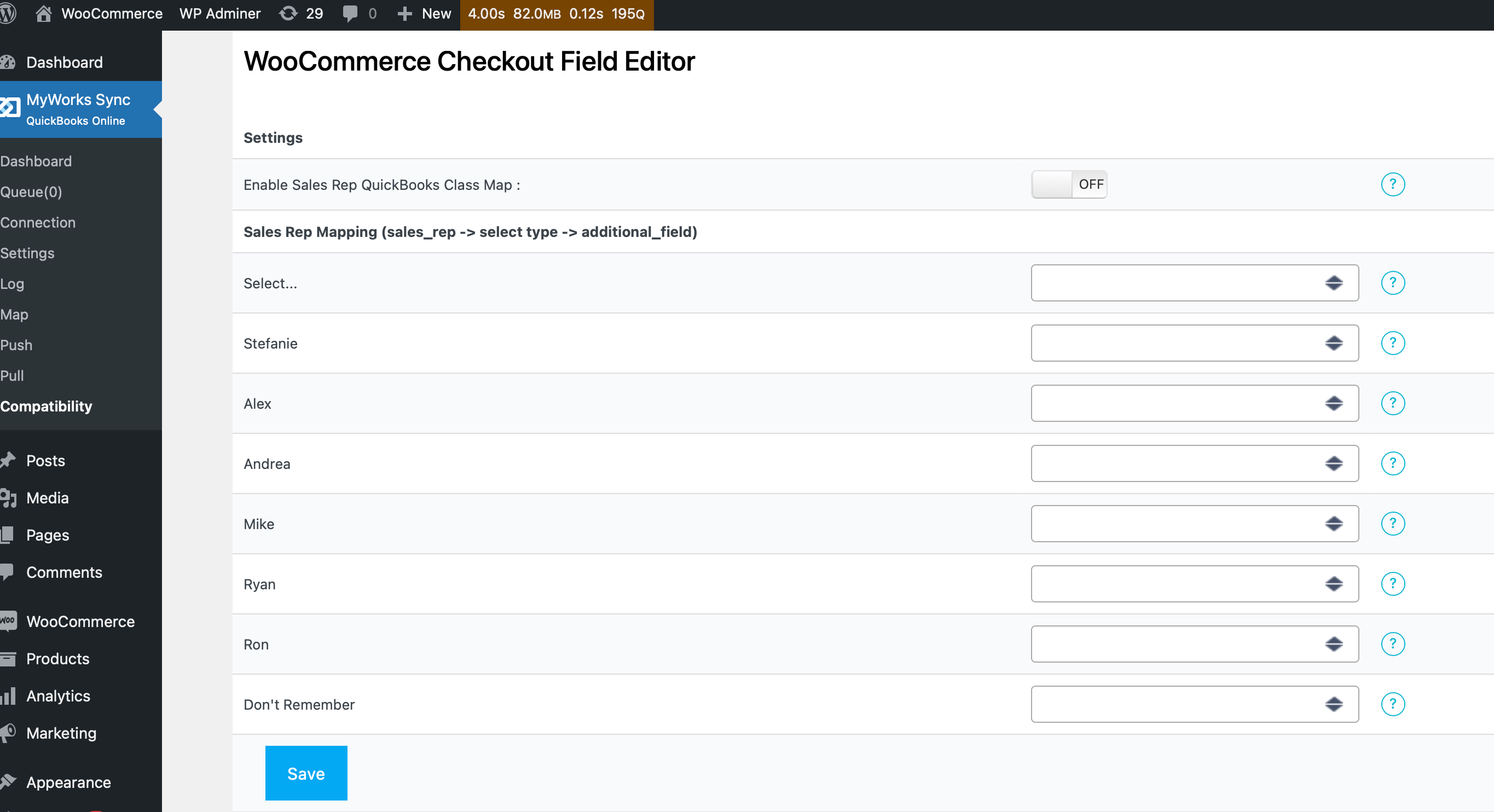By default, neither WooCommerce nor QuickBooks Online include support for associating “Sales Reps” with customers or orders. However, MyWorks has several different settings / compatibility options to support quite flexibly tracking a sales rep in QuickBooks orders, if desired.
In this article, we'll break down the different ways that the QuickBooks Sales Rep field can be controlled in MyWorks when syncing orders into QuickBooks.
Mapping WooCommerce Roles > QuickBooks Class
MyWorks supports mapping different WooCommerce Roles to a specific Class in QuickBooks Online, and this can be set in MyWorks Sync > Compatibility in our sync on your site. Since WooCommerce/Wordpress support creating as many custom roles as desired (this is possible through either a plugin or the help of your developer) - it's quite straightforward to create as many roles in WooCommerce as needed to accomplish this.
Common examples where this can be helpful are cases where you have different segments of customers that are each served by a different Sales Rep. By creating custom roles in WooCommerce - one for each QuickBooks Sales Rep - you're able to map each role to the desired QuickBooks Class. Then, when we sync the order into QuickBooks, this mapping will be used based on the role of the customer in the WooCommerce order.
Compatibility: WooCommerce Checkout Field Editor
MyWorks also has additional compatibility we've built in with the WooCommerce Checkout Field Editor plugin, shown below. This compatibility allows even more control over how Sales Reps are assigned to WooCommerce orders by allowing you to create these in a custom field in this plugin to be assigned inside a WooCommerce order.
Once the steps below are followed, the Sales Reps can be mapped in MyWorks Sync > Compatibility. MyWorks will then follow these mappings as an order is synced to QuickBooks to set the according Class in the QuickBooks order.
Customization Tip
If customization is needed to how this 3rd party plugin behaves on your site, your WooCommerce Developer or this plugin's support would be able to assist with this. MyWorks would not be able to support customizing how this 3rd party plugin interacts with your site.
Requirements
Setup Steps
- Once the above plugin is installed, create a custom field in their settings as set below:
- Section: Billing Field
- Name: “sales_rep”
- Type: Select
- Label: Your choice, for example “Sales Rep”
- Option Values: As instructed in this field, separated by |
- Once the above field is present, visit MyWorks Sync > Compatibility, where you will then be able to map your above choices to a QuickBooks Class.