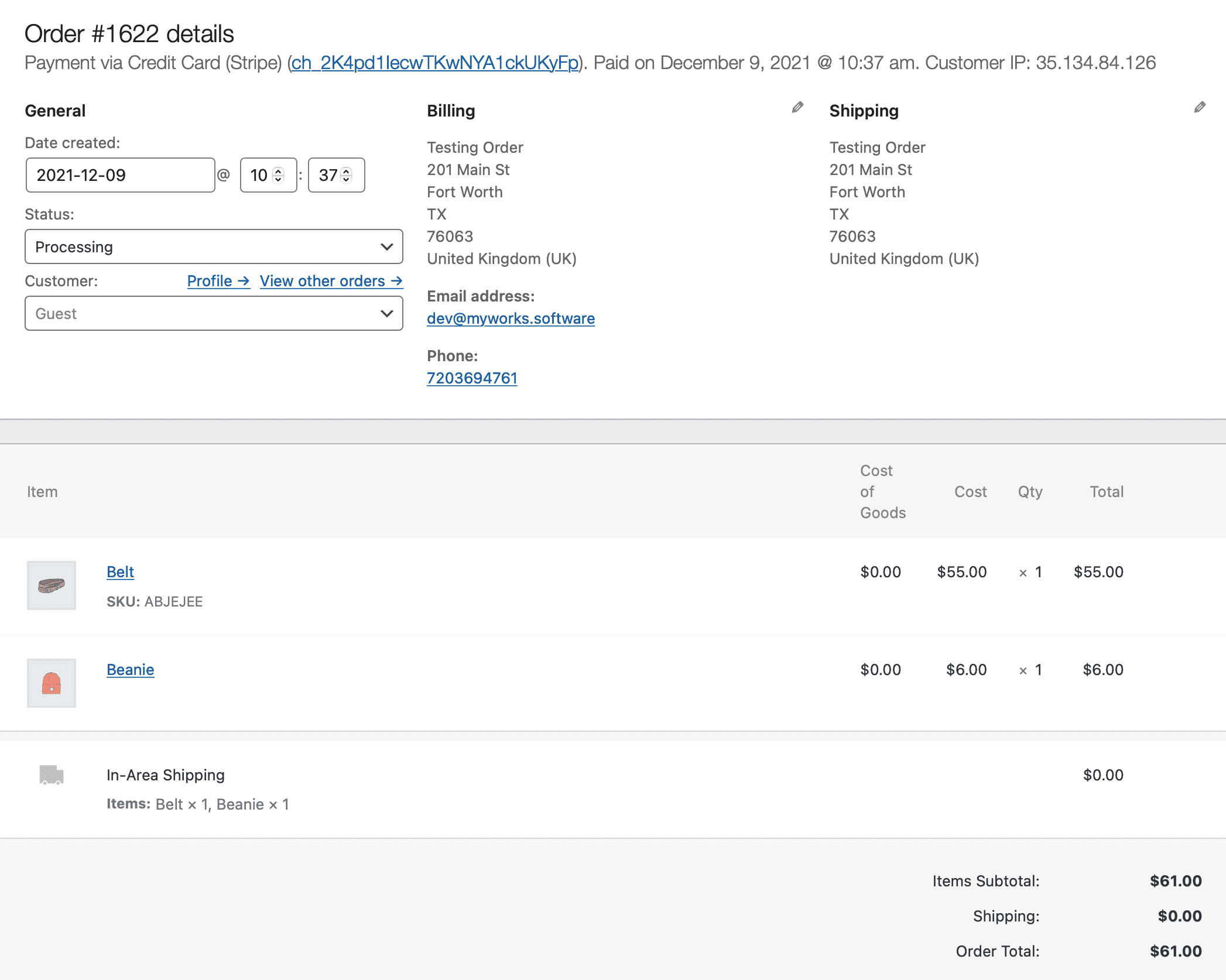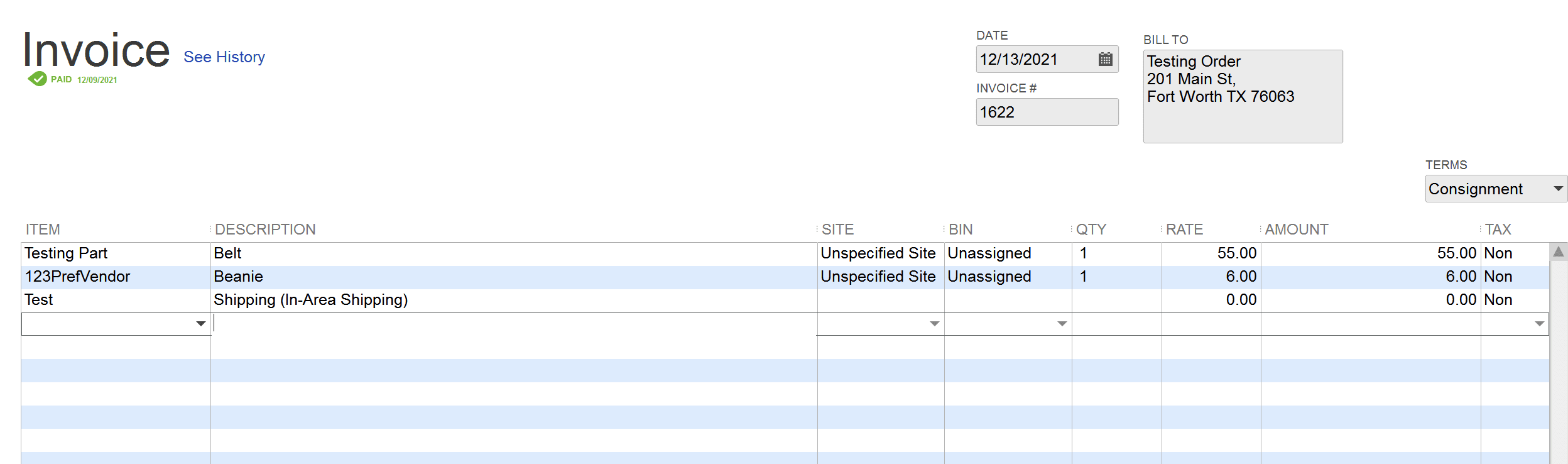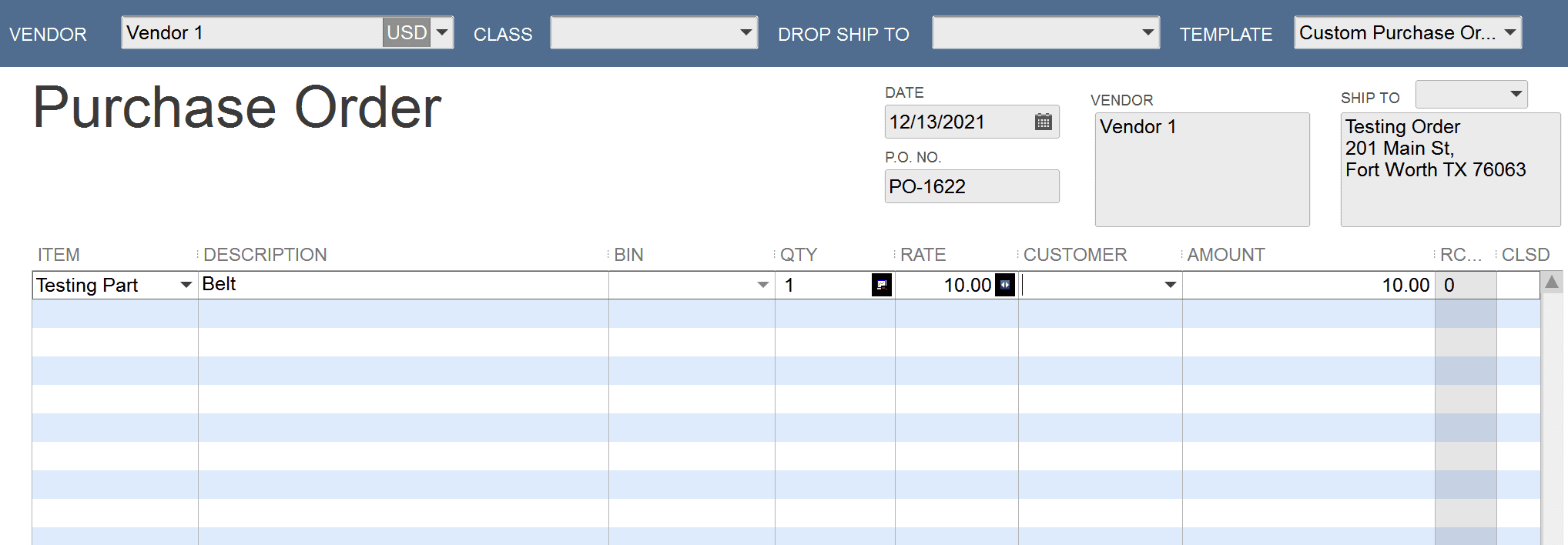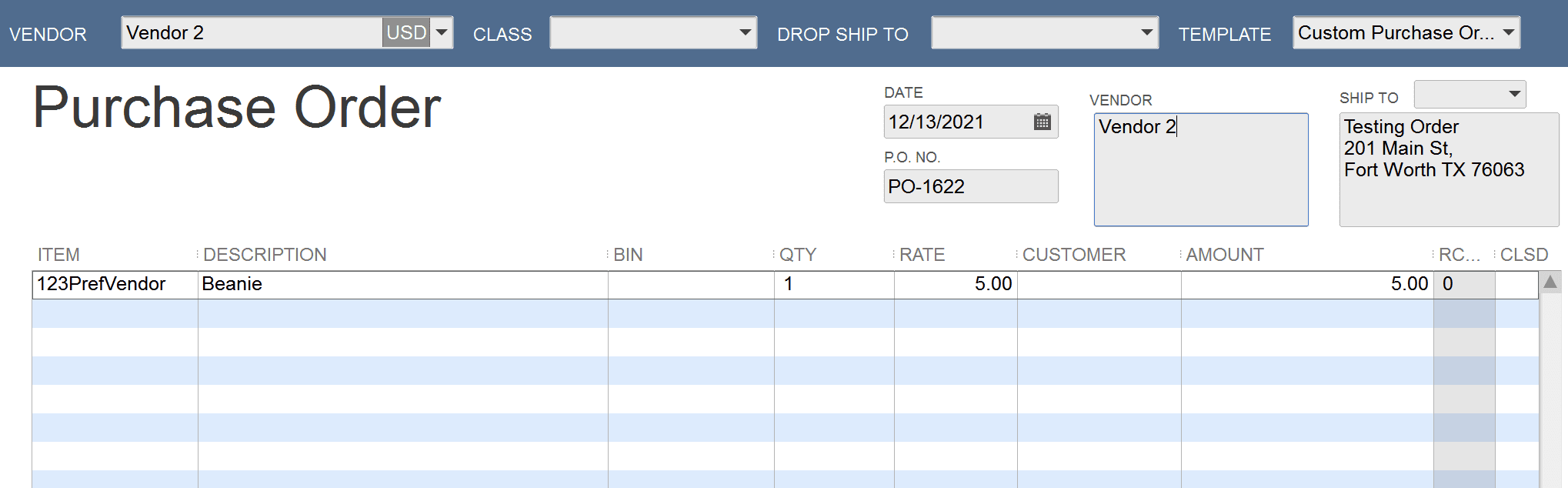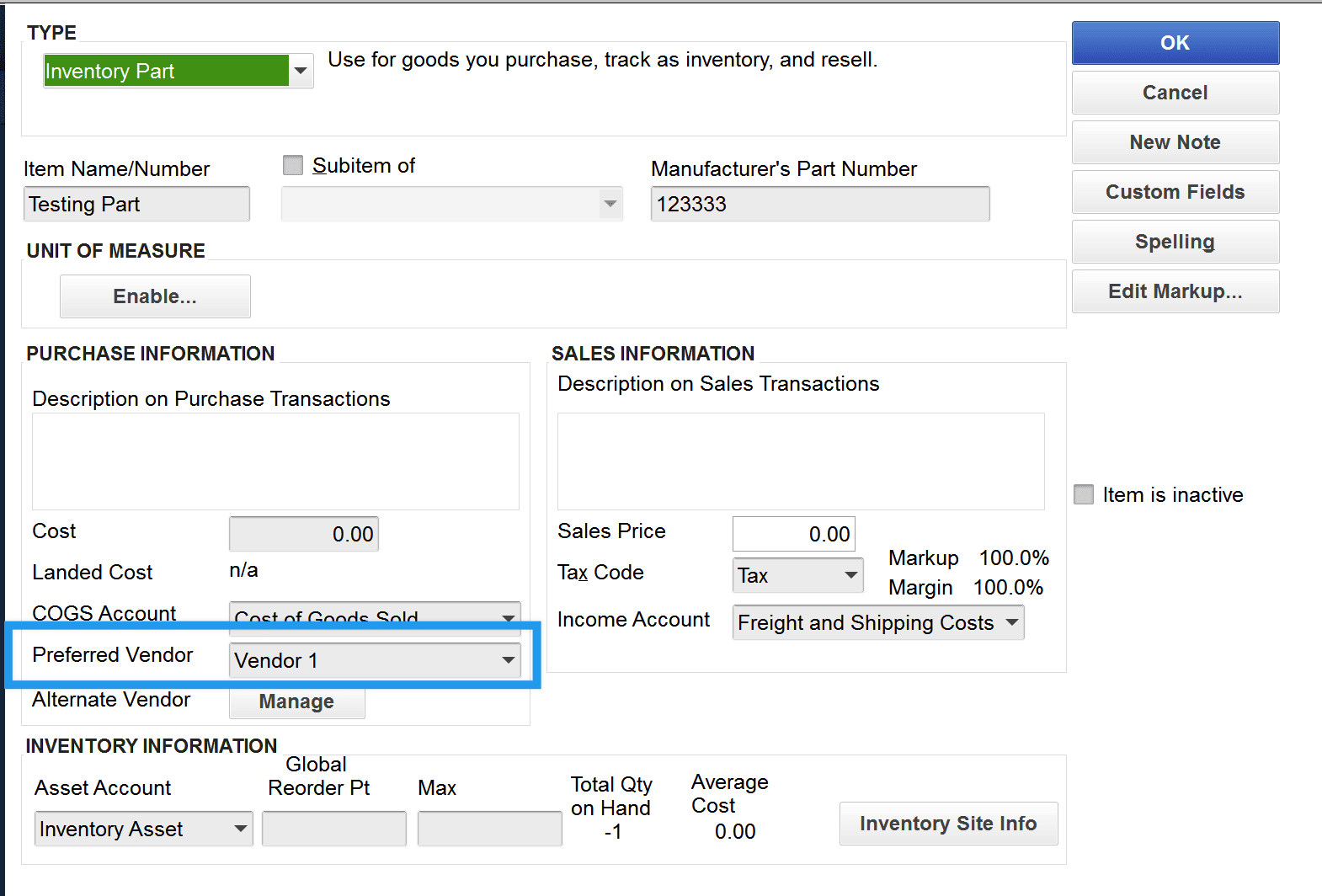A helpful feature of MyWorks Sync for QuickBooks Desktop is a setting to enable syncing Purchase Orders into QuickBooks along with the original WooCommerce order - which would sync to QuickBooks as an invoice, sales receipt, sales order, or estimate.
The Purchase Order(s) would sync into the vendor in QuickBooks Desktop that's assigned as the product's Preferred Vendor in the QuickBooks Desktop Item list. This means if there's multiple items in the WooCommerce order, multiple Purchase Orders will sync to QuickBooks for a single order - one for each item's Preferred vendor in QuickBooks Desktop.
Since Preferred Vendors can only be assigned to Inventory Items in QuickBooks Desktop, this feature would work for any line items in an order that are mapped to an Inventory Item in QuickBooks Desktop.
This feature allows you to easily populate QuickBooks Vendors with Purchase Orders as you sell items in WooCommerce - saving the time of manually adding these in QuickBooks Desktop.
Getting Started
- This setting can be enabled in MyWorks Sync > Settings > Order within MyWorks Sync on your site.
- Once enabled, ensure your desired Inventory Items in QuickBooks have a Preferred Vendor selected.
- For orders synced going forward, we'll also sync a Purchase Order to QuickBooks for each item's preferred vendor in addition to syncing the original order from WooCommerce to QuickBooks.
- If the QuickBooks product has a value for the "Cost" field in QuickBooks, we'll use that value when creating the purchase order in QuickBooks.
Troubleshooting
- Double check your items in QuickBooks to ensure they have a Preferred Vendor selected, as if they do not, MyWorks wouldn't sync a purchase order for them.
- Visit MyWorks Sync > Refresh Data, and refresh data for your Product/Item and Vendor lists - to ensure MyWorks has a current/accurate list of these types of data within your QuickBooks.
Example