By default, inventory can be added/updated for each location when editing a product or variation manually in the WooCommerce admin. Once the inventory is set, and the product is saved, we will recalculate the total inventory for the product/variation to be the sum of the inventory in all locations.
However, we are also compatible with retrieving and updating inventory levels over any CSV import/export tool that recognizes custom fields, including the built-in WooCommerce import/export field.
- Inventory levels are stored with each product in custom/meta fields. These fields would be accessible when importing or exporting through any CSV import/export tool that supports meta fields - including the built-in WooCommerce import/export tool. The format of these custom field names are _stocks_location_locationid
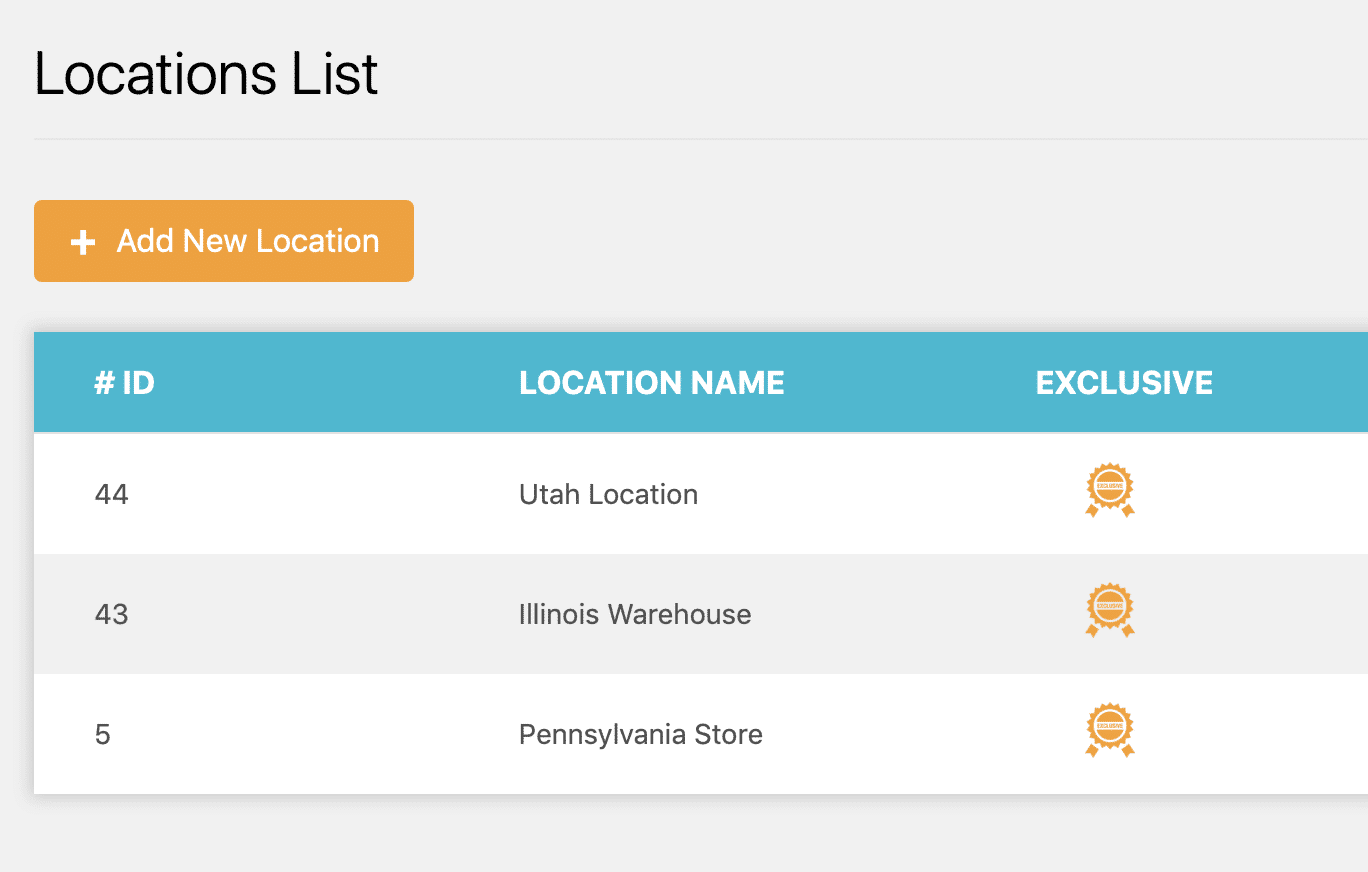
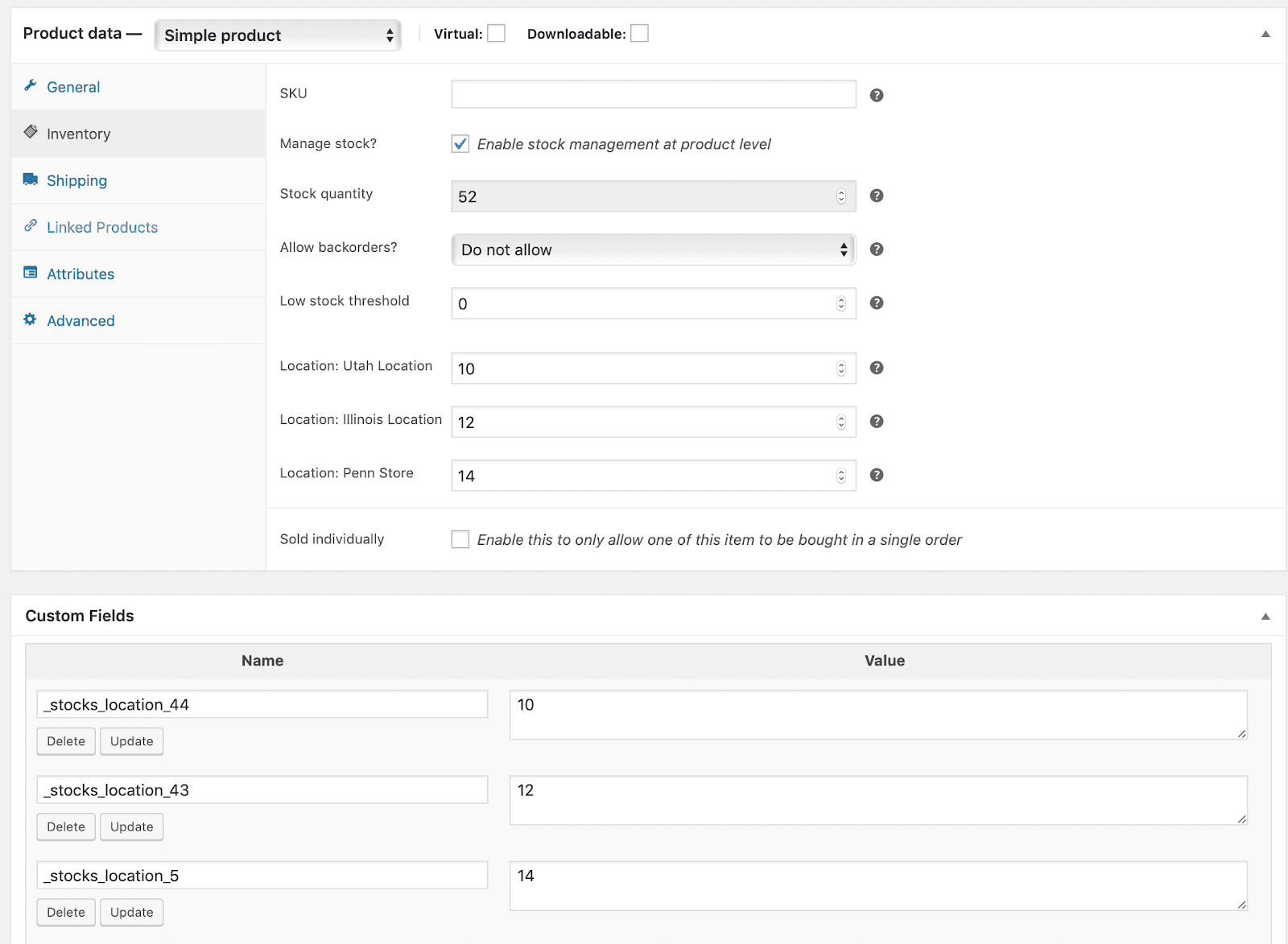
Handling inventory using CSV import/export tools
We support retrieving (exporting) and updating (importing) inventory levels via any CSV import/export plugin that supports custom/meta fields, as noted above. Simply ensure these custom fields have their own column in the import file, and they will correctly update location inventory as noted above.