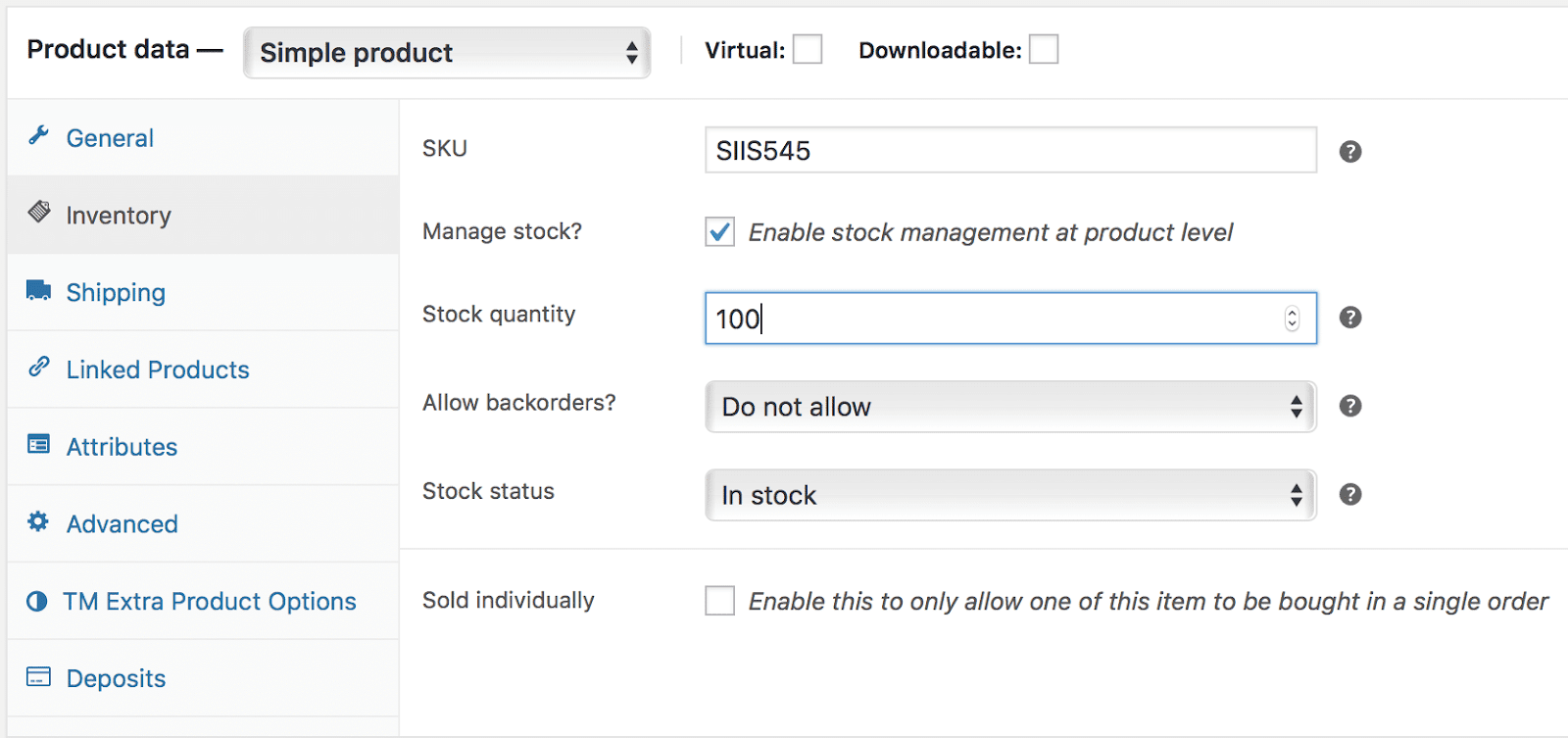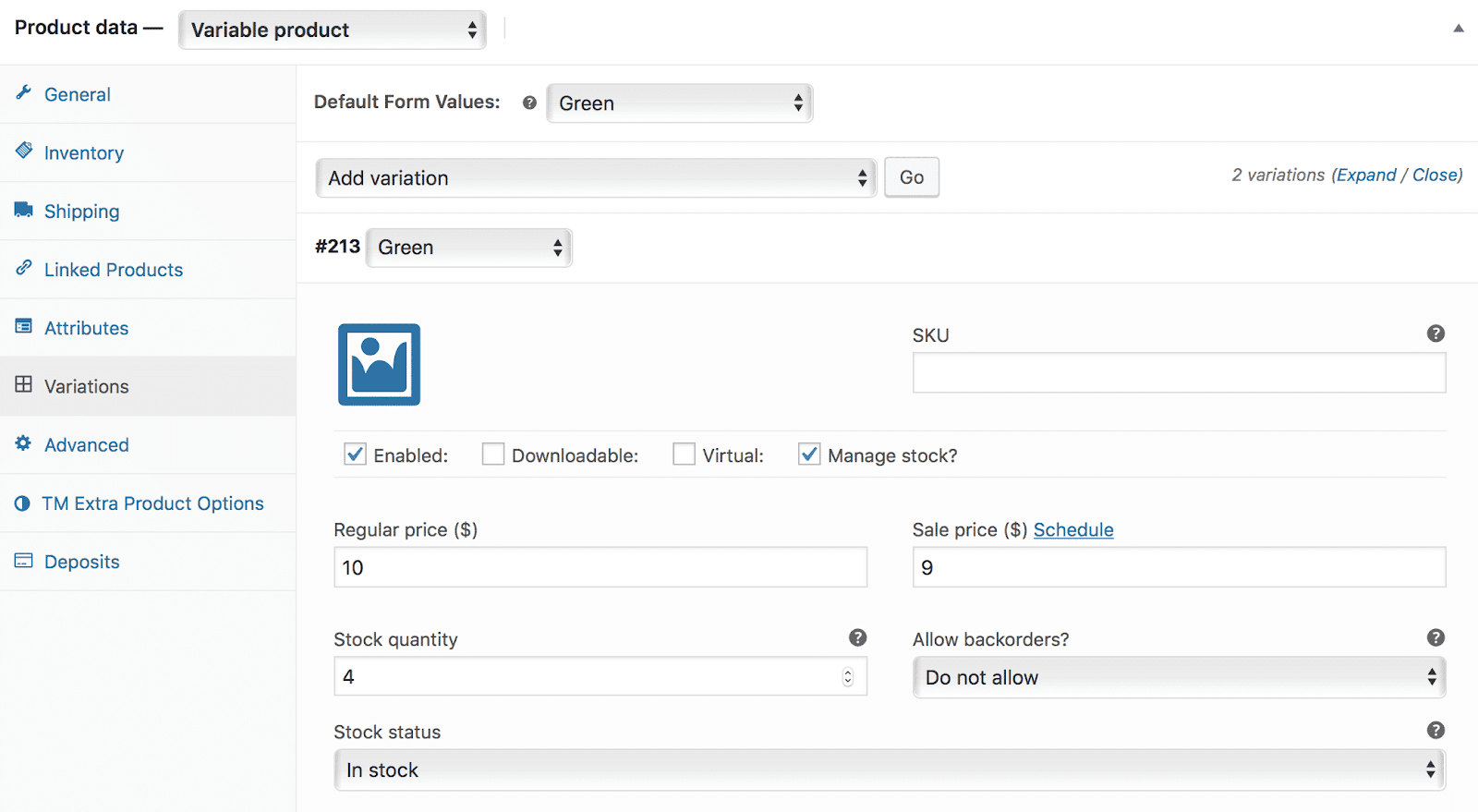WooCommerce products and variations can be synced over to QuickBooks using MyWorks Sync in two different ways:
- Automatically synced when created in WooCommerce (must be enabled in MyWorks Sync > Settings > Automatic Sync)
- Manually pushed in MyWorks Sync > Push > Products.
When a product or variation is synced into QuickBooks Online, there's one setting in WooCommerce that controls whether it's created as an Inventory Product or a Non-Inventory product in QuickBooks Online. This setting is called Manage Stock.
If the Manage Stock option is checked for a product/variation in WooCommerce, it will sync to QuickBooks as an inventory product. Otherwise it will be synced as a non-inventory product.
Once a product is synced to QuickBooks, it can't be changed from Inventory/Non-Inventory through MyWorks Sync - so ensure your Manage Stock settings are correct before pushing products.
Here is an example of where the Manage Stock setting is when editing a product or variation.