One question we see from MyWorks Sync users is to ask for suggestions on better identifying/grouping the orders that MyWorks Sync sends to Xero from WooCommerce - and telling them apart from other orders already in Xero - or, how to best locate an order we've synced to Xero if they're having trouble finding it. The following practices can be helpful tips on how to best segment / report / identify orders MyWorks syncs into Xero - although we always suggest including an accountant on decisions like this, as they'd most likely be able to suggest the best practice you adopt.
Finding Synced Orders
Using the "Xero Status" widget in WooCommerce
If you have a WooCommerce Order you can't find in Xero, you can use the "Xero Status", which shows both on the WooCommerce > Orders page, and within each order to both easily see if the order is synced or not - which you can click to go directly to the transaction in Xero.
Using the Xero Transaction Filter
You can also use the Xero Invoices Search feature to filter by transaction type (unsent / or including deleted/void order). MyWorks would sync orders to Xero as Invoices or Quotes- which can be controlled in MyWorks Sync > Settings > Order.
You can then further narrow your search by selecting a custom date range and searching for the date the order was placed or further narrowing your search by filtering using the amount or Contact or number of the invoice (MyWorks Sync uses the WooCommerce order number by default)
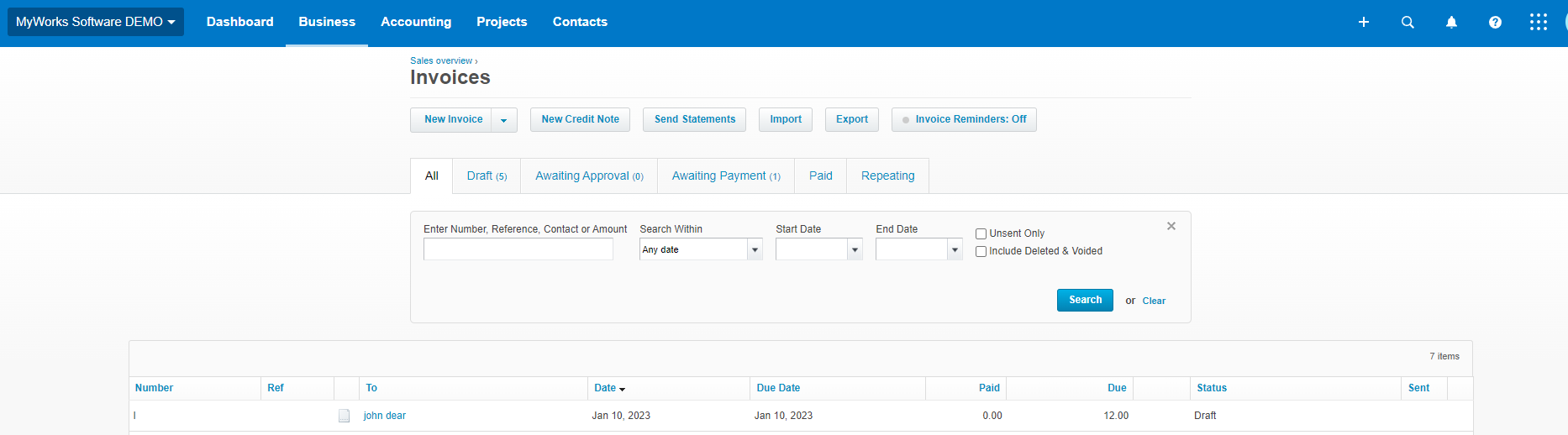
Reporting in Xero
Using Tracking Categories for reporting
By default, MyWorks Sync does support setting a Xero Tracking Category to sync all WooCommerce orders to in MyWorks Sync > Settings > Order > Xero Tracking Category to be assigned to all orders.
Often users will create a tracking option called "web sales" in Xero, for example, and then build out their Xero reporting based on this option they set to be used for orders synced to Xero by MyWorks.
Using custom fields
MyWorks Sync supports custom field mapping - which can send a value, or specific WooCommerce order field - into a specific field or line item in a Xero order (for example, "Notes"). Some users opt to have a value like "Web Sale" be custom mapped to an order field in Xero - OR as an additional line item, in which case Xero reporting can be filtered utilizing this specific field.
A similar example of using custom fields would be to have the WooCommerce Order ID be synced to one of the above-mentioned fields in Xero - and Xero reporting can then be used based on whether or not this field contains a value for an order.